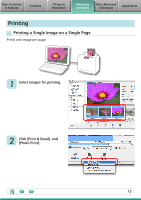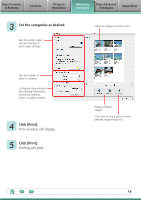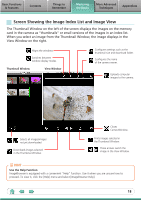Canon SELPHY CP760 Software Guide for Macintosh - Page 18
Screen Showing the Image Index List and Image View, Basic Functions, & Features, Contents - help
 |
View all Canon SELPHY CP760 manuals
Add to My Manuals
Save this manual to your list of manuals |
Page 18 highlights
Basic Functions & Features Contents Things to Remember Mastering the Basics More Advanced Techniques Appendices Screen Showing the Image Index List and Image View The Thumbnail Window on the left of the screen displays the images on the memory card in the camera as "thumbnails" or small versions of the images in an index list. When you select an image from the Thumbnail Window, the image displays in the View Window on the right. Aligns the windows. Switches between window display modes. Thumbnail Window View Window Configures settings such as the thumbnail size and download folder. Configures the name of the camera owner. Uploads computer images to the camera. Selects all images/images not yet downloaded. Downloads images selected in the Thumbnail Window. Closes CameraWindow. Prints images selected in the Thumbnail Window. These arrows switch the image in the View Window. HINT Use the Help Function ImageBrowser is equipped with a convenient "Help" function. Use it when you are unsure how to proceed. To view it, click the [Help] menu and select [ImageBrowser Help]. 18