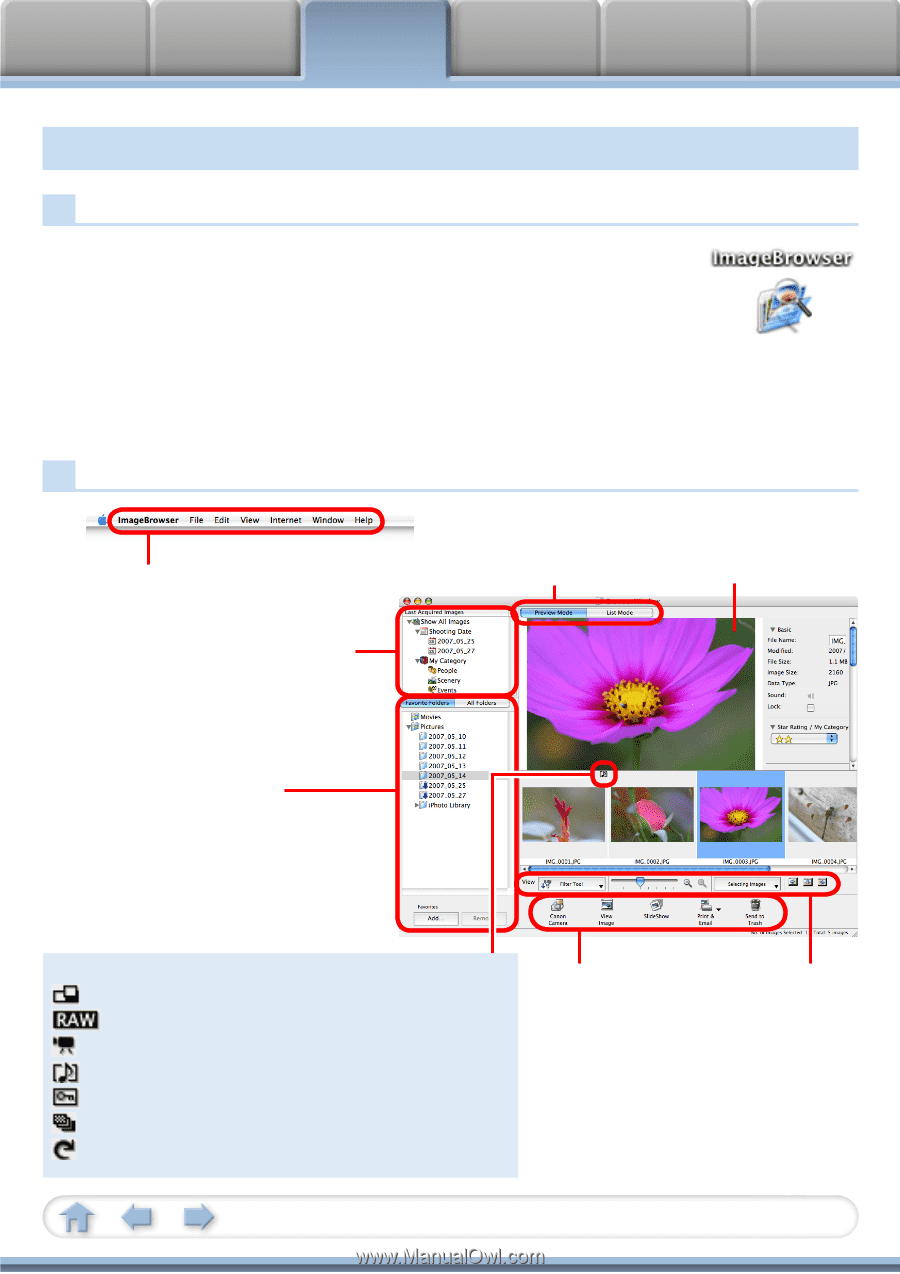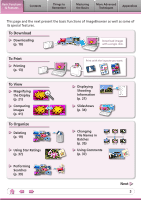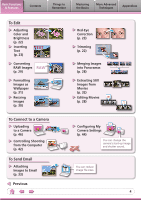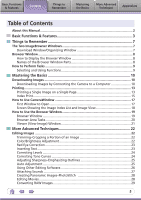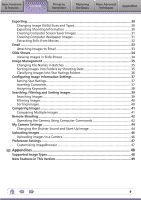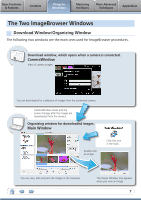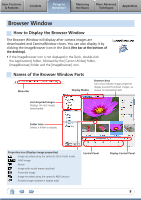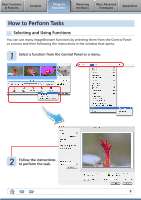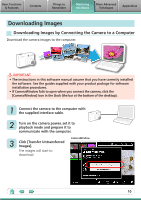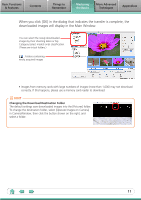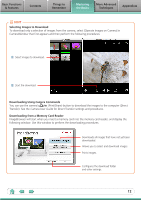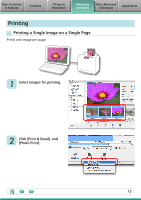Canon SELPHY CP760 Software Guide for Macintosh - Page 8
Browser Window, How to Display the Browser Window, Names of the Browser Window Parts
 |
View all Canon SELPHY CP760 manuals
Add to My Manuals
Save this manual to your list of manuals |
Page 8 highlights
Basic Functions & Features Contents Things to Remember Mastering the Basics More Advanced Techniques Appendices Browser Window How to Display the Browser Window The Browser Window will display after camera images are downloaded and CameraWindow closes. You can also display it by clicking the ImageBrowser icon in the Dock (the bar at the bottom of the desktop). • If the ImageBrowser icon is not displayed in the Dock, double-click the Applications] folder, followed by the [Canon Utilities] folder, [ImageBrowser] folder and the [ImageBrowser] icon. Names of the Browser Window Parts Menu Bar Display Modes Browser Area Icons that indicate image properties display around thumbnail images, as shown on the bottom left. Last Acquired Images Displays the last images downloaded. Folder Area Selects a folder to display. Properties Icon (Displays image properties) : Image recorded using the camera's Stitch Assist mode : RAW image : Movie : Image with sound memo attached : Protected image : Image recorded using the camera's AEB function : Rotated image (rotated in display only) Control Panel Display Control Panel 8