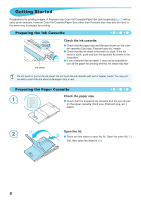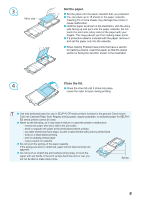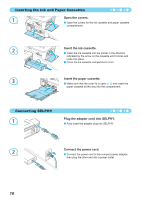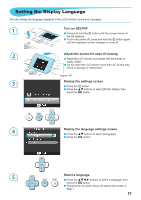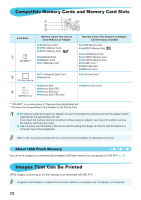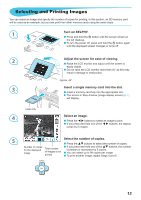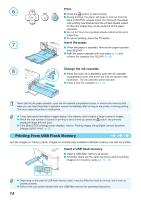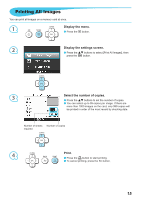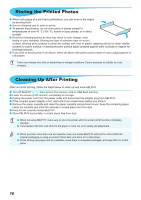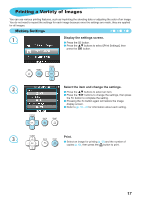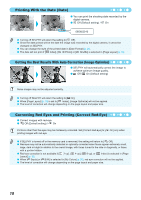Canon SELPHY CP800 SELPHY CP800 Printer User Guide - Page 13
Selecting and Printing Images, Insert a single memory card into the slot., Select an image. - how to use
 |
View all Canon SELPHY CP800 manuals
Add to My Manuals
Save this manual to your list of manuals |
Page 13 highlights
Selecting and Printing Images You can select an image and specify the number of copies for printing. In this section, an SD memory card will be used as an example, but you can print from other memory cards using the same steps. 1 Turn on SELPHY. Press and hold the q button until the screen shown at the left displays. To turn the power off, press and hold the q button again until the displayed screen changes or turns off. 2 3 Label side 4 Adjust the screen for ease of viewing. Raise the LCD monitor and adjust until the screen is easily visible. Do not raise the LCD monitor more than 45° as this may result in damage or malfunction. Approx. 45° Insert a single memory card into the slot. Insert a memory card fully into the appropriate slot. The screen in Step 4 below (image display screen) (p. 7) will display. Select an image. Press the l r buttons to select an image to print. If you press and hold one of the l r buttons, the display jumps by 5 images. 5 Select the number of copies. Press the ud buttons to select the number of copies. Number of copies for the displayed image Total number of images to be printed If you press and hold one of the ud buttons, the number increases or decreases by 5 copies. You can select up to 99 copies per image. To print another image, repeat Steps 4 and 5. 13