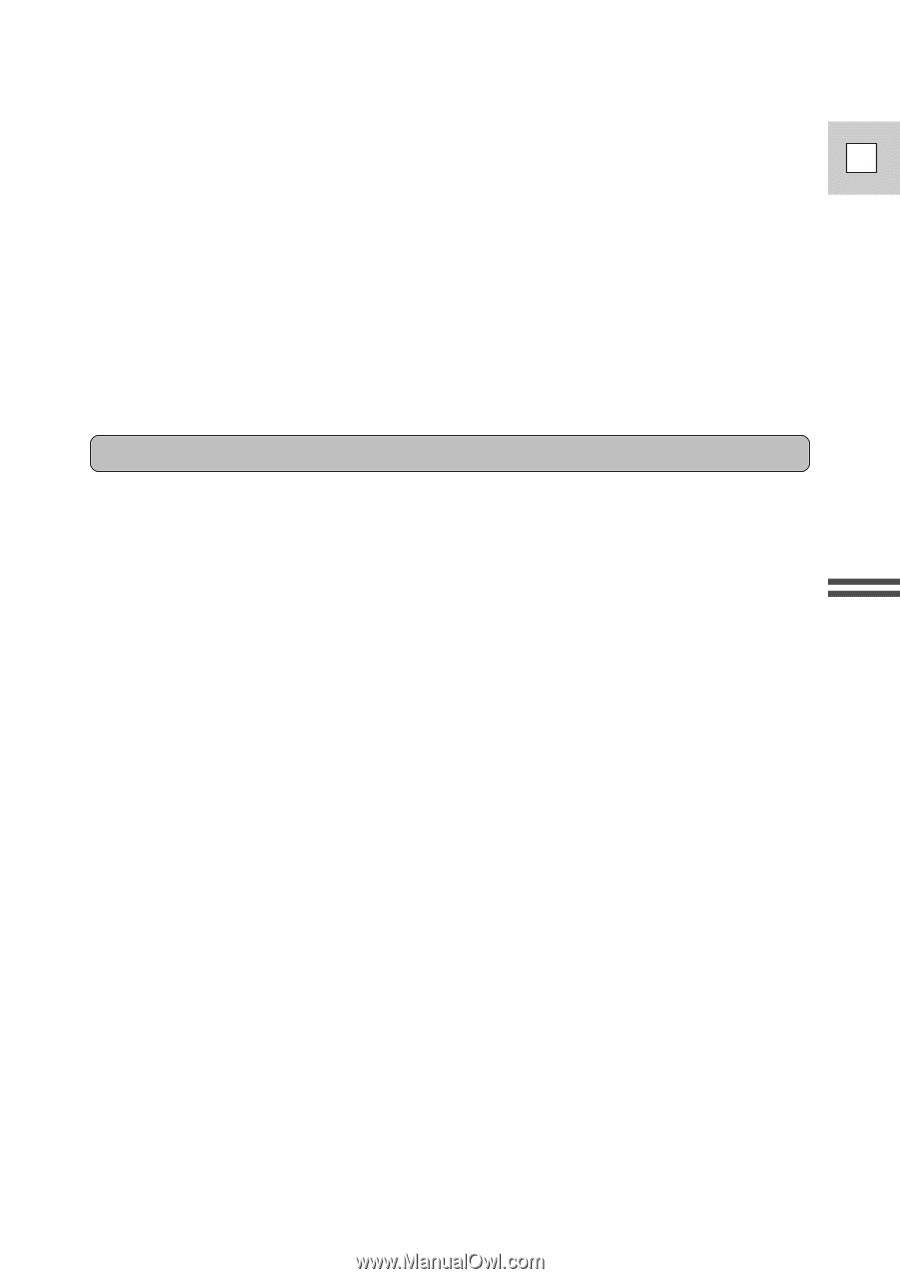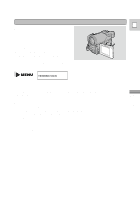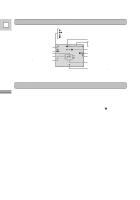Canon Ultura Ultura Instruction Manual - Page 13
Press the start/stop button again to pause recording., Turn the standby lever to LOCK. - video camera
 |
UPC - 013803605884
View all Canon Ultura manuals
Add to My Manuals
Save this manual to your list of manuals |
Page 13 highlights
4. Press the start/stop button again to pause recording. • The camera returns to record pause mode and PAUSE reappears in the E display. • You can stop and restart recording as often as you like by pressing the start/stop button. 5. Turn the standby lever to LOCK. • As long as the POWER switch is set to [ or Q (see p. 12), you can use the standby lever to turn the camera on and off. This makes it easy to save battery power, and prevents accidental operation of the start/stop button. It is also useful when you want the camera to remember your manual settings, such as white balance and shutter speed. Mastering the Basics When you have finished recording • Replace the lens cap. • Lower the viewfinder. • Return the LCD screen flush to the camera body. • Unload the cassette. • Set the POWER switch to OFF. • Disconnect the power source. Notes: • In addition to [ (Easy Recording), the camera has seven other recording programs. Slide the POWER switch to the Q position to give you access to these recording programs (p. 41) and also to the digital effects (p. 45). • To check that the camera is recording correctly, make a test recording first. • Before making important recordings, clean the video heads using a Canon DVM-CL Digital Video Head Cleaning Cassette or a commercially available digital video head cleaning cassette. • To close the LCD panel, rotate it vertically until the screen faces you, then push it in flat against the side of the camera until it clicks securely. • You cannot monitor the sound from the speaker when recording, you can use headphones instead. • For tips on how to make better videos, see page 23. • For extra recording time, set REC MODE in the camera menu to LP. • The flashing of the tally lamp may be reflected into the lens during close-up recording, or when recording through glass. You may therefore decide to turn it off (p. 30). 13