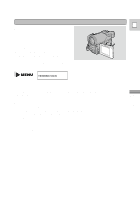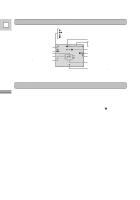Canon Ultura Ultura Instruction Manual - Page 16
Using the LCD Screen
 |
UPC - 013803605884
View all Canon Ultura manuals
Add to My Manuals
Save this manual to your list of manuals |
Page 16 highlights
Mastering the Basics Using the LCD Screen Switching between displays E When you open the LCD screen, it turns on. When you close it, the viewfinder turns on instead. When the LCD screen is closed with its screen side facing up, the LCD screen remains on. Changing the angle of the LCD screen You can choose the angle of the screen that suits you best by opening and rotating the screen, also you can rotate the LCD screen so that faces in the direction of the lens. Notes: • Avoid touching the LCD screen when moving the LCD panel. • Do not hold the camera by the LCD panel or the viewfinder. • Make sure you open the LCD panel at 90°, before attempting to rotate it backwards or forwards. • Always rotate the LCD panel vertically into place, before closing it or pushing it flat against the side of the camera. • Always fully close the LCD panel until it clicks securely. • Be careful not to leave the LCD, viewfinder or lens exposed to direct sunlight outdoors or in a window. Doing so could cause damage. • Bright light falling on the LCD screen may cause glare that makes it difficult for you to view the image. In this case, switch to using the viewfinder. About the LCD Viewfinder/Screen The LCD screen built into this camcorder is a high precision product. However, small black dots or bright points of light (red, blue or green) may appear on the LCD screen. This is not a malfunction of the LCD screen and they are not recorded on the tape. (Effective dots: more than 99.99%) 16