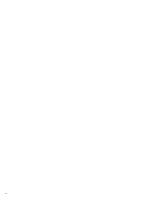Canon VB-M50 User Manual - Page 11
Operating Environment, System Requirements, Supported Cameras, Limitations - vb m50b firmware
 |
View all Canon VB-M50 manuals
Add to My Manuals
Save this manual to your list of manuals |
Page 11 highlights
Operating Environment 1 Before Using For the latest information on your product (firmware, included software, user manual, operating environment, etc.), please refer to the Canon website. System Requirements The system requirements for Camera Management Tool are as follows. CPU (Recommended) OS*1 Software (Runtime Library) Intel Core i7-2600 or higher Windows Vista Ultimate/Business/Enterprise/Home Premium SP2 32/64-bit Windows 7 Ultimate/Professional/Enterprise/Home Premium SP1 32/64-bit Windows 8/Windows 8 Pro/Windows 8 Enterprise 32/64-bit*2 Windows 8.1/Windows 8.1 Pro/Windows 8.1 Enterprise 32/64-bit*2 Windows 10 Pro/Windows 10 Enterprise/Windows 10 Education/Windows 10 Home 32/64-bit Windows Server 2008 Standard SP2 32/64-bit Windows Server 2008 R2 Standard SP1 64-bit Windows Server 2012 Standard 64-bit*2 Windows Server 2012 R2 Standard 64-bit*2 .NET Framework 3.5 SP1 (when using Internet Explorer 9) .NET Framework 4.5 (when using Internet Explorer 10/11) .NET Framework 4.6 (when using Internet Explorer 11) - One of the above must be installed *1 If you launch and use Admin Tools and Admin Viewer from this tool, set "Set custom text size" of Control Panel to 100% or 125%. *2 Can not be started from the start screen Supported Cameras Supported Cameras VB-M50B, VB-H651V, VB-R11VE, VB-R11, VB-R10VE, VB-M641VE, VB-M641V, VB-M640VE, VB-M640V, VB-M741LE, VB-M740E, VB-H43, VB-H630VE, VB-H630D, VB-H730F, VB-M42, VB-M620VE, VB-M620D, VB-M720F, VB-S30D, VB-S31D, VB-S800D, VB-S900F, VB-S805D, VB-S905F, VB-H41, VB-H610VE, VB-H610D, VB-H710F, VB-M40, VB-M600VE, VB-M600D, VB-M700F Limitations • Before using this tool, be sure to close any other applications. • This tool cannot be used at the same time as a camera firmware upgrade tool, backup tool, restore tool, and memory card unmount tool. • While communication via HTTP proxy is supported, it depends on the network settings of the computer used. • HTTP proxy authentication is not supported. • The computer will not automatically go into sleep or suspend mode while this tool is communicating with a camera. It is, however, possible to manually put the computer into, sleep or suspend mode during communication. • The "Do you want to run this file?" message may appear when you launch this tool. Click [Run] to launch the tool. • If the Windows firewall is enabled, it may block this tool. If this happens, it is necessary to register this tool as a trusted program. For details, please refer to "Checking Firewall Settings" in the camera's Operation Guide. • Before applying a service pack or updating the operating system, please refer to the Canon website for information on the latest operating environments. 11