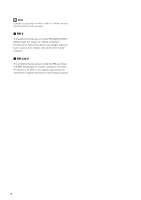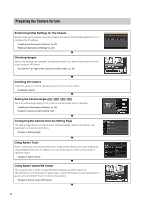Canon VB-M620VE Network Camera VB-H43/VB-H630VE/VB-H630D/VB-H730F/VB-M42/VB-M6 - Page 19
Notes on Operating Environment, Notes on Use When the [Windows Firewall] Function is Enabled
 |
View all Canon VB-M620VE manuals
Add to My Manuals
Save this manual to your list of manuals |
Page 19 highlights
1 Notes on Operating Environment Before Use Notes on Use When the [Windows Firewall] Function is Enabled When the Camera Management Tool is started, the [Windows Security Alert] dialog box may appear. If the [Windows Security Alert] dialog box appears, click [Unblock]. Once this button is clicked, the warning dialog box will no longer appear. If the [Windows Security Alert] dialog box does not appear, the Windows firewall warning function may be disabled. Follow the procedure below to add the [Camera Management Tool] as a Windows Firewall exception. 1 Click [Windows Firewall] in [Control Panel] > [System and Security]. 3 Select [Camera Management Tool], and then click [Add]. Notes on Use with Internet Explorer 9 or Greater and Windows Server 2008/ Windows Server 2012 2 Click [Allow a program or feature through Windows Firewall] > [Change settings] > [Allow another program]. „ Registering the IP address of the Camera as a Trusted Site In Internet Explorer 9 or greater and Windows Server 2008/ Windows Server 2012, the security level for Internet sites and intranet sites on Internet Explorer is set to [High] by default. Thus, when accessing the Admin Viewer/VB Viewer, the camera's Setting Page or the Admin Tools, a content block dialog box appears and the page fails to display correctly. To correct this problem, follow the procedure below to register the top page as a trusted site. Note • Set the camera IP address with the Camera Management Tool (p. 28). • If you skip registration in this step, you can perform registration later using Camera Management Tool (p. 30). 1 Click [Tools] menu > [Internet Options] in Internet Explorer. 2 Click the [Security] tab. 19