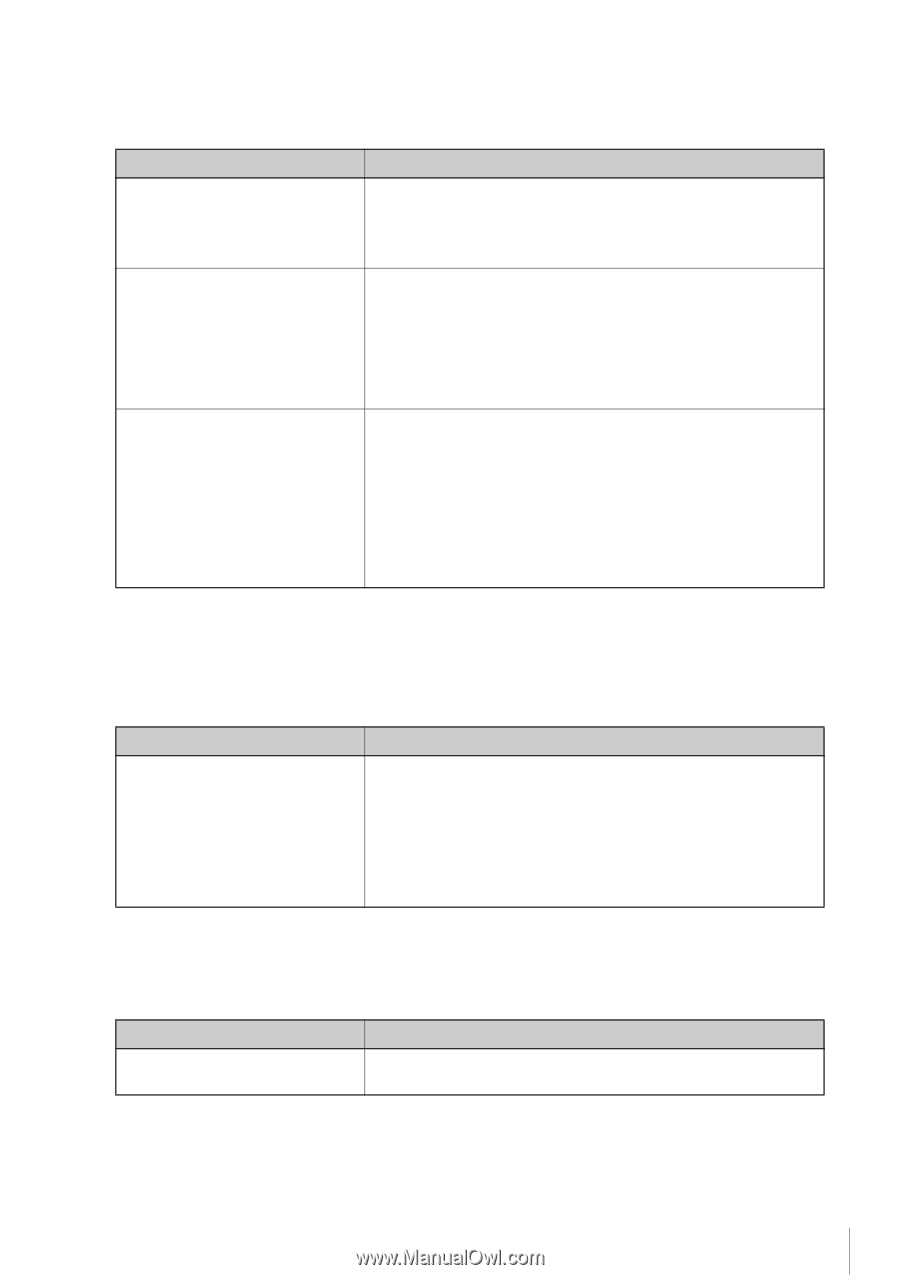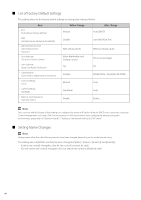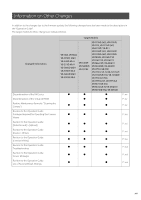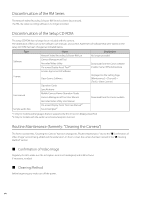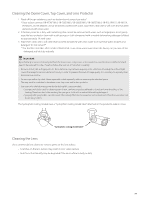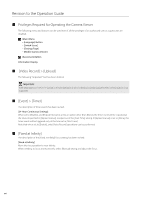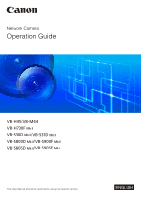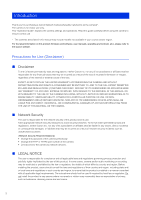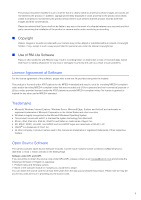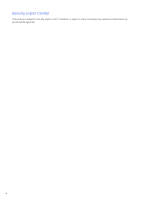Canon VB-S30D Mark II Network Camera Operation Guide - Page 17
Troubleshooting, List of Viewer Messages > Warning Message, List of Factory Default Settings
 |
View all Canon VB-S30D Mark II manuals
Add to My Manuals
Save this manual to your list of manuals |
Page 17 highlights
Troubleshooting Countermeasures have been added for the following problems. Problem Cannot connect to the camera. Video is not displayed. There is no audio.* The viewer gets disconnected. The Camera Viewer will not launch. Cannot use some functions of the Camera Viewer. Countermeasures • Configure to exclude the camera, or the software where the problem occurred, in your security software. • Use one of the following procedures, when you launch the Camera Viewer and a file block security warning is displayed because of an unverified publisher. - Launch the Camera Viewer after executing Windows Update to the latest version, when using the camera in an internet connection environment. - Download the root certificate installer from the Canon download site on a connectable computer and install it in the target environment, when in an environment not connectable to the internet. • Follow the procedure in "Adding the Camera IP Address as a Trusted Site" in the "Operation Guide" to add this website to [Trusted sites] in the [Security] settings, and disable the protected mode for the trusted sites (when not using Windows Server, also disable the protected mode in a similar manner). • If you are using a web browser other than Internet Explorer or if the Canon Network Camera Addon Module is not correctly installed when using Internet Explorer, the following functions cannot be used. - Receiving/transmitting audio* - Receiving/playing H.264 video * Only for models with the audio transmission/reception function List of Viewer Messages > Warning Message The description has been revised for the following item. Message ActiveX is disabled. Explanation ActiveX is disabled in the web browser settings or system functions cannot be accessed from ActiveX due to security settings. Even though ActiveX is enabled, if this message is displayed in the environment where the proxy server is used, select [Control Panel] > [Network and Internet] > [Internet options] > the [Connections] tab > [LAN settings] > the [Use a proxy server for your LAN] checkbox in [Proxy server] > select [Advanced] > specify the camera IP address in [Exceptions]. List of Factory Default Settings The setting value has been revised for the following item. Item • Camera Settings Shutter Speed 1/100 Setting xvii