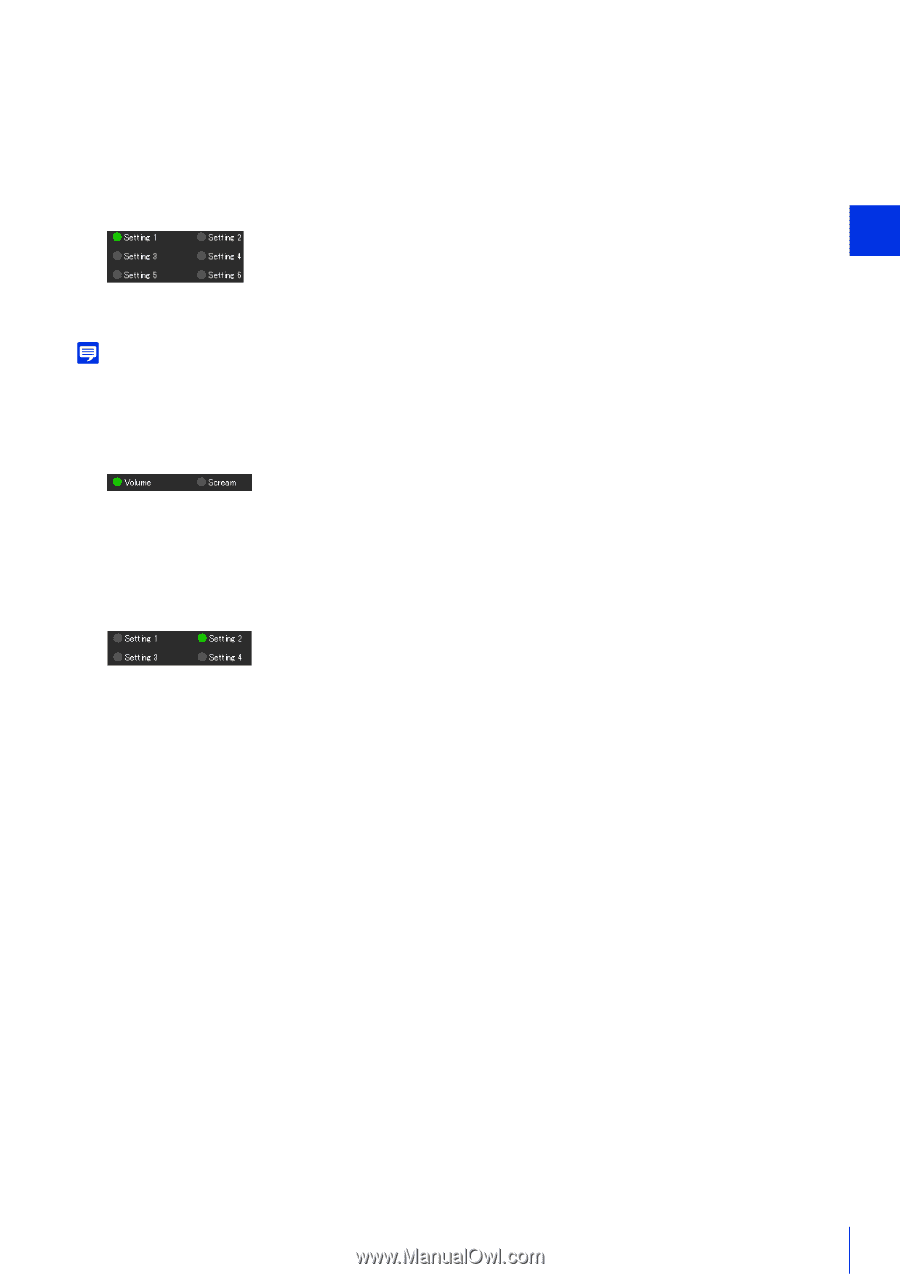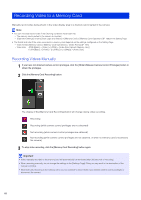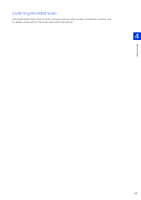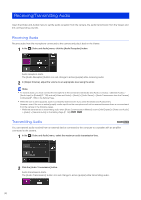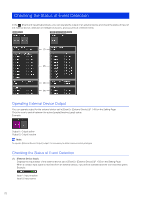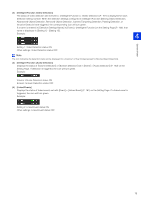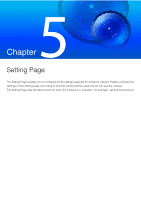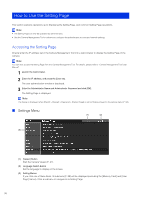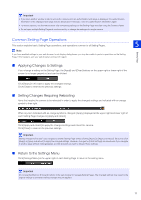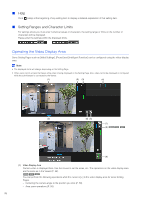Canon VB-S30D Mark II Network Camera Operation Guide - Page 91
Intelligent Function Video Detection], Linked Events], Abandoned Object Detection
 |
View all Canon VB-S30D Mark II manuals
Add to My Manuals
Save this manual to your list of manuals |
Page 91 highlights
(2) [Intelligent Function (Video Detection)] The status of video detection set in [Event] > [Intelligent Function] > [Video Detection] (P. 161) is displayed for each detection setting number. When the detection settings configured in Intelligent Function (Moving Object Detection, Abandoned Object Detection, Removed Object Detection, Camera Tampering Detection, Passing Detection, or Intrusion Detection) are triggered, the corresponding icon will turn green. If a name is entered in [Detection Settings Name] in [Event] > [Intelligent Function] on the Setting Page (P. 166), that name is displayed in [Setting 1] - [Setting 15]. Example: 4 Camera Viewer Setting 1: Video Detection status ON Other settings: Video Detection status OFF Note The icon indicating the detection status will be displayed for a maximum of five minutes (except for Moving Object Detection). (3) [Intelligent Function (Audio Detection)] Displays the status of [Volume Detection] or [Scream Detection] set in [Event] > [Audio Detection] (P. 152) on the Setting Page. If detection is triggered, the icon will turn green. Example: Volume: Volume Detection status ON Scream: Scream Detection status OFF (4) [Linked Events] Displays the status of linked events set with [Event] > [Linked Event] (P. 181) on the Setting Page. If a linked event is triggered, the icon will turn green. Example: Setting 2: Linked Event status ON Other settings: Linked Event status OFF 73