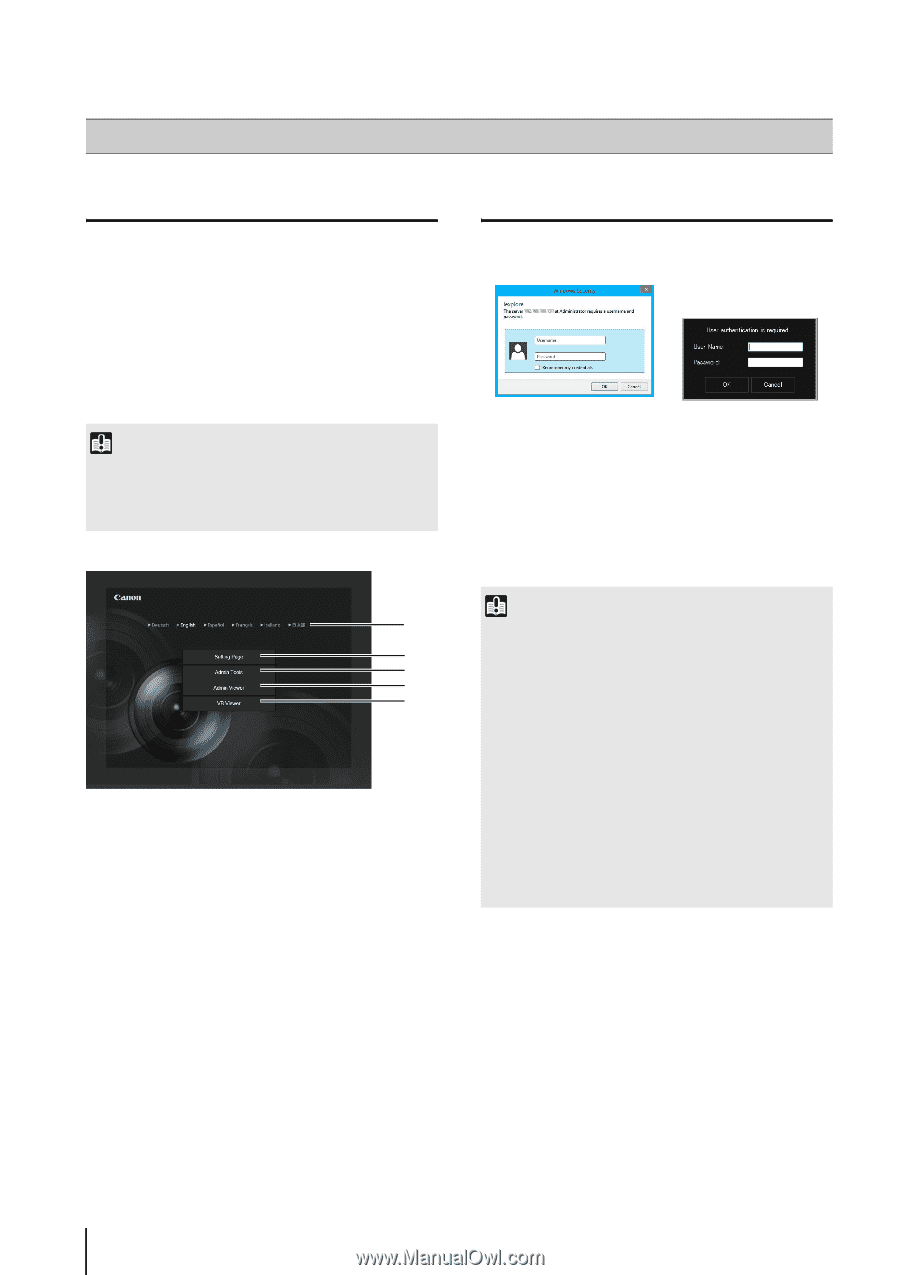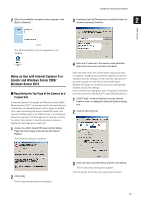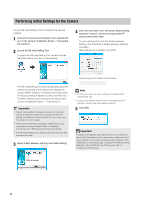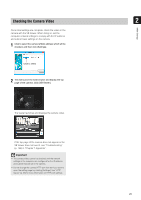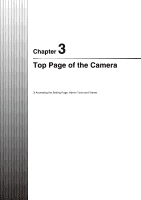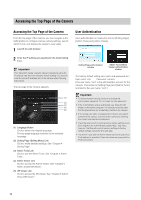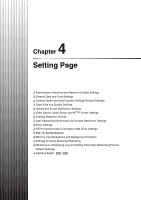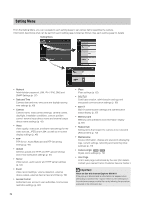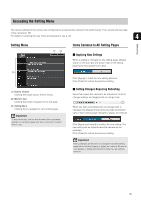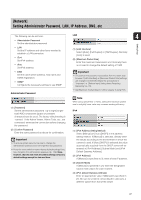Canon VB-S30D User Manual - Page 32
Accessing the Top of the Camera, User Authentication - reset
 |
View all Canon VB-S30D manuals
Add to My Manuals
Save this manual to your list of manuals |
Page 32 highlights
Accessing the Top Page of the Camera Accessing the Top Page of the Camera From the top page of the camera, you can navigate to the Setting Menu to configure various camera settings, launch Admin Tools, and display the viewer to view video. 1 Launch the web browser. 2 Enter the IP address you specified in the Initial Setting Tool. Important This "Operation Guide" explains relevant operations using the IP address 192.168.100.1 (factory default setting). You need to enter the actual IP address set for the camera when following instructions. The top page of the camera appears. (1) (2) (3) (4) (5) (1) Language Button Click to switch the display language. The top page language switches to the selected language. (2) Setting Page (Setting Menu) Link Click to make detailed settings. See "Chapter 4 Setting Page". (3) Admin Tools Link Click to use the Admin Tools. See "Chapter 5 Admin Tools". (4) Admin Viewer Link Click to access the Admin Viewer. See "Chapter 6 Admin Viewer/VB Viewer". (5) VB Viewer Link Click to access the VB Viewer. See "Chapter 6 Admin Viewer/VB Viewer". User Authentication User authentication is required to access [Setting Page], [Admin Tools] and [Admin Viewer]. Setting Page authentication window Admin Tools/Admin Viewer authentication window The factory default setting user name and password are: User name: root Password: camera (The user name "root" is the administrator account for the camera. Connection to [Setting Page] and [Admin Tools] is limited to the user name "root".) Important • To ensure system security, be sure to change the administrator password. Do not forget the new password. • If the Administrator and an authorized user share the VB Viewer on the same computer, it is strongly recommended that the [Remember my credentials] checkbox be cleared. • If the wrong user name or password is entered, you cannot connect to the camera. Connect to the camera by entering the correct user name and password. • Press the reset switch to restore factory default settings if you have forgotten the administrator password (p. 159). Note, however, that this will reset all camera settings to factory default settings except for time and date. • The Admin Tools and the Admin Viewer cannot be used if an IPv6 address is specified. Only host names are supported for IPv6 connections. 32