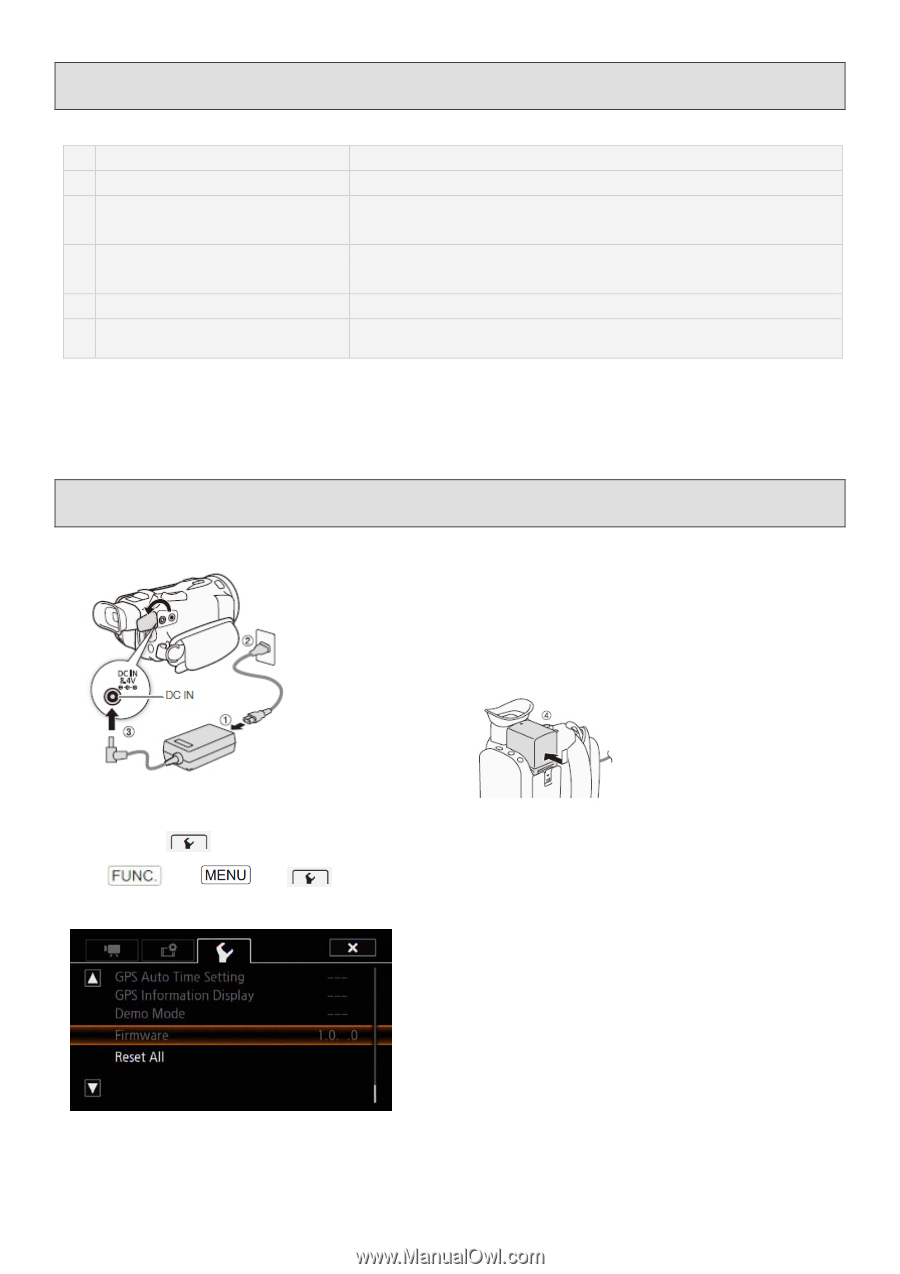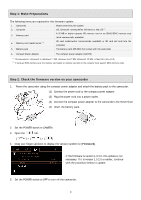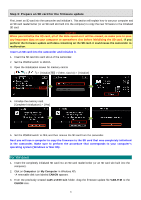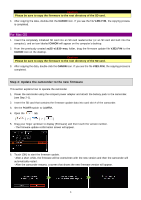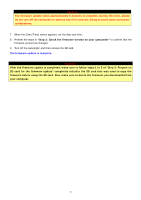Canon VIXIA HF G30 Firmware Upgrade - Page 2
Step 1: Make Preparations, Step 2: Check the firmware version on your camcorder
 |
View all Canon VIXIA HF G30 manuals
Add to My Manuals
Save this manual to your list of manuals |
Page 2 highlights
Step 1: Make Preparations The following items are required for this firmware update. 1. Camcorder 2. Computer Model covered by the update OS: Computer running either Windows or Mac OS (1) 3. Memory card A 32 MB or higher-capacity SD memory card or an SDHC/SDXC memory card (both commercially available) 4. Memory card reader/writer (2) SD card reader/writer (commercially available) or SD card slot built into the computer 5. Battery pack The battery pack (BP-820) that comes with the camcorder 6. Compact Power Adapter The compact power adapter (CA-570) (1) OS requirements: Windows® 8, Windows® 7 SP1, Windows Vista™ SP2, Windows® XP SP3, or Mac OS X (10.6-10.9) (2) If using an SDXC memory card, the memory card reader or memory card slot on the computer must support SDXC memory cards. Step 2: Check the firmware version on your camcorder 1. Power the camcorder using the compact power adapter and attach the battery pack to the camcorder. (1) Connect the power cord to the compact power adapter. (2) Plug the power cord into a power outlet. (3) Connect the compact power adapter to the camcorder's DC IN terminal. (4) Insert the battery pack. 2. Set the POWER switch to CAMERA. 3. Open the tab. [ ] > [ ] > [ ] 4. Drag your finger up/down to display the version number for [Firmware]. If the firmware is version 1.0.3.0, this update is not necessary. If it is version 1.0.2.0 or earlier, continue X with the procedure below to update. 5. Set the POWER switch to OFF to turn off the camcorder. 2