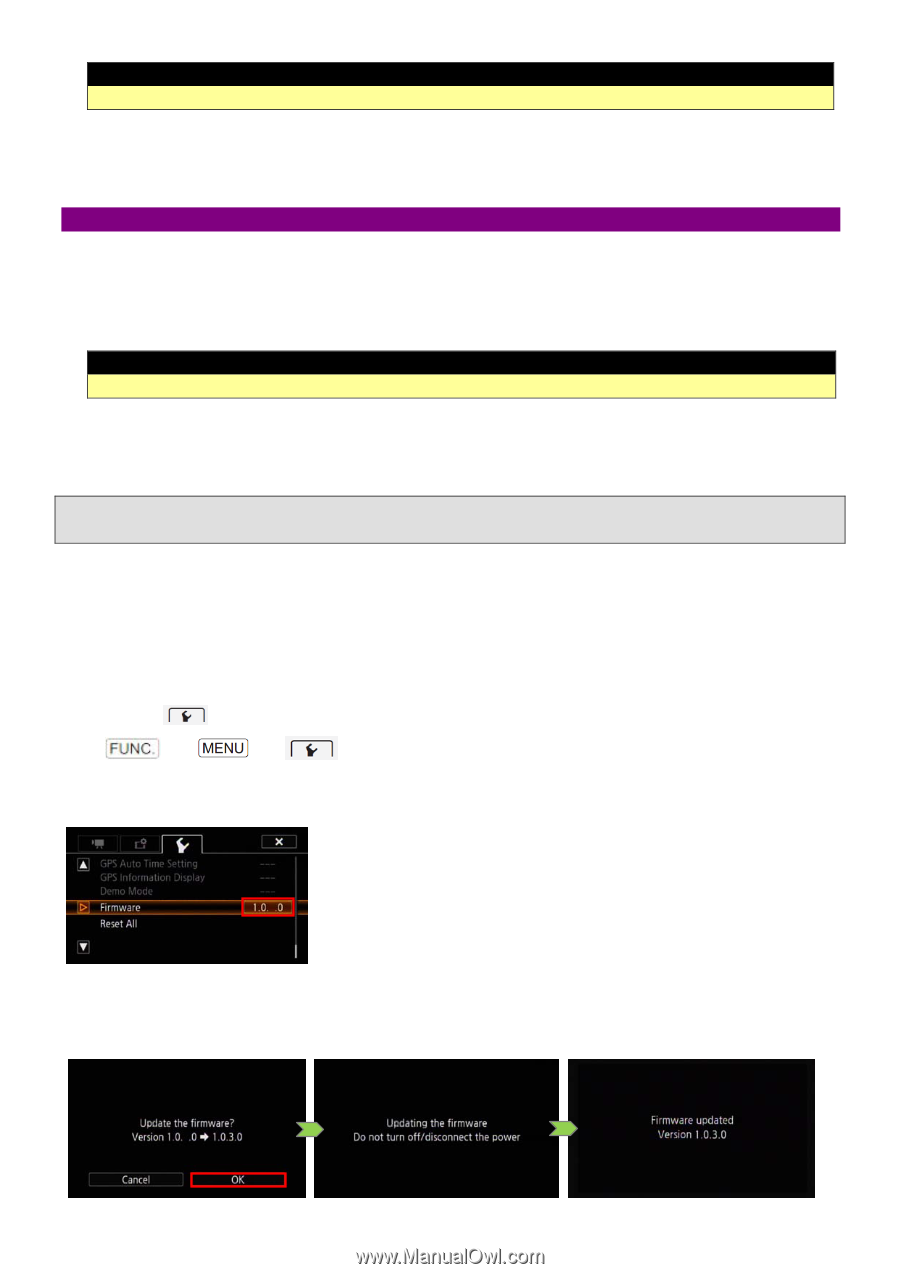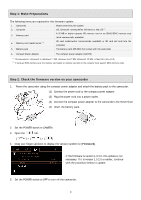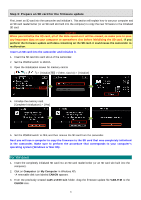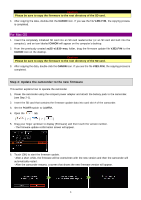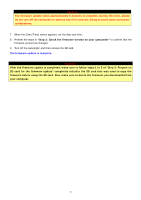Canon VIXIA HF G30 Firmware Upgrade - Page 4
For Mac OS
 |
View all Canon VIXIA HF G30 manuals
Add to My Manuals
Save this manual to your list of manuals |
Page 4 highlights
Caution Please be sure to copy the firmware to the root directory of the SD card. 4. After copying the data, double-click the CANON icon. If you see the file VJE3.FIM, the copying process is completed. For Mac OS 1. Insert the completely initialized SD card into an SD card reader/writer (or an SD card slot built into the computer), and an icon labeled CANON will appear on the computer's desktop. 2. From the previously created xa25-v1030-mac folder, drag the firmware update file VJE3.FIM to the CANON icon on the desktop. Caution Please be sure to copy the firmware to the root directory of the SD card. 3. After copying the data, double-click the CANON icon. If you see the file VJE3.FIM, the copying process is completed. Step 4: Update the camcorder to the new firmware This section explains how to operate the camcorder. 1. Power the camcorder using the compact power adapter and attach the battery pack to the camcorder. (see Step 2-1). 2. Insert the SD card that contains the firmware update data into card slot A of the camcorder. 3. Set the POWER switch to CAMERA. 4. Open the tab. [ ] > [ ] > [ ] 5. Drag your finger up/down to display [Firmware] and then touch the version number. ・The firmware update confirmation screen will appear. X X 6. Touch [OK] to start the firmware update. ・After a short while, the firmware will be overwritten with the new version and then the camcorder will automatically restart. ・After the camcorder restarts, a screen that shows the new firmware version will appear. X 4