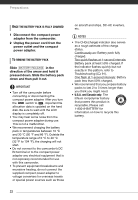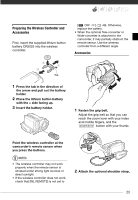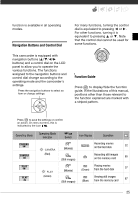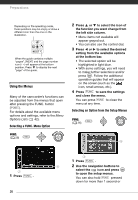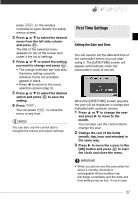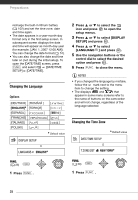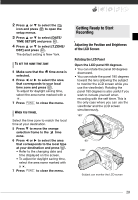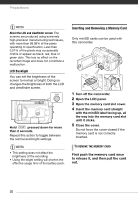Canon VIXIA HG10 HG10 Instruction Manual - Page 27
First Time Settings
 |
View all Canon VIXIA HG10 manuals
Add to My Manuals
Save this manual to your list of manuals |
Page 27 highlights
press MENU on the wireless controller to open directly the setup menus screen. 3 Press or to select the desired menu from the left side column and press . The title of the selected menu appears on top of the screen and under it the list of settings. 4 Press or to select the setting you want to change and press . • The orange selection bar indicates the menu setting currently selected. Items not available appear in black. • Press to return to the menu selection screen (step 3). 5 Press or to select the desired option and press to save the setting. 6 Press FUNC. . You can press FUNC. to close the menu at any time. NOTES You can also use the control dial to navigate the menus and adjust settings. First Time Settings Setting the Date and Time You will need to set the date and time of the camcorder before you can start using it. The [DATE/TIME] screen will appear automatically when the camcorder's clock is not set. When the [DATE/TIME] screen appears, the year will be displayed in orange and indicated with up/down arrows. 1 Press or to change the year and press to move to the month. You can also use the control dial to change the year. 2 Change the rest of the fields (month, day, hour and minutes) in the same way. 3 Press to move the cursor to the [OK] button and press to start the clock and close the menu. IMPORTANT • When you do not use the camcorder for about 3 months, the built-in rechargeable lithium battery may discharge completely and the date and time setting may be lost. In such case, 27