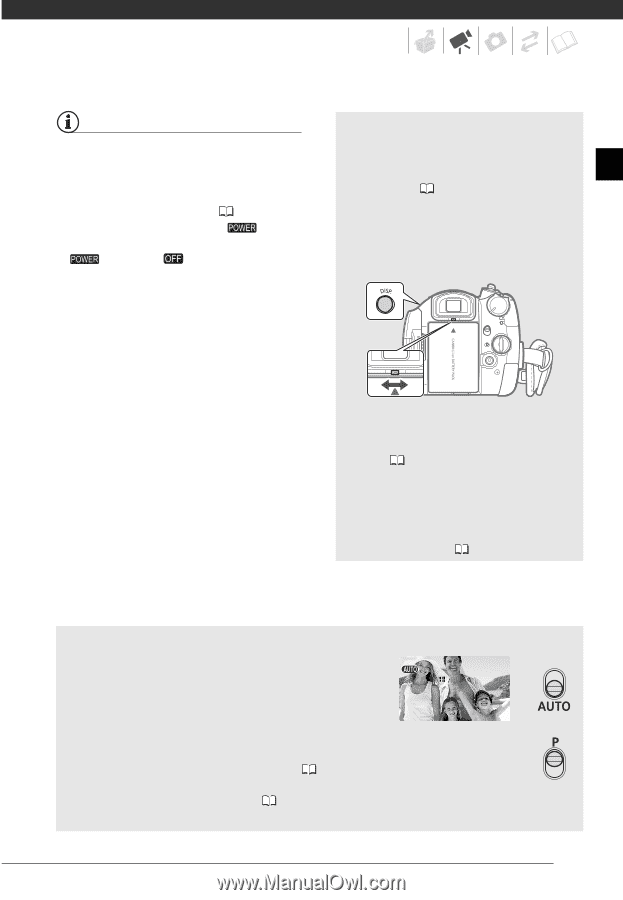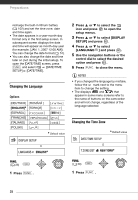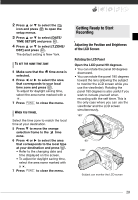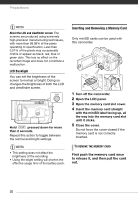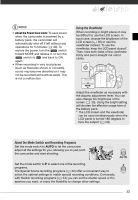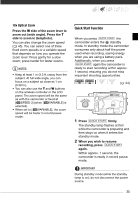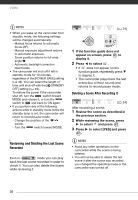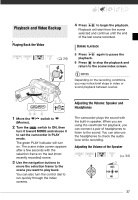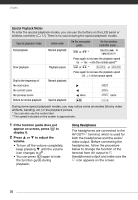Canon VIXIA HG10 HG10 Instruction Manual - Page 33
Using the Viewfinder, About the Mode Switch and Recording Programs
 |
View all Canon VIXIA HG10 manuals
Add to My Manuals
Save this manual to your list of manuals |
Page 33 highlights
NOTES • About the Power Save mode: To save power when the camcorder is powered by a battery pack, the camcorder will automatically shut off if left without any operations for 5 minutes ( 49). To restore the power, turn the switch toward MODE and release it, or turn the switch to and back to ON again. • When recording in very loud places (such as fireworks shows or concerts), sound may become distorted or it may not be recorded at the actual levels. This is not a malfunction. Using the Viewfinder When recording in bright places it may be difficult to use the LCD screen. In such case, change the brightness of the LCD screen ( 30) or use the viewfinder instead. To use the viewfinder, keep the LCD panel closed*. Then, hold both sides of the viewfinder firmly and pull it straight out until it clicks. Adjust the viewfinder as necessary with the dioptric adjustment lever. You can also change the brightness of the screen ( 30). Using the bright setting will shorten the effective usage time of the battery pack. * The LCD screen and the viewfinder can be used simultaneously when the LCD panel is turned 180 degrees to face the subject ( 29). About the Mode Switch and Recording Programs Set the mode switch to AUTO to let the camcorder adjust all the settings for you, allowing you to just point the camcorder and start shooting. Set the mode switch to P to select one of the recording programs. The Special Scene recording programs ( 52) offer a convenient way to select the optimal settings to match special recording conditions. Conversely, with flexible recording programs ( 54) you can set the shutter speed or the aperture you want, or enjoy the flexibility to change other settings. 33