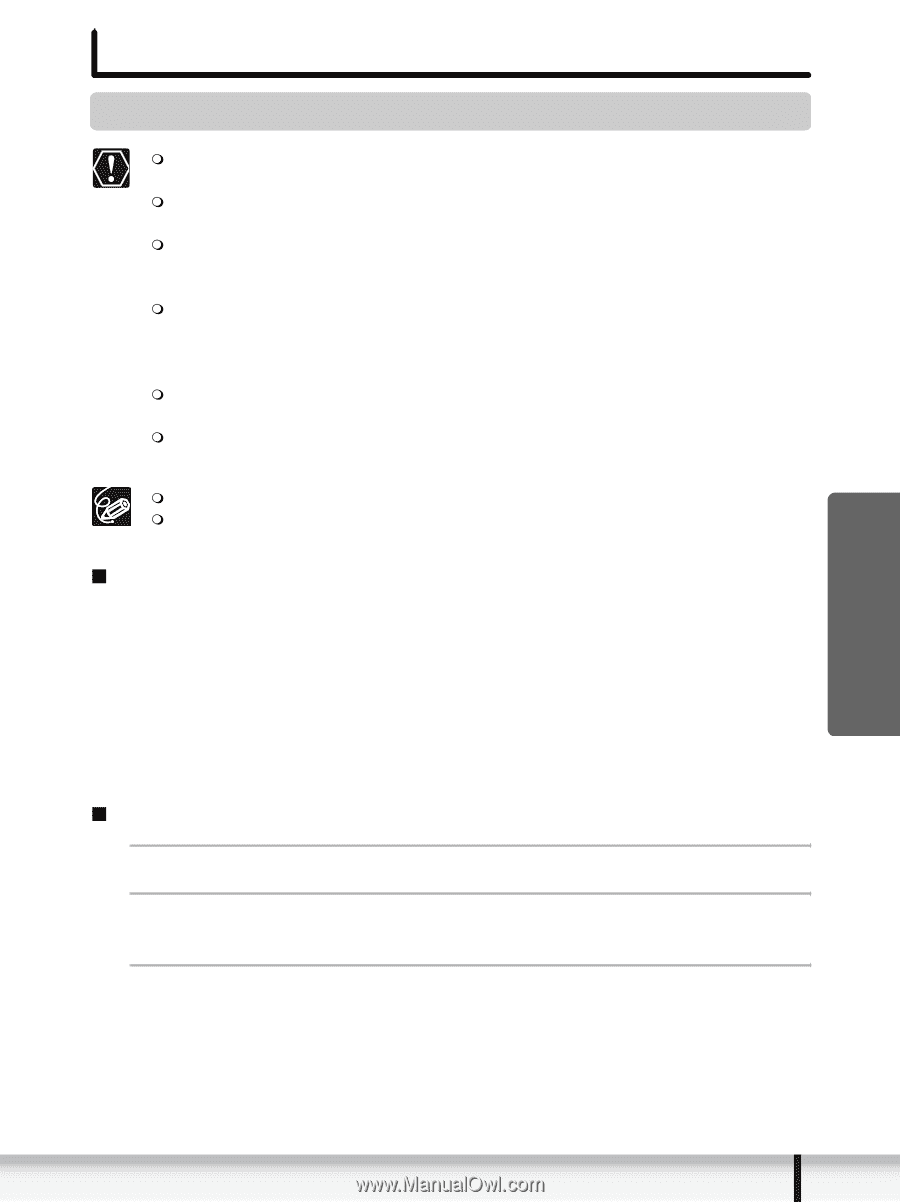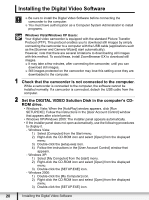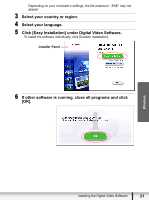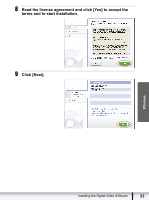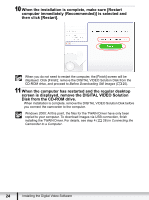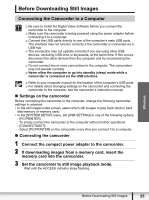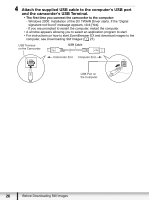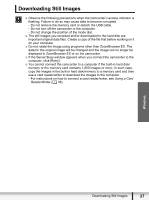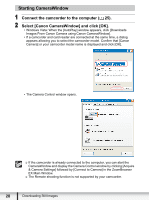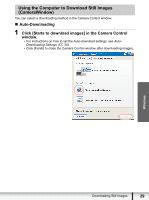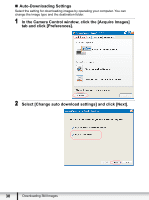Canon VIXIA HG21 Digital Video Software (Windows) Ver.31 Instruction Manual - Page 25
Before Downloading Still Images - cannot connect to pc
 |
View all Canon VIXIA HG21 manuals
Add to My Manuals
Save this manual to your list of manuals |
Page 25 highlights
Before Downloading Still Images Connecting the Camcorder to a Computer Be sure to install the Digital Video Software before you connect the camcorder to the computer. Make sure the camcorder is being powered using the power adapter before connecting it to a computer. Connect the USB cable directly to one of the computer's main USB ports. The interface may not function correctly if the camcorder is connected via a USB hub. The connection may not operate correctly if you are using other USB devices, excluding USB mice or keyboards, at the same time. If this occurs, disconnect the other devices from the computer and try reconnecting the camcorder. Do not connect two or more camcorders to the computer. The camcorders may not operate normally. Never allow the computer to go into standby (sleep) mode while a camcorder is connected via the USB interface. Refer to your computer manual for the location of the computer's USB ports. For details about changing settings on the camcorder and connecting the camcorder to the computer, see the camcorder's instruction manual. „ Settings on the camcorder Before connecting the camcorder to the computer, change the following camcorder settings in advance. • In the still images index screen, select which still images to play back (built-in hard disk/memory or memory card). • In the [SYSTEM SETUP] menu, set [USB SETTING] to one of the following options. - [PC/PRINTER]: To simply connect the camcorder to the computer without further operations. - [CONNECT&SET]: Select [PC/PRINTER] on the camcorder every time you connect it to a computer. „ Connecting the camcorder 1 Connect the compact power adapter to the camcorder. 2 If downloading images from a memory card, insert the memory card into the camcorder. 3 Set the camcorder to still image playback mode. Wait until the ACCESS indicator stops flashing. Windows Before Downloading Still Images 25