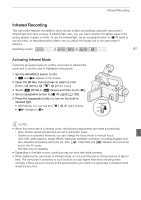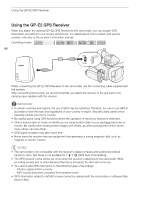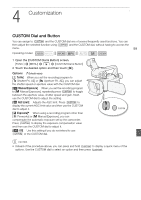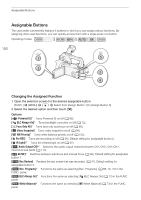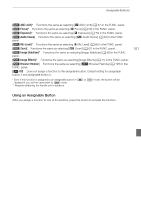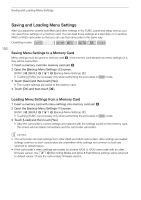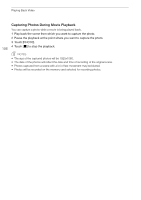Canon XA30 XA35 XA30 Instruction Manual - Page 102
Saving and Loading Menu Settings, Saving Menu Settings to a Memory Card
 |
View all Canon XA30 manuals
Add to My Manuals
Save this manual to your list of manuals |
Page 102 highlights
Saving and Loading Menu Settings Saving and Loading Menu Settings After you adjust the cinema-look filters and other settings in the FUNC. panel and setup menus, you can save those settings on a memory card. You can load those settings at a later date or on another XA35 or XA30 camcorder so that you can use that camcorder in the same way. Operating modes: 102 Saving Menu Settings to a Memory Card Menu settings must be saved to memory card 3. If the memory card already has menu settings on it, they will be overwritten. 1 Insert a memory card into memory card slot 3. 2 Open the [Backup Menu Settings 7] screen. [FUNC.] > [MENU] > q > [Backup Menu Settings 7] • Touching [FUNC.] is necessary only when performing the procedure in mode. 3 Touch [Save] and then touch [Yes]. • The current settings are saved to the memory card. 4 Touch [OK] and then touch [X]. Loading Menu Settings from a Memory Card 1 Insert a memory card with menu settings into memory card slot 3. 2 Open the [Backup Menu Settings 7] screen. [FUNC.] > [MENU] > q > [Backup Menu Settings 7] • Touching [FUNC.] is necessary only when performing the procedure in mode. 3 Touch [Load] and then touch [Yes]. • After the camcorder's current settings are replaced with the settings saved on the memory card, the screen will turn black momentarily and the camcorder will restart. NOTES • The camcorder can load settings from other XA35 and XA30 camcorders. After settings are loaded, settings common to both camcorders are overwritten while settings not common to both are returned to default values. • If the camcorder's menu settings are loaded by another XA35 or XA30 camcorder with an older firmware version, the > [Recording Mode] and [Slow & Fast Motion] settings will be returned to default values. Check the camcorders' firmware version.