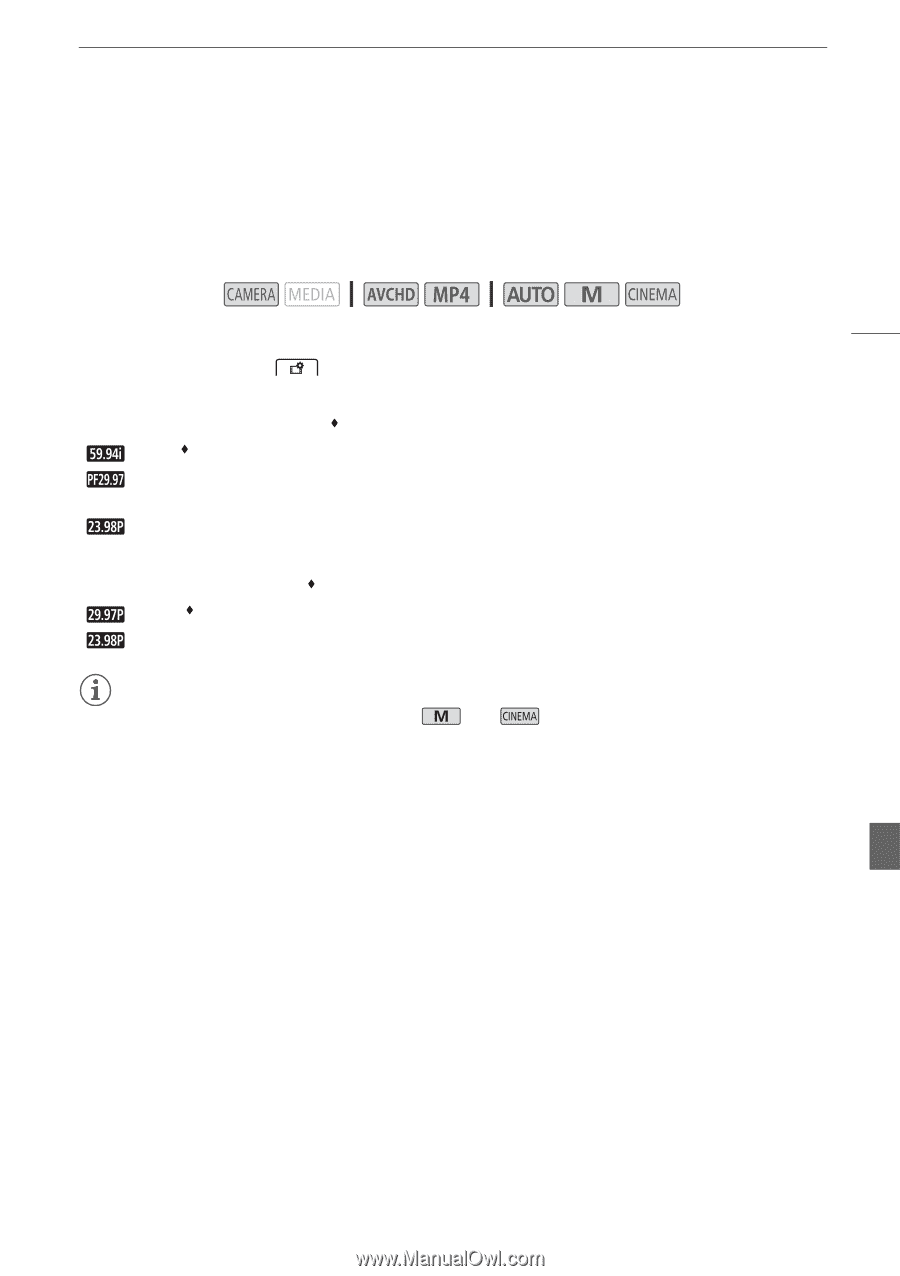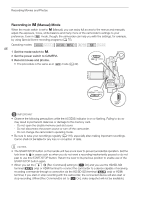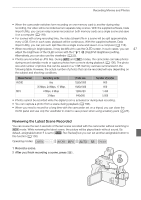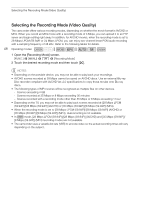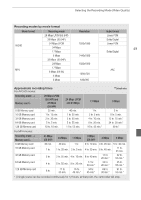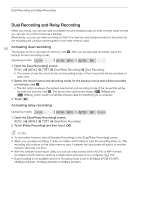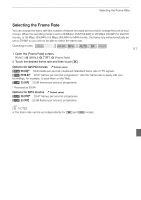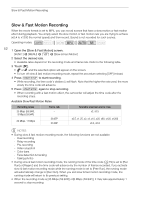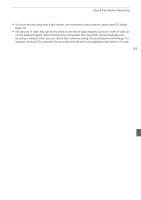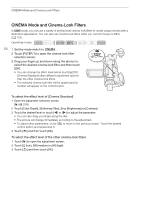Canon XA30 XA35 XA30 Instruction Manual - Page 51
Selecting the Frame Rate, Open the [Frame Rate] screen., Touch the desired frame rate and then touch
 |
View all Canon XA30 manuals
Add to My Manuals
Save this manual to your list of manuals |
Page 51 highlights
Selecting the Frame Rate Selecting the Frame Rate You can change the frame rate (the number of frames recorded per second) to change the look of your movies. When the recording mode is set to 28 Mbps LPCM (59.94P) or 28 Mbps (59.94P) for AVCHD movies, or 35 Mbps (59.94P) or 8 Mbps (59.94P) for MP4 movies, the frame rate will automatically be set to 59.94P so you will not be able to select the frame rate. Operating modes: 51 1 Open the [Frame Rate] screen. [FUNC.] > [MENU] > > [Frame Rate] 2 Touch the desired frame rate and then touch [X]. Options for AVCHD movies ( Default value) [ 59.94i] 59.94 fields per second, interlaced. Standard frame rate of TV signals. [ PF29.97] 29.97 frames per second, progressive*. Use this frame rate to easily edit your recordings, for example, to post them on the Web. [ 23.98P] 23.98 frames per second, progressive. * Recorded as 59.94i. Options for MP4 movies ( Default value) [ 29.97P] 29.97 frames per second, progressive. [ 23.98P] 23.98 frames per second, progressive. NOTES • The frame rate can be set independently for and modes.