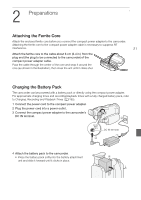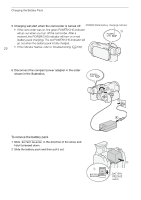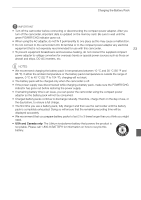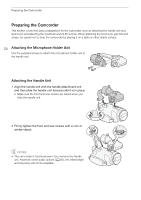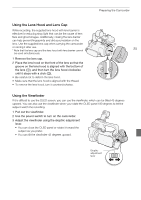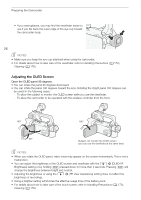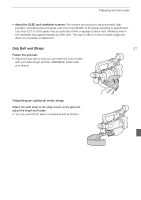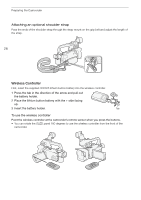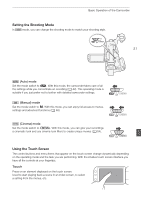Canon XA35 XA35 XA30 Instruction Manual - Page 26
Adjusting the OLED Screen, Handling Precautions, Cleaning
 |
View all Canon XA35 manuals
Add to My Manuals
Save this manual to your list of manuals |
Page 26 highlights
Preparing the Camcorder • If you wear glasses, you may find the viewfinder easier to use if you flip back the outer edge of the eye cup toward the camcorder body. 26 NOTES • Make sure you keep the eye cup attached when using the camcorder. • For details about how to take care of the viewfinder, refer to Handling Precautions (A 172), Cleaning (A 176). Adjusting the OLED Screen Open the OLED panel 90 degrees. • You can rotate the panel 90 degrees downward. • You can rotate the panel 180 degrees toward the lens. Rotating the OLED panel 180 degrees can be useful in the following cases: - To allow the subject to monitor the OLED screen while you use the viewfinder. - To allow the camcorder to be operated with the wireless controller from the front. 180° 180° 90° Subject can monitor the OLED screen (you can use the viewfinder at the same time) NOTES • When you rotate the OLED panel, video noise may appear on the screen momentarily. This is not a malfunction. • You can adjust the brightness of the OLED screen and viewfinder with the q > [OLED/VF Brightness] setting or by holding D pressed down for more than 2 seconds. Pressing D will change the brightness between bright and normal. • Adjusting the brightness or using the q > [ View Assistance] setting does not affect the brightness of recordings. • Using a brighter setting will shorten the effective usage time of the battery pack. • For details about how to take care of the touch screen, refer to Handling Precautions (A 172), Cleaning (A 176).