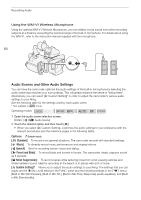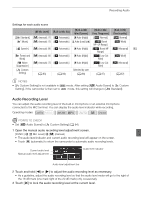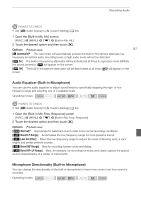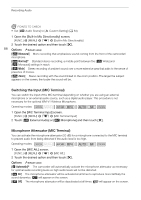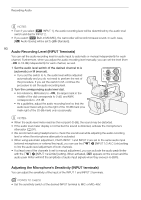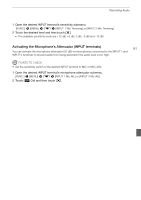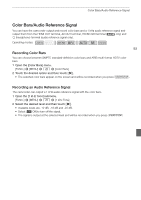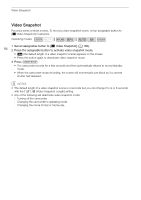Canon XA35 XA35 XA30 Instruction Manual - Page 89
Low Cut Filter (MIC Terminal)
 |
View all Canon XA35 manuals
Add to My Manuals
Save this manual to your list of manuals |
Page 89 highlights
Recording Audio Low Cut Filter (MIC Terminal) When you are recording using a microphone connected to the MIC terminal, you can activate the low cut filter to reduce the sound of blowing wind, a car's engine and similar ambient sounds. Operating modes: 1 Open the [MIC Low Cut] screen. [FUNC.] > [MENU] > p > [MIC Low Cut] 89 2 Touch [i On] and then touch [X]. Using Line Input or an External Microphone Connected to an INPUT Terminal Follow the steps below to use an external microphone connected to an INPUT terminal. 1 Set the INPUT terminal ON/OFF switch to ON. 2 Set the sensitivity switches for INPUT 1/INPUT 2 to LINE or MIC. • To supply a microphone with phantom power, set the switch to MIC+48V instead. Make sure to connect the microphone first, before turning the phantom power on. Keep the microphone connected when turning off the phantom power. Recording Audio to Channel 2 (CH2) You can select the audio source that will be recorded to channel 2. 1 Open the [CH2 Input] screen. [FUNC.] > [MENU] > p > [CH2 Input] 2 Touch the desired option and then touch [X]. Options ( Default value) [ INPUT 1] The audio signal input through the INPUT 1 terminal will be recorded to channel 1 and channel 2. You can use this setting when recording audio for backup purposes. [ INPUT 2] The audio signal input through the INPUT 2 terminal will be recorded to channel 2 while the audio signal input through the INPUT 1 terminal will be recorded to channel 1. [ Built-in Mic/MIC] The audio captured by the built-in microphone or audio signal input through the MIC terminal will be recorded to channel 2 while the audio signal input through the INPUT 1 terminal will be recorded to channel 1. You can use this setting when recording audio for backup purposes.