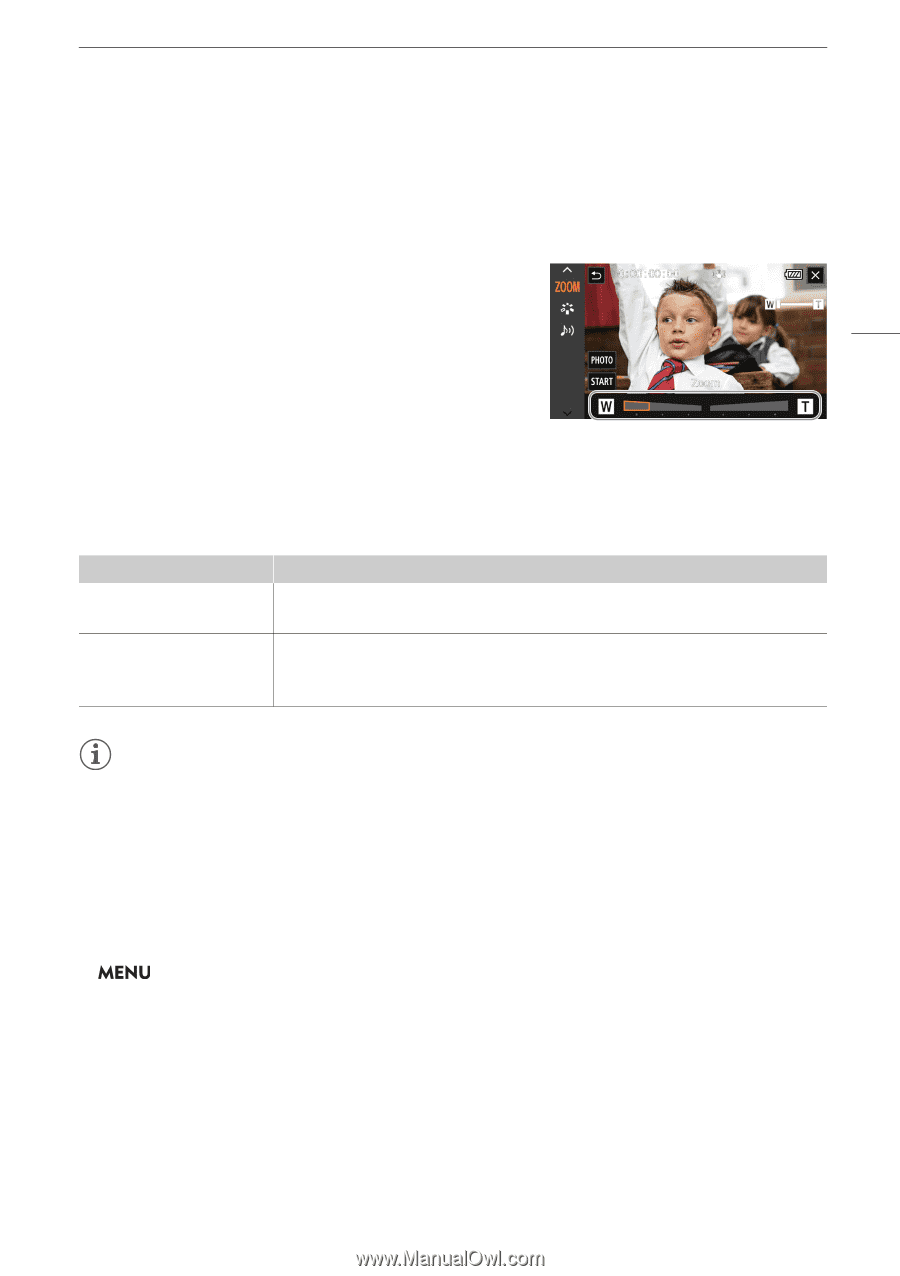Canon XA40 XA40 XA45 Instruction Manual - Page 55
Using the Touch Screen’s Zoom Controls, Using an Optional Remote Controller, Soft Zoom Control
 |
View all Canon XA40 manuals
Add to My Manuals
Save this manual to your list of manuals |
Page 55 highlights
Zooming Using the Touch Screen's Zoom Controls 1 Open the onscreen zoom controls. [FUNC] > [R Zoom] • The zoom controls appear at the bottom the screen. 2 Touch the zoom controls to operate the zoom. • Touch anywhere within the V area to zoom out or anywhere within the U area to zoom in. Touch closer to 55 the center for a slow zoom; touch closer to the V/U icons for faster zooms. 3 Select [X]. Using an Optional Remote Controller The zoom speeds when using the optional RC-V100 Remote Controller or a commercially available remote control connected to the REMOTE terminal are different. Zoom speeds for remote operation Accessory RC-V100 Remote Controller (optional) Commercially available remote controls Zoom speed Variable speed: The greater the angle at which the RC-V100's ZOOM dial is rotated from the center, the faster the zoom. If the remote control does not support variable zoom: Constant zoom speed. If the remote control supports variable zoom: Variable zoom according to the remote control's settings. NOTES • When an optional RC-V100 Remote Controller is connected to the camcorder, you can zoom with the remote controller's ZOOM dial. At default settings, turn the dial right to zoom in (S) and left to zoom out (T). Soft Zoom Control Soft zoom control allows you to start and/or stop the zoom gradually. 1 Select [Soft Zoom Control]. > [v ! Camera Setup] > [Soft Zoom Control] 2 Select the desired option and then select [X]. Options [j Off]: Use this setting if you do not intend to use soft zoom control. [¬ Start]: Zoom starts gradually. [® Stop]: Zoom stops gradually. [¯ Start & Stop]: Zoom start and stops gradually.