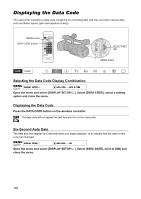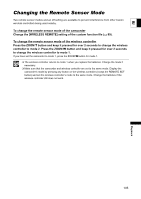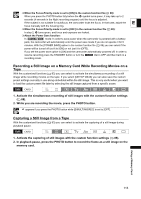Canon XH A1 XH G1 XH A1 Instruction Manual - Page 109
Connecting to a Computer IEEE1394 - user manual
 |
UPC - 013803063769
View all Canon XH A1 manuals
Add to My Manuals
Save this manual to your list of manuals |
Page 109 highlights
Connecting to a Computer (IEEE1394) To connect the camcorder to a computer you need to ensure the following requirements: a computer equipped with an IEEE1394 (DV) terminal and video editing software with video capturing capability E installed. Use the optional CV-150F (4 pin-4 pin) or CV-250F (4 pin-6 pin) DV cable. For the minimum system requirements for video editing, refer to the instruction manual of the video editing software. Windows XP (SP2) users can use the CONSOLE software (sold separately) to download video and audio recordings (in HDV or DV standards) from the camcorder to the computer's hard disk. For details refer to the software's help modules. IEEE1394 terminal CV-150F/CV-250F DV Cable (optional) 4-pin 6-pin Operation may not work correctly depending on the software and the specifications/settings of your computer. If the computer freezes while you have connected the camcorder, disconnect and reconnect the DV cable. Should the problem persist, disconnect the cable, turn both the camcorder and the computer off and the on again and reconnect them. Make sure that the computer video capturing system is compatible with the video signal standard you are using. If the computer is not compatible with the signal standard of the camcorder's video output, the camcorder may not be correctly detected or may not operate properly. Refer also to the instruction manual of the computer and the editing software. Adjust the [PLAYBACK STD] and [HD DOWN-CONV] settings in accordance with the video signal standards of the connected computer. When outputting the camcorder's video signal to the computer: - HDV video output: Set [PLAYBACK STD] to [HDV] and [HD DOWN-CONV] to [OFF]. - DV video output: Set [PLAYBACK STD] to [DV]. - DV video output of a recording originally made in HDV standard: Set [PLAYBACK STD] to [HDV] and [HD DOWN-CONV] to [ON]. When inputting a video signal from the computer to the camcorder: - HDV video input: Set [PLAYBACK STD] to [HDV] and [HD DOWN-CONV] to [OFF]. - DV video input: Set [PLAYBACK STD] to [DV]. Editing 109