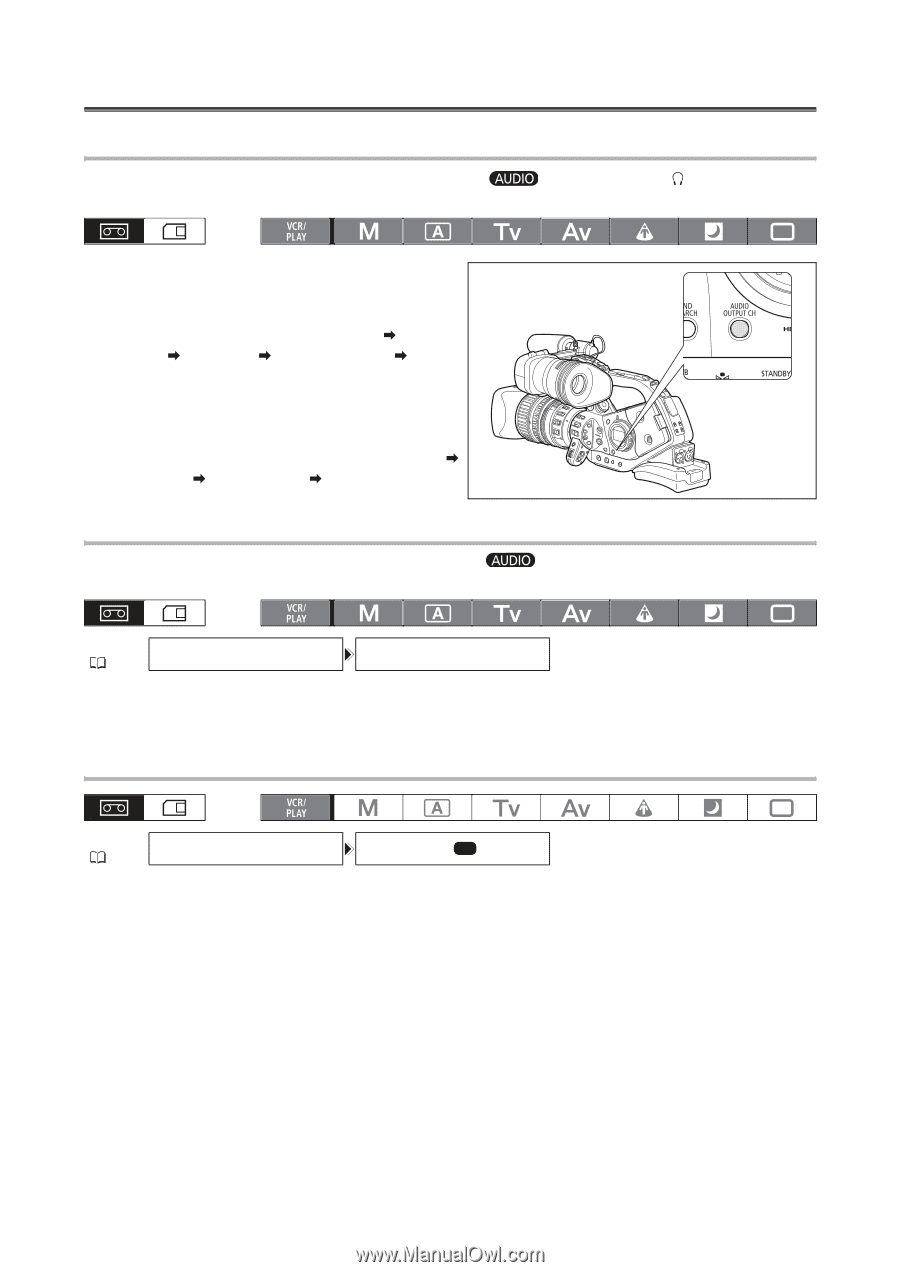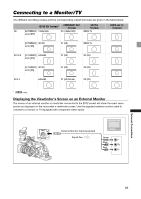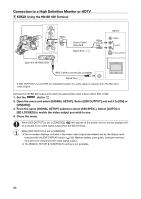Canon XLH1A XL H1S / XL H1A Instruction Manual - Page 90
Audio Output, Selecting the Audio Channel, Selecting the Audio Output Level
 |
UPC - 013803101423
View all Canon XLH1A manuals
Add to My Manuals
Save this manual to your list of manuals |
Page 90 highlights
Audio Output Selecting the Audio Channel You can select the channel for audio signal output from the terminals. CH1/CH2 and the (headphone) Repeatedly press the AUDIO OUTPUT CH button to change the audio channel. • Pressing the button will cycle between the audio channels in the following order: CH1/CH2 CH1/CH1 CH2/CH2 ALL CH/ALL CH CH1/CH2. • During playback of a tape recorded with 4-channel audio (using another device) or while recording external video with 4-channel audio from the HDV/DV terminal, the output channels will be: CH1·3/CH2·4 CH1·3/CH1·3 CH2·4/CH2·4 ALL CH/ALL CH. Selecting the Audio Output Level You can boost the level of the audio output signal from the 2 Vrms (+6 dB). CH1/CH2 terminals from 1 Vrms to MENU ( 33) AUDIO SETUP OUTPUT LEVEL•••1Vrms Open the menu and select [AUDIO SETUP]. Select [OUTPUT LEVEL], select a setting option and close the menu. Selecting the Audio Monitor MENU AUDIO SETUP ( 33) AUD.M.SET•••CH 1/2 Open the menu and select [AUDIO SETUP]. Select [AUD.M.SET], select a setting option and close the menu. • You can also select the audio monitor using the wireless controller. • If you selected [MIX/VAR.], adjust the mix balance with the [MIX BALANCE] setting or using the MIX BALANCE buttons on the wireless controller. 90