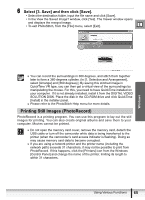Canon ZR300 Digital Video Software (Windows) Ver.14 Instruction Manual - Page 70
Applying the Camcorder Settings from the Computer
 |
View all Canon ZR300 manuals
Add to My Manuals
Save this manual to your list of manuals |
Page 70 highlights
Applying the Camcorder Settings from the Computer Customizing the My Camera Settings • The start-up image, start-up sound, shutter sound, operation sound and selftimer sound are called the My Camera Settings. ZoomBrowser EX already contains several My Camera Settings which can be selected in theme sets or individually. The "Animal" theme, for example features and animal in the startup image and animal calls in each of the sound files. The files all begin with the same word (e.g. "Animal", "Baseball"). • You can use the pre-recorded My Camera Settings, add still images to the [My Camera] window ( 73) or create original sounds files ( 74). • When you start the [My Camera] window form the Camera Control window, you can only change the My Camera Settings of the camcorder. To create an original sound file and add it to the [My Camera] window, start the [My Camera] window from ZoomBrowser EX. For details, see Creating an Original Sound File and Adding it to the [My Camera] Window ( 74). Observe following precautions while the My Camera Settings are saved to the camcorder. - Do not open the memory card cover or remove the memory card. - Do not detach the USB cable. - Do not turn off the camcorder or computer. - Do not change the position of the POWER switch or TAPE/CARD switch. „ Displaying the [My Camera] Window 1 Connect the camcorder to the computer ( 15). 2 Click [Acquire & Camera Settings] in the Main Window. 3 Click [Set to Camera]. 70 Applying the Camcorder Settings from the Computer