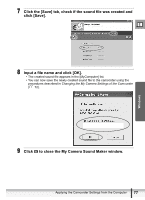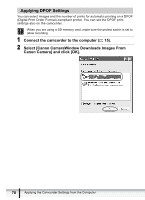Canon ZR300 Digital Video Software (Windows) Ver.14 Instruction Manual - Page 82
Change the settings of the camcorder and click [OK].
 |
View all Canon ZR300 manuals
Add to My Manuals
Save this manual to your list of manuals |
Page 82 highlights
4 Change the settings of the camcorder and click [OK]. Input a camcorder owner name here (up to 31 characters). Set the date and time here. Click this button to synchronize the camcorder to the computer's date and time settings. Check the power status here. Check the remaining memory card capacity here. Click this button to format the memory card in the camcorder. 82 Applying the Camcorder Settings from the Computer
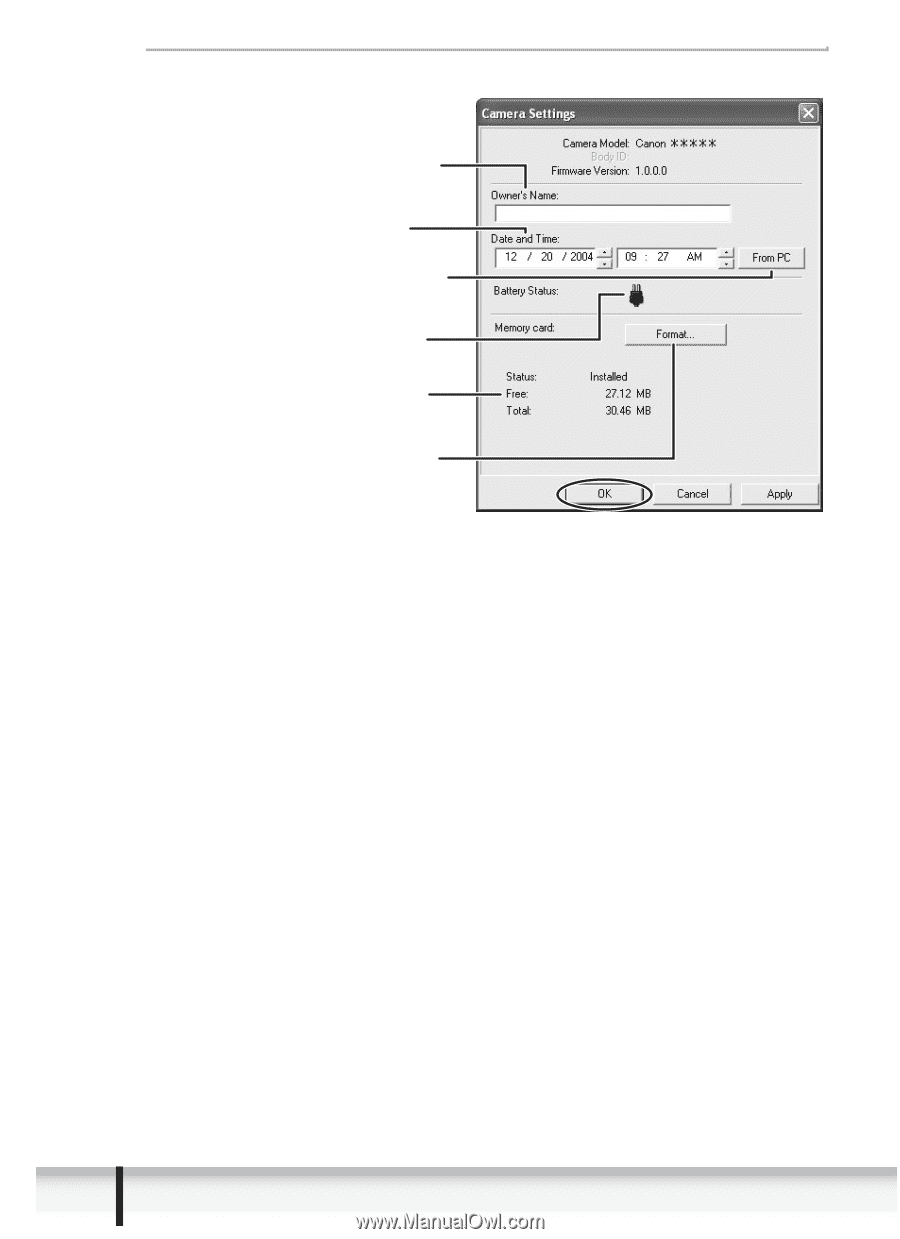
82
Applying the Camcorder Settings from the Computer
4
Change the settings of the camcorder and click [OK].
Input a camcorder owner name
here (up to 31 characters).
Set the date and time here.
Click this button to synchronize
the camcorder to the computer's
date and time settings.
Click this button to format the
memory card in the camcorder.
Check the remaining memory
card capacity here.
Check the power status here.