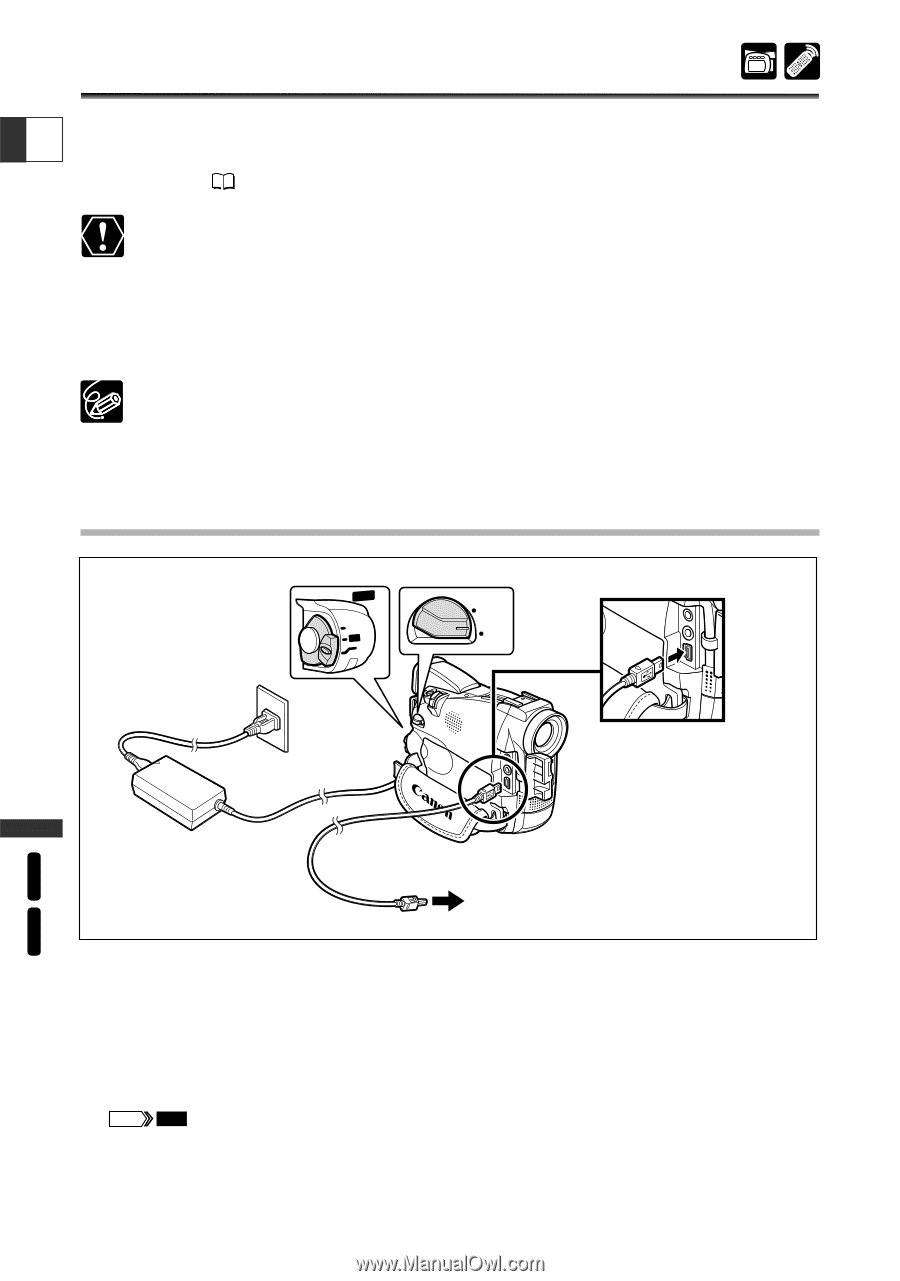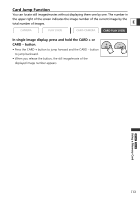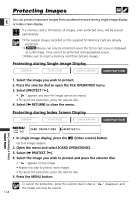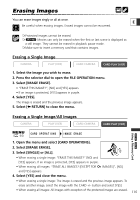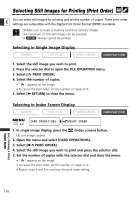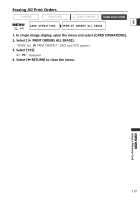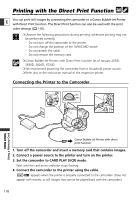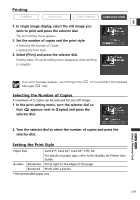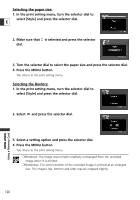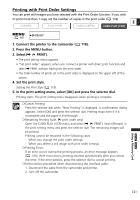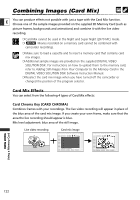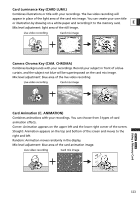Canon ZR60 ZR70 ZR65 Instruction Manual - Page 118
Printing with the Direct Print Function
 |
UPC - 490561400607
View all Canon ZR60 manuals
Add to My Manuals
Save this manual to your list of manuals |
Page 118 highlights
Printing with the Direct Print Function You can print still images by connecting the camcorder to a Canon Bubble Jet Printer E with Direct Print function. The Direct Print function can also be used with the print order settings ( 116). ❍ Observe the following precautions during printing, otherwise printing may not be performed correctly. - Do not turn off the camcorder or the printer. - Do not change the position of the TAPE/CARD switch. - Do not detach the cable. - Do not remove the memory card. ❍ Canon Bubble Jet Printers with Direct Print function (as of January 2003): S830D, S820D, S530D. ❍ We recommend powering the camcorder from a household power source. ❍ Refer also to the instruction manual of the respective printer. Connecting the Printer to the Camcorder POWER CAMERA OFF (PVLCARY) TAPE CARD ZR70 MC ZR65 MC Using a Memory Card Canon Bubble Jet Printer with direct print function 1. Turn off the camcorder and insert a memory card that contains images. 2. Connect a power source to the printer and turn on the printer. 3. Set the camcorder to CARD PLAY (VCR) mode. Wait until the card access indicator stops flashing. 4. Connect the camcorder to the printer using the cable. Print SET appears when the printer is properly connected to the camcorder. (Does not appear with movies, or still images that cannot be played back with the camcorder.) 118