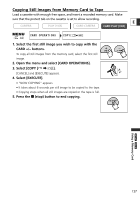Canon ZR60 ZR70 ZR65 Instruction Manual - Page 129
Connecting to a Computer Using a USB Cable - download
 |
UPC - 490561400607
View all Canon ZR60 manuals
Add to My Manuals
Save this manual to your list of manuals |
Page 129 highlights
Connecting to a Computer Using a USB Cable You can download images from the memory card to a computer using the supplied USB cable. With the supplied software, you can easily download, browse and archive E images, and arrange still images for printout. For instructions on how to connect the camcorder to the computer, and install and operate the software, refer to the DIGITAL VIDEO SOLUTION DISK Software Instruction Manual. • Refer also to the computer instruction manual. • "PC CONNECT " appears to indicate that the camcorder is PC CONNECT connected to the computer via USB cable. ❍ Do not disconnect the USB cable, remove the memory card, change the position of the POWER switch or turn off the camcorder and computer while data is being transferred to the computer (while the camcorder's card access indicator is flashing). Doing so may damage the memory card's data. ❍ Operation may not work correctly depending on the software and the specifications/settings of your computer. ❍ The image file on your memory card and the image files saved on the hard disk drive of your computer are valuable, original data files. If you wish to use image files on your computer, make copies of them first, and use the copied file, retaining the original. ❍ We recommend powering the camcorder from a household power source while it is connected to the computer. ❍ ZR70 MC The light-up buttons turn off during USB connection. ❍ For transferring recordings from to a computer using a DV cable, see p. 99. ❍ Still images/movies recorded on a tape cannot be transferred to a computer via USB interface. 129 ZR70 MC ZR65 MC Using a Memory Card