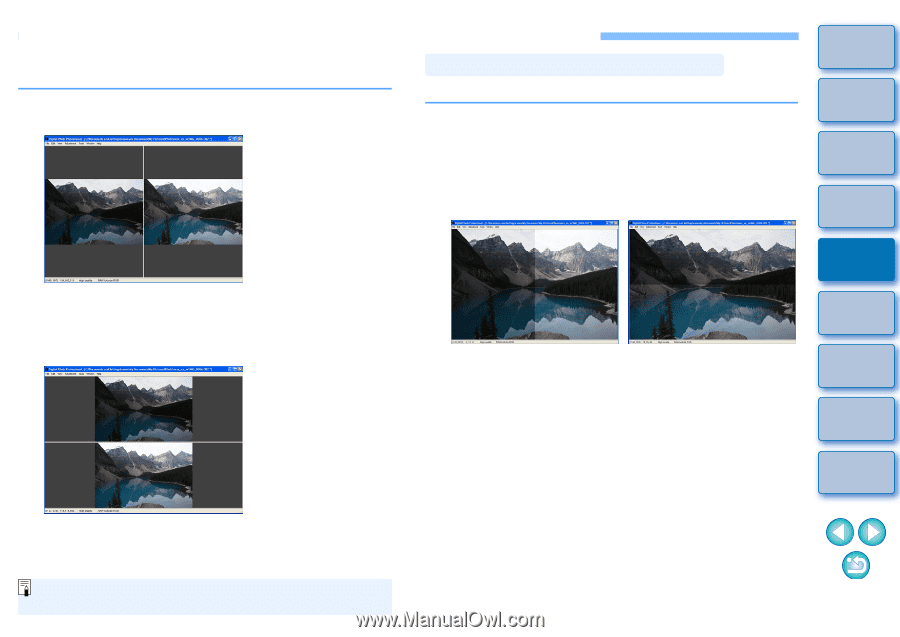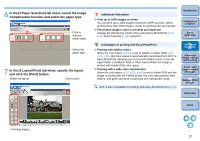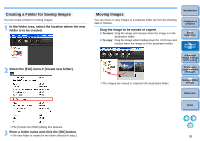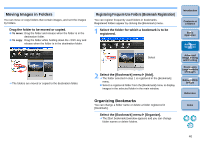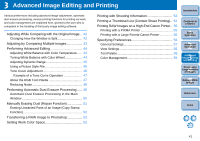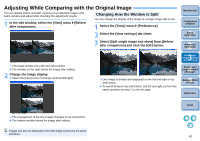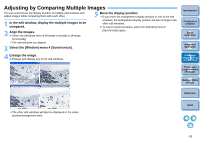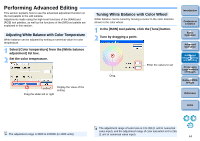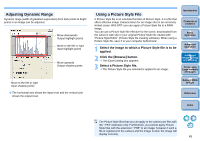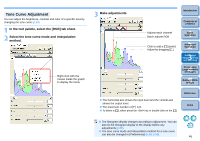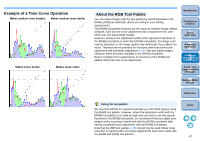Canon eos40d Digital Photo Professional Instruction Manual Windows (EOS 40D) - Page 43
Adjusting While Comparing with the Original Image, Changing How the Window is Split
 |
UPC - 013803086553
View all Canon eos40d manuals
Add to My Manuals
Save this manual to your list of manuals |
Page 43 highlights
Adjusting While Comparing with the Original Image You can display before and after versions of an adjusted image in the same window and adjust while checking the adjustment results. 1 In the edit window, select the [View] menu [Before/ after comparison]. Changing How the Window is Split You can change the display of the image to a single image split in two. 1 Select the [Tools] menu [Preferences]. 2 Select the [View settings] tab sheet. 3 Select [Split single image and show] from [Before/ after comparison] and click the [OK] button. Introduction Contents at a Glance 1Basic Operation 2Advanced Operation ¿ The image divides into a left and right window. O The window on the right shows the image after editing. 2 Change the image display. O Select the [View] menu [Change up/down/left/right]. 3Advanced Image Editing and Printing 4 Processing Large Numbers of Images ¿ One image is divided and displayed on the left and right or top and bottom. O To switch between top and bottom, and left and right, perform the same operation as step 2 on the left page. 5 Editing JPEG Images Reference Index ¿ The arrangement of the two images changes to top and bottom. O The bottom window shows the image after editing. Images can also be displayed in the edit image window by the same operation. 42