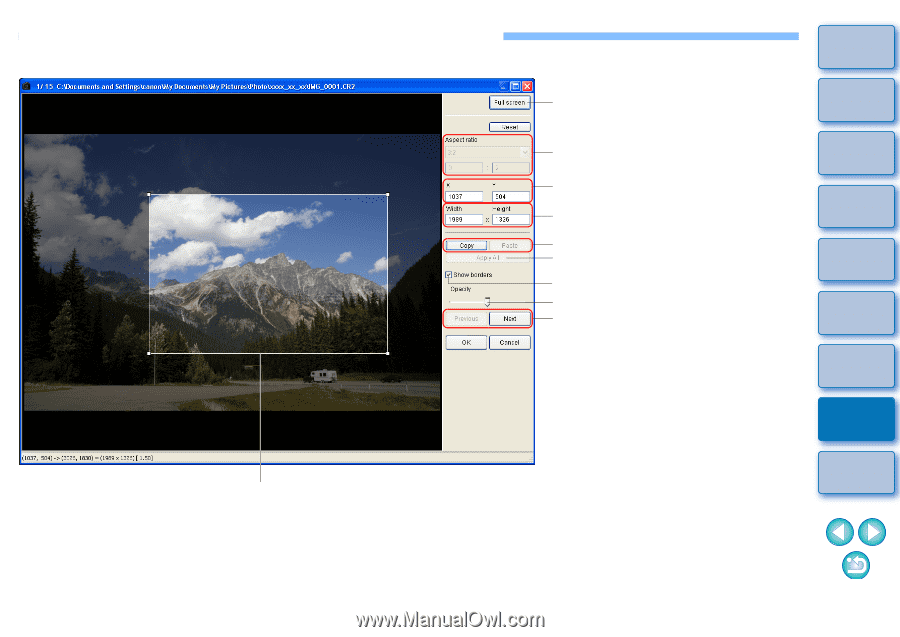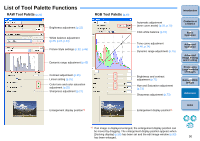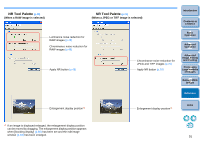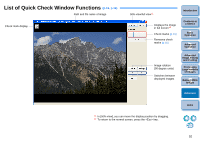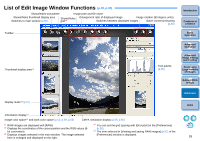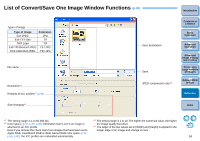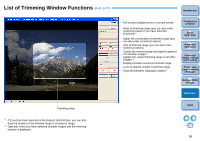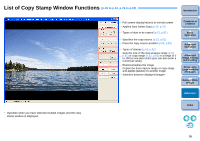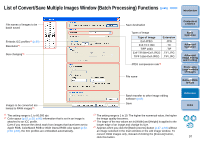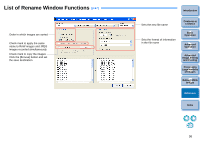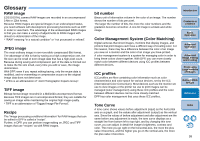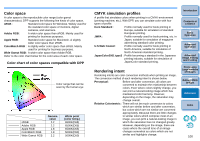Canon eos40d Digital Photo Professional Instruction Manual Windows (EOS 40D) - Page 96
List of Trimming Window Functions, p.31, p.77
 |
UPC - 013803086553
View all Canon eos40d manuals
Add to My Manuals
Save this manual to your list of manuals |
Page 96 highlights
List of Trimming Window Functions (p.31, p.77) Trimming range *1 If [Free] has been selected in the [Aspect ratio] list box, you can also drag the borders of the trimmed range to change its range. *2 Operates when you have selected multiple images and the trimming window is displayed. Introduction Full screen display/returns to normal screen Ratio of trimming range (you can also enter numerical values if you have selected [Custom])*1 Upper left coordinates of trimmed range (you can also enter numerical values) Size of trimmed range (you can also enter numerical values) Copies the trimmed range and applies (pastes) it to another image*2 Applies the copied trimming range to all other images*2 Displays borders around a trimmed range Level of opacity outside a trimmed range Switches between displayed images*2 Contents at a Glance 1Basic Operation 2Advanced Operation 3Advanced Image Editing and Printing 4 Processing Large Numbers of Images 5 Editing JPEG Images Reference Index 95