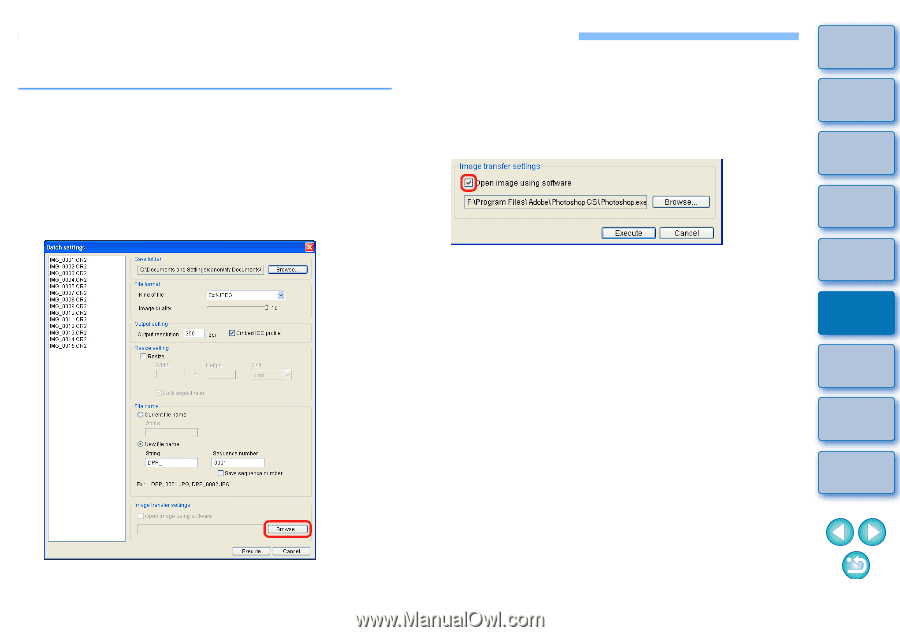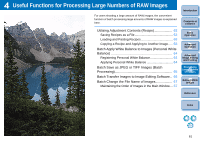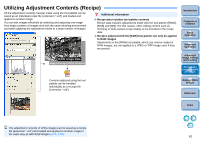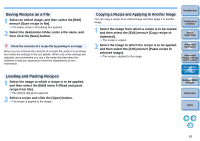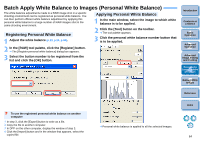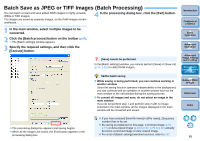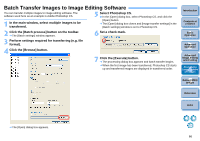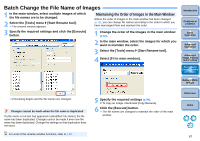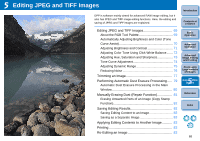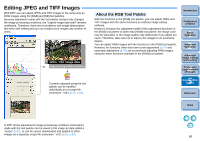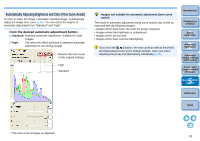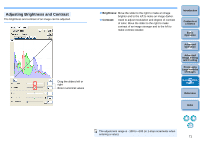Canon eos40d Digital Photo Professional Instruction Manual Windows (EOS 40D) - Page 67
Batch Transfer Images to Image Editing Software, Select Photoshop CS.
 |
UPC - 013803086553
View all Canon eos40d manuals
Add to My Manuals
Save this manual to your list of manuals |
Page 67 highlights
Batch Transfer Images to Image Editing Software You can transfer multiple images to image editing software. The software used here as an example is Adobe Photoshop CS. 1 In the main window, select multiple images to be transferred. 5 Select Photoshop CS. O In the [Open] dialog box, select Photoshop CS, and click the [Open] button. ¿ The [Open] dialog box closes and [Image transfer settings] in the [Batch settings] window is set to Photoshop CS. 2 Click the [Batch process] button on the toolbar. ¿ The [Batch settings] window appears. 6 Set a check mark. 3 Perform settings required for transferring (e.g. file format). 4 Click the [Browse] button. 7 Click the [Execute] button. ¿ The processing dialog box appears and batch transfer begins. ¿ When the first image has been transferred, Photoshop CS starts up and transferred images are displayed in transferred order. Introduction Contents at a Glance 1Basic Operation 2Advanced Operation 3Advanced Image Editing and Printing 4 Processing Large Numbers of Images 5 Editing JPEG Images Reference Index ¿ The [Open] dialog box appears. 66