Canon i550 i550 Quick Start Guide - Page 10
Printing with Windows - software
 |
View all Canon i550 manuals
Add to My Manuals
Save this manual to your list of manuals |
Page 10 highlights
Basic Printing Printing with Windows Note Note that the names of features and functions listed in Print menus and dialog boxes may vary, depending on the software application you are using. The steps described in this section are for printing in Windows XP. 1 Create a document or open a file to print. 2 Open Printer Properties dialog box. (1) Select Print from the application software's File menu. (2) Ensure that Canon i550 is selected. (3) Click Preferences (or Properties). Note In Windows 2000, click the Main tab in the Print dialog box. 8
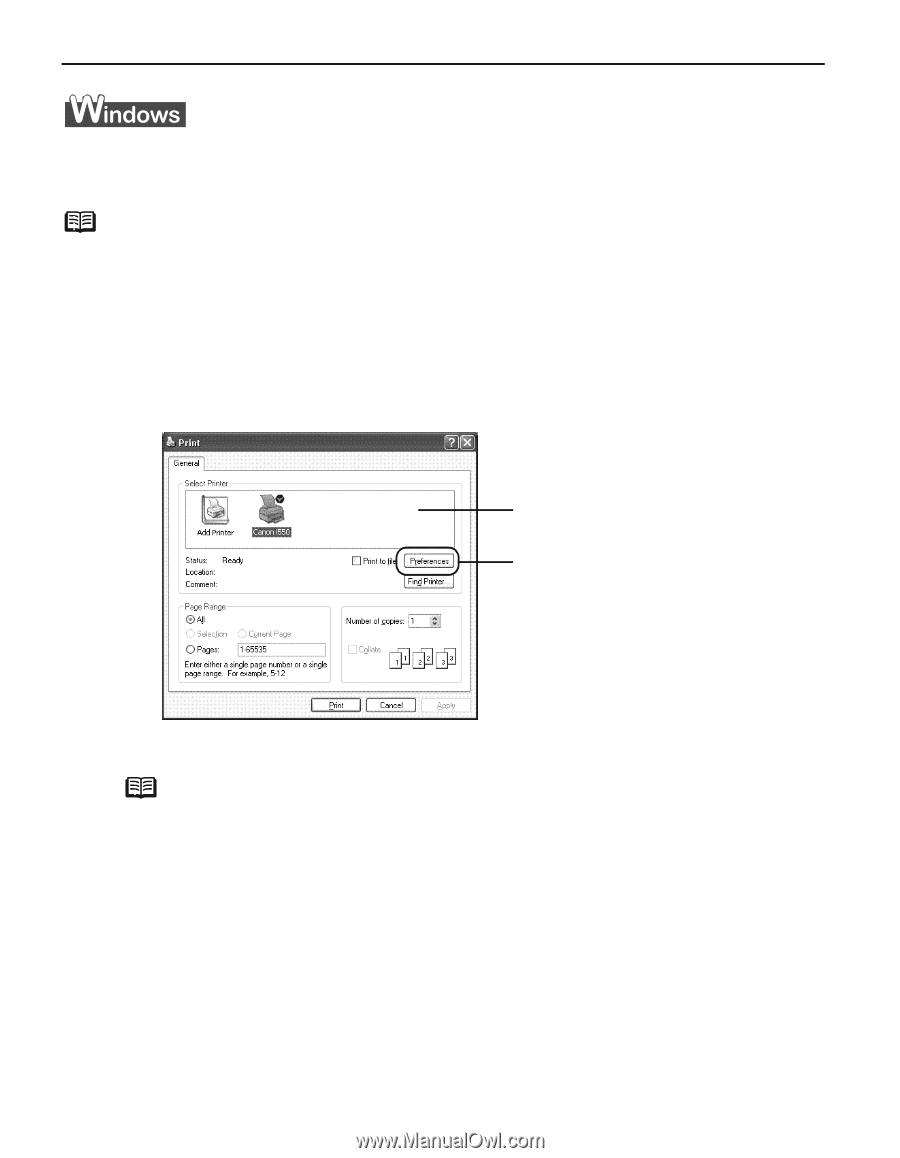
Basic Printing
8
Printing with Windows
1
Create a document or open a file to print.
2
Open Printer Properties dialog box.
(1)
Select Print
Print
Print
Print from the application software's File
File
File
File menu.
Note
Note that the names of features and functions listed in Print
menus and dialog boxes may vary, depending on the
software application you are using. The steps described in
this section are for printing in Windows XP.
Note
In Windows 2000, click the Main
Main
Main
Main tab in the Print
Print
Print
Print dialog box.
(2)
Ensure that Canon i550
Canon i550
Canon i550
Canon i550
is selected.
(3)
Click Preferences
Preferences
Preferences
Preferences
(or Properties
Properties
Properties
Properties).














