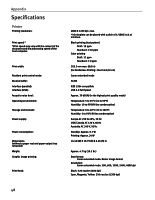Canon i550 i550 Quick Start Guide - Page 47
Handling Error Messages - waste ink tank
 |
View all Canon i550 manuals
Add to My Manuals
Save this manual to your list of manuals |
Page 47 highlights
Troubleshooting Handling Error Messages When a printer error occurs, the POWER/ERROR lamp flashes. The number of flashes indicate the type of error that has occurred. Count the flashes and take the appropriate action to correct the error. Number of flashes Two flashes Possible Cause Try This Indicates printer is Reload paper and press the RESUME/CANCEL button. out of paper Three flashes Indicates paper jam If a paper jam occurs, clear the jammed paper, reload paper in the printer, then press the RESUME/CANCEL button. See "Paper Jams" on page 44 Four flashes Indicates empty ink Press the RESUME/CANCEL button to resume printing with ink out condition. tank Replace with a new ink tank immediately after the printing. It may damage the printer if you continue printing with ink out condition. See "Replacing an Ink Tank" on page 23 Six flashes Indicates print head Install print head. If print head is already installed, remove the print head and not installed check the contacts for foreign matter, then reinstall. After reinstall the print head, you may need to realign it. Seven flashes Indicates defective Remove the print head and check the contacts for foreign matter, then reinstall. print head If the print head fails to work properly after reinstalling it, contact the Customer Care Center. Eight flashes Indicates waste ink tank almost full The printer has a built-in waste ink tank to hold the ink consumed during print head cleaning. Eight flash indicates that this tank is nearly full. Press the RESUME/CANCEL button to clear the error so printing can continue. Contact the Customer Care Center. Note POWER lamp flashes alternately green and orange An error that requires contacting the Customer Care Center may have occurred. Turn off and unplug the printer from the power supply. Then plug the printer back in and turn it back on. Should the problem persist, contact the Customer Care Center. 45