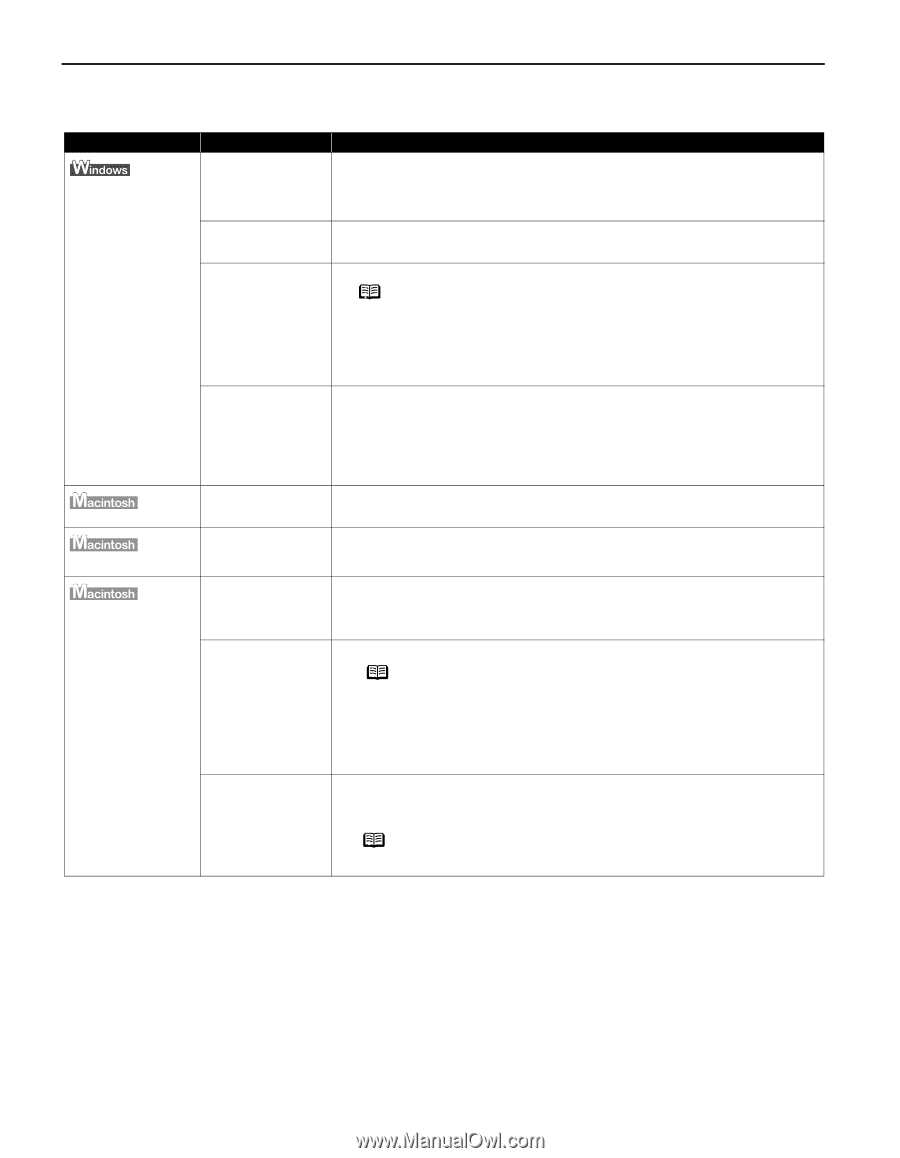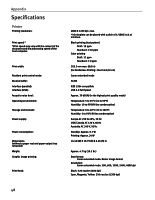Canon i550 i550 Quick Start Guide - Page 48
An Error Message Appears on the Screen - error flash
 |
View all Canon i550 manuals
Add to My Manuals
Save this manual to your list of manuals |
Page 48 highlights
Troubleshooting An Error Message Appears on the Screen Problem Error Writing / Output to LPT1 or USBxxx "Error No.: X202" "Error No.: X203" "Error No.: X300" Possible Cause Printer not ready Try This The power lamp will flash green when the printer is warming up or when a print job is being sent to the printer. It will glow a steady(non-flashing)green when it is ready for use or when the print job is completed. Paper is not loaded. Load paper and press the RESUME/CANCEL button. Faulty connection Ensure the printer cable is securely connected to the computer. Note If you are using switching hub or other device, disconnect the printer and reconnect it directly to the computer and try printing again. If successful, there may be a fault in the device. There could also be a problem with the cable(s). Replace the cable(s) and try printing again. Printer driver does not installed properly. Uninstall then reinstall the printer driver. 1. Click Start, select All Programs (or Programs), Canon i550, and Uninstall. 2. Follow the on-screen instructions to uninstall driver. Follow the procedures described in the Easy Setup Instructions and reinstall the printer driver. Not enough memory Not enough memory for printing. Increase available memory by closing any other applications currently running. Printer driver fault There is a problem with the printer driver. Uninstall, then reinstall printer driver. Refer to the User's Guide for instructions on how to uninstall the printer driver. Printer not ready If the POWER lamp is off, turn the printer on. If the POWER lamp is flashing green, the printer is initializing. Wait until the POWER lamp stops flashing. Printer not properly connected Ensure the printer is securely connected to the computer. Note If you are using switching hub or other device, disconnect the printer and reconnect it directly to the computer and try printing again. If successful, there may be a fault in the device. There could also be a problem with the cable(s). Replace the cable(s) and try printing again. Printer not selected 1. From the Apple menu, select Chooser. in chooser 2. Click the i550 icon and ensure i550 is selected as the target connection. If not, select it. Note If the problem persists, delete all unnecessary documents from the Extensions and Control Panels folder. 46