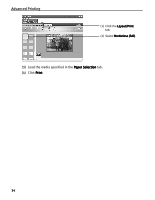Canon i9900 i9900 Quick Start Guide - Page 39
Printing Borderless Photographs with Macintosh - printer color
 |
View all Canon i9900 manuals
Add to My Manuals
Save this manual to your list of manuals |
Page 39 highlights
Advanced Printing Printing Borderless Photographs with Macintosh This chapter describes the steps used to print from Easy-PhotoPrint* included with your Setup Software and User's Guide CD-ROM using the Borderless Printing mode. * If you use Mac OS 9.x, CarbonLib 1.3.1 or later must be installed. Note Media Types Suitable for Borderless Printing The following media are compatible with Borderless Printing: Photo Paper Plus Glossy (13" x 19", LTR, 5" x 7" and 4" x 6") Photo Paper Plus Semi-gloss (LTR, 4" x 6") Photo Paper Pro (13" x 19", LTR, and 4" x 6") Matte Photo Paper (LTR) Glossy Photo Paper (13" x 19", LTR, and 4" x 6") - Printing on paper other than the above may deteriorate the print quality or may produce the print in different color tones. - Selecting the wrong media type may affect the colors or cause printing to slow down. To ensure optimum printing results, select the correct media type that matches the paper you are loading in the printer. - Borderless Printing may not assure high print quality on the edges of the print or may cause the edges of the print blurred. Follow the steps below to produce color prints of digital camera photographs with EasyPhotoPrint using the Borderless Printing function. Easy-PhotoPrint supports Exif Print. EasyPhotoPrint can handle only JPEG files (file name extension: .jpg and .jpeg). This section describes how to print photographs stored in a folder on the hard disk. You can edit images taken with a digital camera by using the Red-Eye Correction function and Digital Face Smoothing function of Easy-PhotoPrint Plus and print them with EasyPhotoPrint. For more information about Easy-PhotoPrint and Easy-PhotoPrint Plus, refer to the Photo Application Guide. 1 Start Easy-PhotoPrint. (1) Store the photographs you took with your digital camera in a folder on the hard disk. (2) Open the Easy-PhotoPrint folder, and double-click the Easy-PhotoPrint icon in the folder. The Image Selection tab is displayed. 35