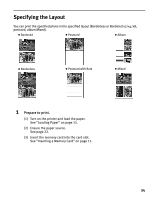Canon iP6000D iP6000D Diect Print Guide - Page 34
Finalize the trimmed area.
 |
UPC - 013803038101
View all Canon iP6000D manuals
Add to My Manuals
Save this manual to your list of manuals |
Page 34 highlights
4 Finalize the trimmed area. (1) Press the OK button. The trimming area is fixed and the color of the trimming guide changes into yellow. Notes Once the trimmed area is finalized, if you press the Trimming button again, you can modify the trimmed area. If you want to cancel the Trimming setting, press the Trimming button and then the Cancel button in the Trimming screen. Removing the memory card also cancels the trimming setting. 33
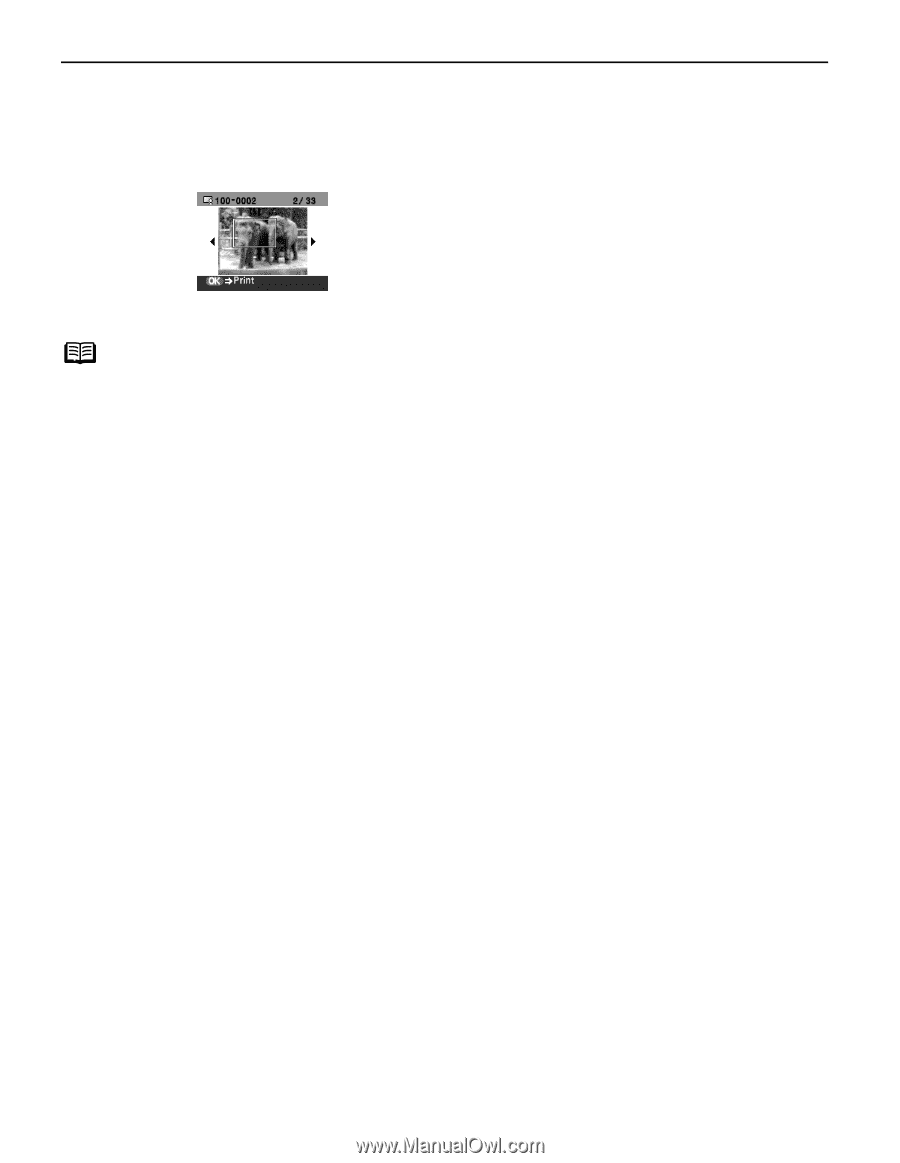
33
4
Finalize the trimmed area.
(1)
Press the OK
OK
OK
OK button.
The trimming area is fixed and the color of the trimming guide changes into
yellow.
Notes
±
Once the trimmed area is finalized, if you press the Trimming
Trimming
Trimming
Trimming button again,
you can modify the trimmed area.
±
If you want to cancel the Trimming
Trimming
Trimming
Trimming setting, press the Trimming
Trimming
Trimming
Trimming button and
then the Cancel
Cancel
Cancel
Cancel button in the Trimming
Trimming
Trimming
Trimming screen. Removing the memory card
also cancels the trimming setting.