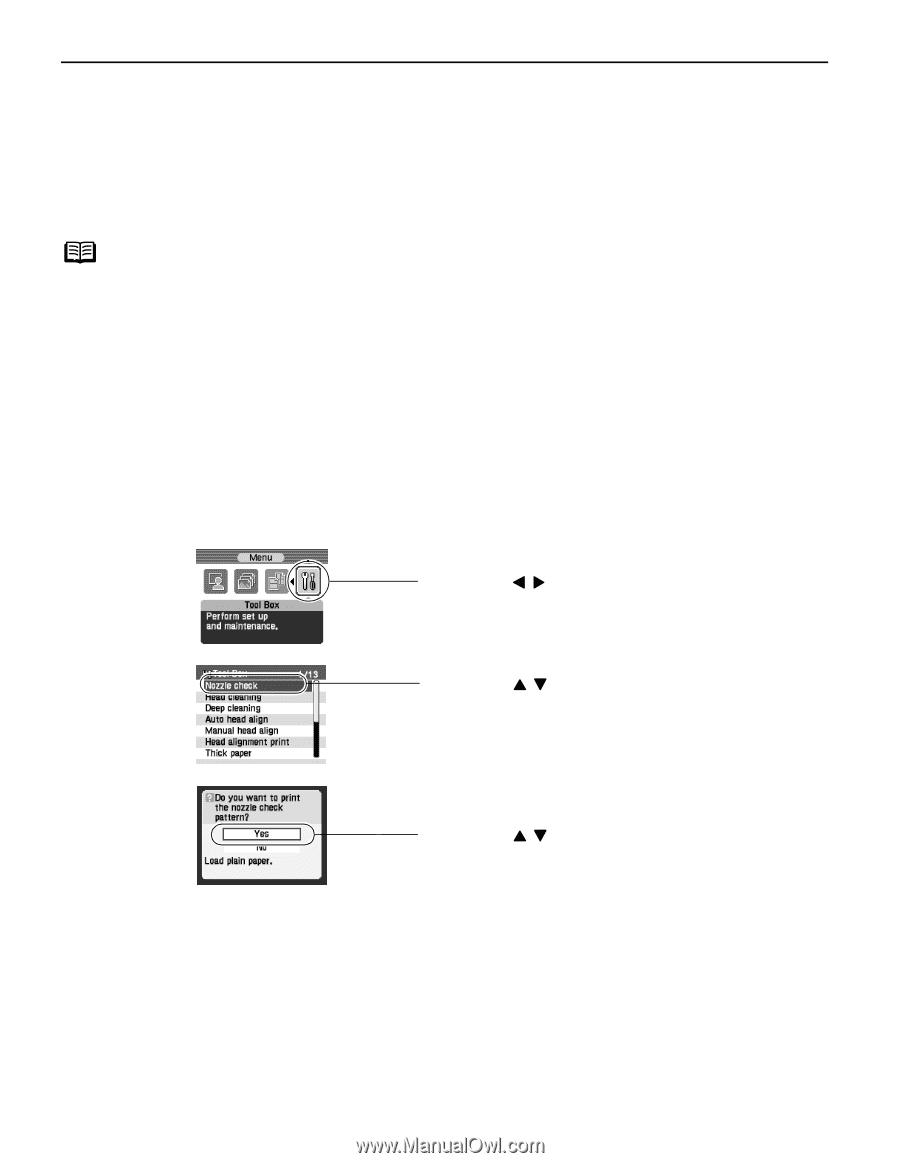Canon iP6000D iP6000D Diect Print Guide - Page 72
Printing the Nozzle Check Pattern - incorrect print head
 |
UPC - 013803038101
View all Canon iP6000D manuals
Add to My Manuals
Save this manual to your list of manuals |
Page 72 highlights
Printing the Nozzle Check Pattern Print the nozzle check pattern to determine whether the ink ejects properly from the print head nozzles and to verify print head alignment. Use this function when printed results are blurred or the color is incorrect. Notes Ensure that the inner cover is closed. Nozzle check pattern printing can be performed also from the printer itself. (1) With the printer on, load a sheet of Letter-sized plain paper in the sheet feeder or cassette. (2) Press the paper feed switch to select the paper source in which you loaded the paper. (3) Hold down the RESUME button until the POWER lamp flashes twice. 1 With the printer on, load a sheet of Letter-sized paper in the printer. 2 Printing the nozzle check pattern. (1) Press the Menu button. (2) Use the buttons to select Tool Box and then press the OK button. The Tool Box screen is displayed. (3) Use the buttons to select Nozzle check and then press the OK button. The pattern print confirmation screen is displayed. (4) Use the buttons to select Yes and then press the OK button. The nozzle check pattern is printed. (5) Examining the nozzle check pattern. 71