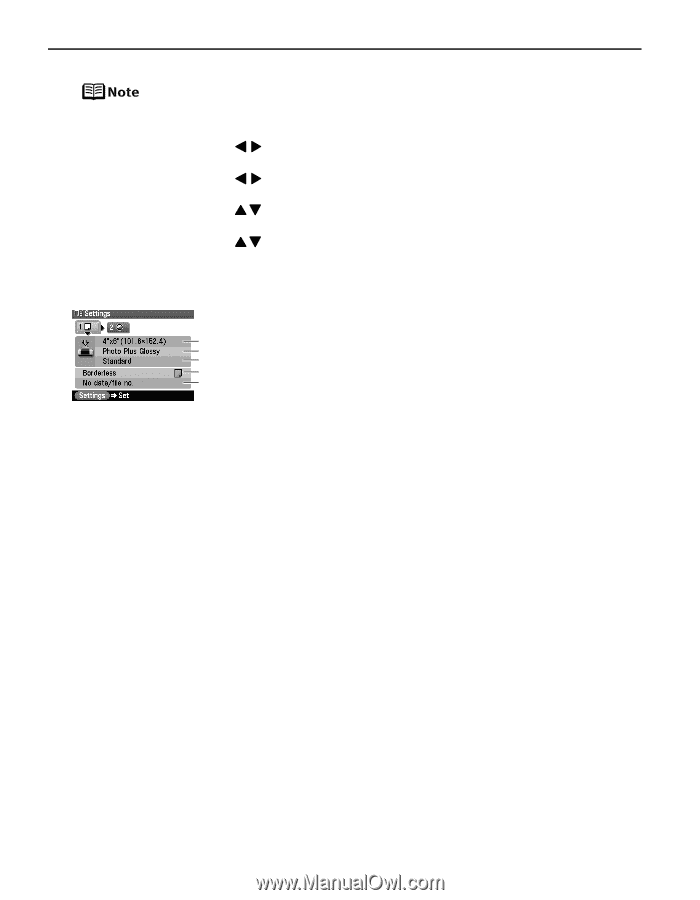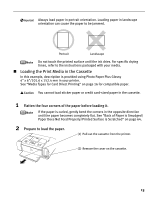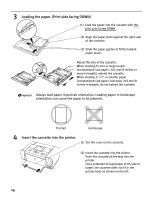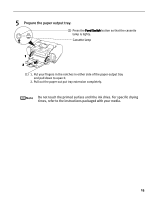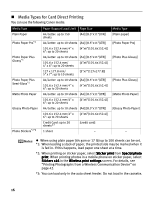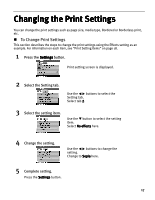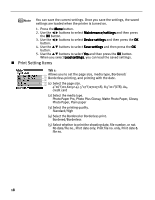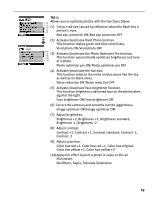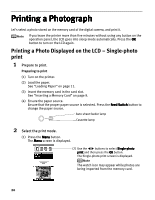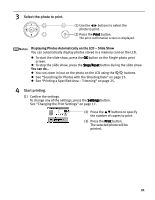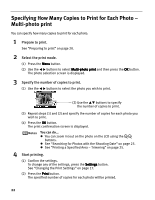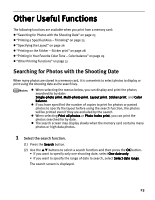Canon iP6600D iP6600D Direct Printing Guide - Page 22
Print Setting Items
 |
UPC - 013803048889
View all Canon iP6600D manuals
Add to My Manuals
Save this manual to your list of manuals |
Page 22 highlights
You can save the current settings. Once you save the settings, the saved settings are loaded when the printer is turned on. 1. Press the Menu button. 2. Use the buttons to select Maintenance/settings and then press the OK button. 3. Use the buttons to select Device settings and then press the OK button. 4. Use the buttons to select Save settings and then press the OK button. 5. Use the buttons to select Yes and then press the OK button. When you select Load settings, you can load the saved settings. Print Setting Items Tab 1: (1) Allows you to set the page size, media type, Bordered/ (2) Borderless printing, and printing with the date. (3) (4) (5) (1) Select the page size. 4"x6"(101.6x152.4), 5"x7"(127x177.8), 8.5"x11"(LTR), A4, credit card (2) Select the media type. Photo Paper Pro, Photo Plus Glossy, Matte Photo Paper, Glossy Photo Paper, Plain paper (3) Select the printing quality. Standard/High (4) Select the Bordered or Borderless print. Bordered/Borderless (5) Select whether to print the shooting date, file number, or not. No date/file no., Print date only, Print file no. only, Print date & file no. 18