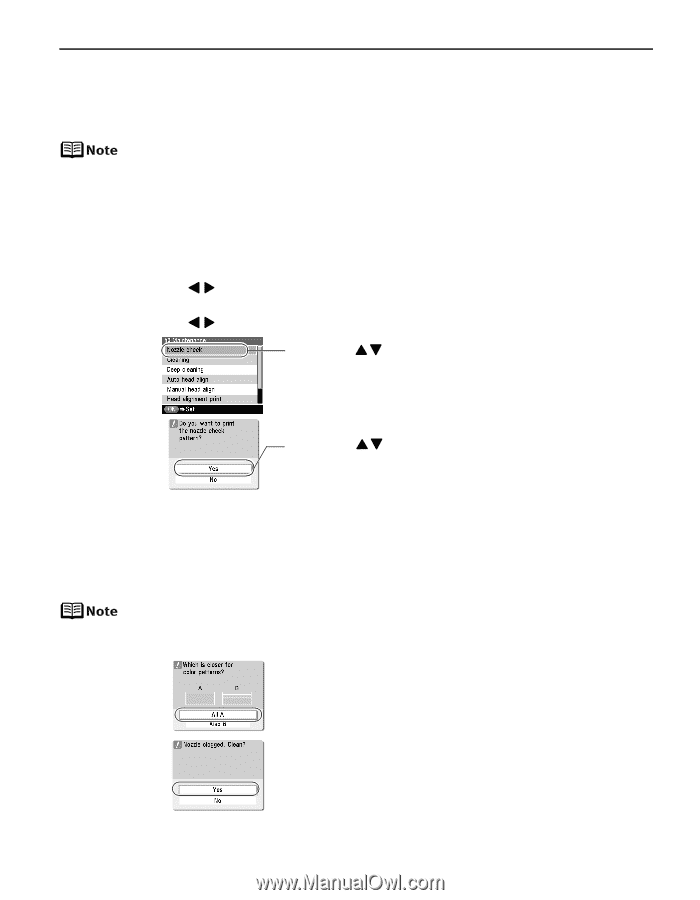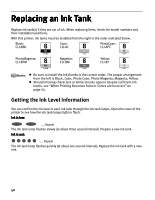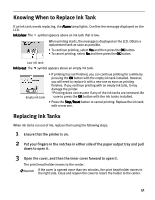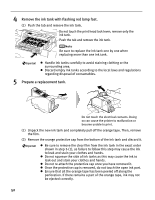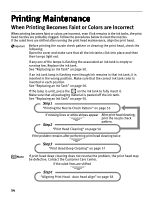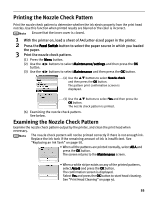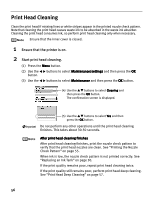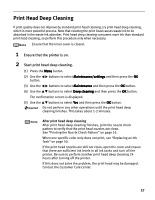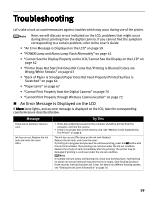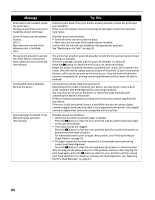Canon iP6600D iP6600D Direct Printing Guide - Page 59
Printing the Nozzle Check Pattern, Examining the Nozzle Check Pattern - will not clean
 |
UPC - 013803048889
View all Canon iP6600D manuals
Add to My Manuals
Save this manual to your list of manuals |
Page 59 highlights
Printing the Nozzle Check Pattern Print the nozzle check pattern to determine whether the ink ejects properly from the print head nozzles. Use this function when printed results are blurred or the color is incorrect. Ensure that the inner cover is closed. 1 With the printer on, load a sheet of A4/Letter-sized paper in the printer. 2 Press the Feed Switch button to select the paper source in which you loaded 3 the paper. Print the nozzle check pattern. (1) Press the Menu button. (2) Use the button. buttons to select Maintenance/settings and then press the OK (3) Use the buttons to select Maintenance and then press the OK button. (4) Use the buttons to select Nozzle check and then press the OK button. The pattern print confirmation screen is displayed. (5) Use the buttons to select Yes and then press the OK button. The nozzle check pattern is printed. (6) Examining the nozzle check pattern. See below. Examining the Nozzle Check Pattern Examine the nozzle check pattern output by the printer, and clean the print head when necessary. The nozzle check pattern will not be printed correctly if there is not enough ink. Replace the ink tank if the remaining amount of ink is insufficient. See "Replacing an Ink Tank" on page 50. • When all the patterns are printed normally, select All A and press the OK button. The screen returns to the Maintenance screen. • When a white stripe exists on any of the printed patterns, select Also B and press the OK button. The confirmation screen is displayed. Select Yes and press the OK button to start head cleaning. See "Print Head Cleaning" on page 56. 55