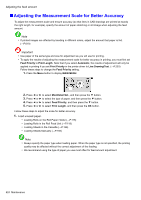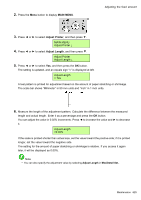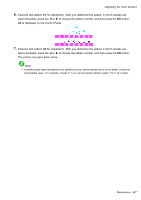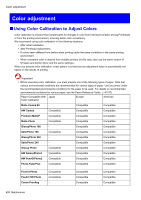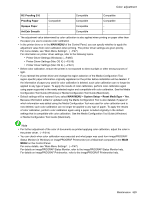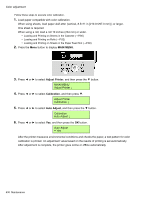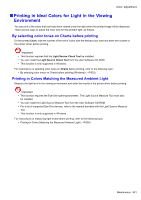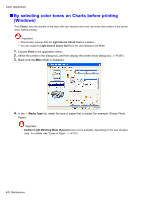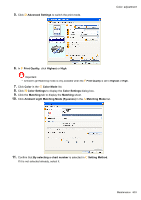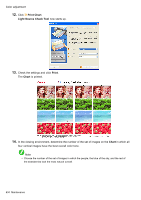Canon iPF5100 iPF5100 User Manual - Page 643
For menu details, see Main Menu Settings. →P.47, Printer Driver Settings Mac OS X →P.516
 |
UPC - 013803085501
View all Canon iPF5100 manuals
Add to My Manuals
Save this manual to your list of manuals |
Page 643 highlights
Color adjustment RC Proong 210 - Compatible Compatible Proong Paper Compatible Compatible Compatible Opaque Paper - Art Extr Smooth - Compatible - Compatible - • The adjustment value determined by color calibration is also applied when printing on paper other than the paper you use to execute color calibration. • In the printer driver or in the MAIN MENU of the Control Panel, you can specify whether to apply the adjustment value from color calibration when printing. The printer driver settings are given priority. For menu details, see "Main Menu Settings". (→P.47) For information on printer driver settings, refer to the following topics. • Printer Driver Settings (Windows) (→P.465) • Printer Driver Settings (Mac OS X) (→P.516) • Printer Driver Settings (Mac OS 9) (→P.541) • Before color calibration, ensure the printer is not exposed to direct sunlight or other strong sources of light. • If you reinstall the printer driver and change the region selection of the Media Conguration Tool, region-specic paper information originally registered on the printer before installation will be deleted. If the information of paper you used for color calibration is deleted, such color calibration can no longer be applied to any type of paper. To apply the results of color calibration, perform color calibration again using paper supported in the newly selected region and compatible with color calibration. See the Media Conguration Tool Guide (Windows) or Media Conguration Tool Guide (Macintosh). • Default settings will be restored if you select MAIN MENU > System Setup > Reset MediaType > Yes. Because information added or updated using the Media Conguration Tool is also deleted, if paper of which information was added using the Media Conguration Tool was used for color calibration and is now deleted, such color calibration can no longer be applied to any type of paper. To apply the results of color calibration, perform color calibration again using a paper included originally in the default settings that is compatible with color calibration. See the Media Conguration Tool Guide (Windows) or Media Conguration Tool Guide (Macintosh). Note • For further adjustment of the color of documents as printed applying color calibration, adjust the color in the printer driver. (→P.214) • You can check when color calibration was executed and what paper was used from imagePROGRAF Status Monitor (in Windows) or imagePROGRAF Printmonitor (on a Macintosh computer) in the MAIN MENU on the Control Panel. For menu details, see "Main Menu Settings". (→P.47) For details on imagePROGRAF Status Monitor, refer to the imagePROGRAF Status Monitor help. For details on imagePROGRAF Printmonitor, refer to the imagePROGRAF Printmonitor help. Maintenance 629