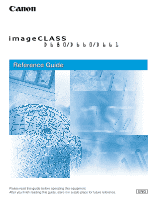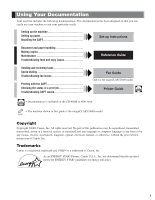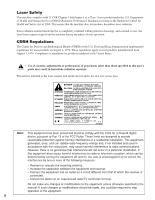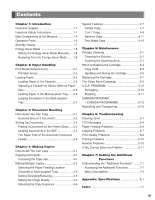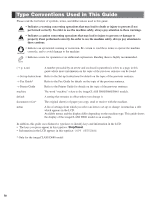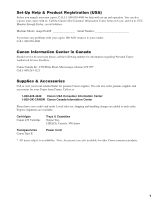Canon imageCLASS D680 imageCLASS D680 Reference Guide
Canon imageCLASS D680 Manual
 |
View all Canon imageCLASS D680 manuals
Add to My Manuals
Save this manual to your list of manuals |
Canon imageCLASS D680 manual content summary:
- Canon imageCLASS D680 | imageCLASS D680 Reference Guide - Page 1
Reference Guide Please read this guide before operating this equipment. After you finish reading this guide, store it in a safe place for future reference. ENG - Canon imageCLASS D680 | imageCLASS D680 Reference Guide - Page 2
you can easily use your machine to suit your particular needs. Setting up the machine Setting up paper Installing the CAPT Set-up Instructions Document and paper handling Making copies Maintenance Troubleshooting feed and copy issues Reference Guide Sending and receiving faxes Speed - Canon imageCLASS D680 | imageCLASS D680 Reference Guide - Page 3
pursuant to Part 15 of the FCC Rules. These limits are designed to provide reasonable protection against harmful interference in a residential installation. This equipment generates, uses, and can radiate radio frequency energy and, if not installed and used in accordance with the instructions, may - Canon imageCLASS D680 | imageCLASS D680 Reference Guide - Page 4
the Cartridge 5-7 The Clean Earth Campaign 5-9 U.S.A. PROGRAM 5-10 Packaging 5-10 Shipping 5-11 CANADA PROGRAM - CANADA PROGRAMME 5-12 Repacking and Transporting 5-13 Chapter 6: Troubleshooting Clearing Jams 6-1 LCD Messages 6-4 Paper Feeding Problems 6-6 Copying Problems 6-7 Print - Canon imageCLASS D680 | imageCLASS D680 Reference Guide - Page 5
Refer to the Printer Guide for details on the topic of the previous sentence. machine The word "machine" refers to the imageCLASS D680/D660/D661 models. default A setting that remains in effect unless you change it. document or fax* The original sheet(s) of paper you copy, send or receive - Canon imageCLASS D680 | imageCLASS D680 Reference Guide - Page 6
and 8 p.m. EST, Monday through Friday, except holidays. Machine Model: imageCLASS Serial Number If you have any problems with your copier, DO NOT return it to your retailer. Call 1-800-828-4040. Canon Information Center in Canada Should service be necessary please call the following number for - Canon imageCLASS D680 | imageCLASS D680 Reference Guide - Page 7
of these documents is set forth below. This list is intended to be a guide only. If you are uncertain about the legality of using your product to scan, Immigration Papers • Identifying Badges or Insignias • Internal Revenue Stamps (canceled or uncanceled) • Selective Service or Draft Papers • Bonds - Canon imageCLASS D680 | imageCLASS D680 Reference Guide - Page 8
provide trouble-free operation. If you encounter a problem with the machine's operation, try to solve it by using the information in Chapter 6. If you cannot solve the problem or if you think your machine needs servicing, contact your service representative. (→ p. v) Important Safety Instructions - Canon imageCLASS D680 | imageCLASS D680 Reference Guide - Page 9
or plug is damaged or frayed. - If liquid has spilled into the machine. - If the machine has been exposed to rain or water. - If the machine does not operate normally when you have followed the instructions in the guides included with your machine. Adjust only those controls that are covered by the - Canon imageCLASS D680 | imageCLASS D680 Reference Guide - Page 10
Do not place the cartridge in fire. Toner powder is flammable. WARNING • Keep the machine clean. Dust accumulation may prevent the machine from operating properly. • Do not service the machine yourself except as specifically described in this guide. If further WARNING servicing is required, contact - Canon imageCLASS D680 | imageCLASS D680 Reference Guide - Page 11
glass. ADF ROLLER Feeds documents from the ADF to the scanning unit. PLATEN GLASS OUTPUT TRAY Outputs printed pages. Inside View OPERATION PANEL Controls the machine. PAPER CASSETTE Holds plain paper. CARTRIDGE COVER Open it when you install the cartridge, or remove jammed paper. CARTRIDGE MULTI - Canon imageCLASS D680 | imageCLASS D680 Reference Guide - Page 12
of the ADF ADF (AUTOMATIC DOCUMENT FEEDER) Holds documents for copying and sending faxes and feeds them automatically into the scanning unit. DOCUMENT FEEDER TRAY DOCUMENT OUTPUT SLOT Documents come out here. DOCUMENT OUTPUT TRAY 1 FEEDER COVER SLIDE GUIDE Adjusts to the width of the document. 1-5 - Canon imageCLASS D680 | imageCLASS D680 Reference Guide - Page 13
Fax Mode. In Use/Memory indicator Lights green during copying or when the copy job is stored in memory. Alarm indicator Flashes orange when the machine has a problem such as paper jams, etc. Energy Saver Key Sets or cancels the energy saver mode manually. The key lights green when the energy saver - Canon imageCLASS D680 | imageCLASS D680 Reference Guide - Page 14
is as follows: I Copy Mode Copy Ratio Paper Size Exposure Image Quality Copy Quantity • When the machine is plugged in, the LCD displays PLEASE WAIT for a while, then the Copy Mode NOTE standby display appears. • The Fax Mode standby display appears only with the D680 model. (→ Fax Guide) 1-7 - Canon imageCLASS D680 | imageCLASS D680 Reference Guide - Page 15
when the machine is in the following status: - When printing out copies or faxes* or other pages - When sending or receiving faxes* - While a copy job is saved in memory or when the reserve copy or other functions are operating, or when the In Use/Memory indicator lights up* - When paper jams occur - Canon imageCLASS D680 | imageCLASS D680 Reference Guide - Page 16
. Paper Handling Unacceptable Paper Do not copy on the following types of copy stock; doing so will result in paper jams. • Severely curled or wrinkled paper • Transparencies for full-color copiers or printers • Paper which has already been copied using a digital full-color copier (Do not copy on - Canon imageCLASS D680 | imageCLASS D680 Reference Guide - Page 17
) FEEDING DIRECTION U.S. COMMERCIAL NO. 10 0.18" (4.5 mm) 0.18" (4.5 mm) 0.18" (4.5 mm) 0.20" (5 mm) FEEDING DIRECTION 0.18" (4.5 mm) 0.18" (4.5 mm) EUROPEAN DL 0.18" (4.5 mm) • The printing area is 0.20" (5 mm) inside from all four edges of the paper when using this machine as a NOTE printer - Canon imageCLASS D680 | imageCLASS D680 Reference Guide - Page 18
the cassette's length guide ➀ and width guide's claws ➁. 2 Paper Handling 2 Open a package of paper, and remove the paper stack. • If the paper is curled, uncurl it before NOTE placing it in the cassette. Failure to do so will cause paper creases and a paper jam. • 17 to 20-lb bond (64 to 80 g/m2 - Canon imageCLASS D680 | imageCLASS D680 Reference Guide - Page 19
to push it in completely as far as it will go. If copying is performed when the cassette is not pushed in completely, it will cause a paper jam. If copy paper is sticking out of the cassette Sometimes, when you pull out the cassette, paper may stick out, as shown in the illustration below. Make sure - Canon imageCLASS D680 | imageCLASS D680 Reference Guide - Page 20
in the cassette, follow the procedure described below to adjust the cassette guides. You can adjust the cassette to hold the following standard paper sizes : LGL and LTR. If you want to make copies on any other size paper, use the multi-purpose tray. (→ p. 2-6) 1 Pull out the cassette, and remove - Canon imageCLASS D680 | imageCLASS D680 Reference Guide - Page 21
jam. • 16 to 32-lb bond (56 to 128 g/m2) paper is acceptable. • Make sure that the paper stack does not exceed the paper limit guide. • Some types of paper may not feed properly into the multi-purpose tray. For highquality copies, be sure to use the paper and transparencies recommended by Canon - Canon imageCLASS D680 | imageCLASS D680 Reference Guide - Page 22
) feeds first in the the edges of the back flap. multi-purpose tray. • If the envelope to be loaded has a flap on the short edge, this edge must enter the machine first. Not 2 loading it this way will result in paper jams. • Make sure the stack does not exceed the paper limit guide. Paper - Canon imageCLASS D680 | imageCLASS D680 Reference Guide - Page 23
2-8 - Canon imageCLASS D680 | imageCLASS D680 Reference Guide - Page 24
size sheets*3 Weight Max. 4.4 lb (2 kg) 15 to 32-lb bond. (50 to 128 g/m2) *1 When copying a transparent document such as tracing paper or transparencies, place a plain piece of white paper against the back of the document. *2 356 mm can be specified in the Additional Functions. (→ p. 3-2) *3 20 - Canon imageCLASS D680 | imageCLASS D680 Reference Guide - Page 25
Problem Documents • Make sure any glue, ink, or correction fluid on the document is completely dry before placing it on the platen glass or loading it into the ADF. • Remove all fasteners (staples, paper clips, etc.) before loading the document into the ADF. • To prevent document jams in COPY - Canon imageCLASS D680 | imageCLASS D680 Reference Guide - Page 26
Document on the Platen Glass 1 Open the ADF. 2 Place your document face down on the platen glass. Align the document with the appropriate paper size marks. 3 Gently lower the ADF. • The document is now ready for scanning. AB 3 Document Handling Positioning Documents Use the size indicators on - Canon imageCLASS D680 | imageCLASS D680 Reference Guide - Page 27
feed into the machine first then, tap the edge of multipage documents on a flat surface to even the stack. 4 Load the documents face down in the ADF. 123 3 Adjust the slide guides documents are set in the ADF, paper jams may occur. • 15 sheets of LGL-size (80 g/m2) documents can be set in the - Canon imageCLASS D680 | imageCLASS D680 Reference Guide - Page 28
The Paper Path of the Automatic Document Feeder The machine scans documents from the last page. 4 3 2 1 Scanning unit • When documents are set in the ADF, the scanning unit moves to the position shown in the - Canon imageCLASS D680 | imageCLASS D680 Reference Guide - Page 29
3-6 - Canon imageCLASS D680 | imageCLASS D680 Reference Guide - Page 30
feeding location will be reset to the cassette, and other settings will also be reset to the default settings. (The time until the machine enters the AUTO CLEAR mode can be specified. (→ p. 74)) • The capacity of the output tray is 100 sheets (80 g/m2) of paper. To prevent paper jams, remove paper - Canon imageCLASS D680 | imageCLASS D680 Reference Guide - Page 31
Canceling the Copy Job I While scanning documents in the ADF 1 Press Stop/Reset. STOP KEY PRESSED PRESS SET KEY 2 Press Set. • The document that has stopped in the ADF will come out. I After scanning documents 1 Press Stop/Reset. CANCEL COPYING? 2 Press 4 (-). 4-2 - Canon imageCLASS D680 | imageCLASS D680 Reference Guide - Page 32
machine is outputting copies. (→ p. 4-11) • The LCD keeps on displaying the specified number of copies until copying finishes. When the auto clear function activates, the LCD returns to standby display and the number of copies returns to 01 (factory default setting). Selecting the Paper Feeding - Canon imageCLASS D680 | imageCLASS D680 Reference Guide - Page 33
6 3/4" 7" 7 1/4" 7 1/2" 7 3/4" 8" 8 1/4" 8 1/2" 8 3/4" 9" 9 1/4" 9 1/2" 9 3/4" 10" 10 1/4" Millimeter 171 178 184 191 197 203 210 216 222 229 235 241 248 254 260 Inch LOADING in the Additional Functions, the machine selects the multi-purpose tray as the paper feeding location. In this setting, you - Canon imageCLASS D680 | imageCLASS D680 Reference Guide - Page 34
COPY SETTINGS of the Additional NOTE Functions, the shadow of the ADF roller appears on reduced copies when using the platen glass. I Enlarging/Reducing using preset copy press Set. Making Copies I Enlarging/Reducing using custom copy ratios (only for the imageCLASS D680/D660 models) 1 Press - Canon imageCLASS D680 | imageCLASS D680 Reference Guide - Page 35
both text and photos, or photo originals containing half-tones (i.e. printed photos). - PHOTO Suitable for making copies from photos printed on photographic paper. • Copy exposure automatically changes to NOTE manual mode when TEXT/PHOTO or PHOTO is set. • To sharpen the black and white contrast of - Canon imageCLASS D680 | imageCLASS D680 Reference Guide - Page 36
2 letter size documents to fit on a single letter size paper. - Reserve Copy Reserves the next job while the machine is printing out. - Two-sided copy Making copies on both sides of the paper. Collate Copy The collate copy allows you to sort copies in order of pages. It is convenient when you make - Canon imageCLASS D680 | imageCLASS D680 Reference Guide - Page 37
Collate. • The Collate key lights green. 3 Use the numeric keys to set the copy quantity. (→ p. 4-3) 100% LTR Ex: TEXT 03 4 Press Start. SET FROM END steps 6 and 7 to scan all documents. 8 Press Set. • The machine begins printing out. • When scanning multipage documents, NOTE MEMORY FULL may - Canon imageCLASS D680 | imageCLASS D680 Reference Guide - Page 38
PAPER SIZE GROUP to A or AB in COPY SETTINGS of the Additional Functions. Be sure to load A4-size paper in the cassette or multi-purpose tray. Originals Copy 2 on 1 4 1 1 2 2 Making Copies for the machine to send and print any faxes, or delete any documents in memory before making a copy. • - Canon imageCLASS D680 | imageCLASS D680 Reference Guide - Page 39
number of pages, first place a blank sheet of white paper on the platen glass and then scan the document. 4 Press machine to send and print any faxes, or delete any documents in memory before making a copy. If MEMORY FULL appears although there is no fax in memory, change copy exposure mode to AUTO - Canon imageCLASS D680 | imageCLASS D680 Reference Guide - Page 40
and copy each part separately, or select a lower image quality mode and make copies again. 4 Making Copies machine is printing out. SELECT JOB TO CANCEL Ex: A0 0 4 4 1 6 : 2 0 0 2 ×3 0 No. of copy No. of document Reservation time Reservation No. A: Printing Blank: Waiting -: No paper, paper jams - Canon imageCLASS D680 | imageCLASS D680 Reference Guide - Page 41
Stop/Reset while the machine is printing out. SELECT JOB TO CANCEL Ex: A0 0 4 4 1 6 : 2 0 0 2 ×3 0 2 Use 4 (-) or e (+) to display the job to be deleted. SELECT JOB TO CANCEL Ex: 0 0 4 5 1 6 : 4 0 0 1 ×2 0 3 Press Set. CANCEL COPYING? 4 Press 4 (-). • The reserved copy job is deleted - Canon imageCLASS D680 | imageCLASS D680 Reference Guide - Page 42
is opposite to the top edge of the previous page. • If the copied sheet is curled, uncurl it NOTE before inserting it into the multi-purpose tray. Failure to do so will cause paper creases and paper jams. 4 Press Paper Select to select the multipurpose tray. • For details, refer to p. 4-3. 5 Press - Canon imageCLASS D680 | imageCLASS D680 Reference Guide - Page 43
edge is opposite to the top edge of the previous page. • If the copied sheet is curled, uncurl it NOTE before inserting it into the multi-purpose tray. Failure to do so will cause paper creases and paper jams. Landscape orientation documents: Place the page so that the orientation is the same as - Canon imageCLASS D680 | imageCLASS D680 Reference Guide - Page 44
cleaning the machine. • For the model with the fax function, print any received faxes stored in memory before disconnecting the power cord, since documents in memory are backed up only for about 2 hours when the power cord is disconnected. (→ Fax Guide) • Do not use tissue paper, paper towels, or - Canon imageCLASS D680 | imageCLASS D680 Reference Guide - Page 45
are appearing on copies. If you have trouble getting the glass copy quality. In this case, you can clean the rollers using the Additional Functions. • While the In Use/Memory indicator is lit, the machine does not clean the roller even if you perform the NOTE procedure below (for the imageCLASS - Canon imageCLASS D680 | imageCLASS D680 Reference Guide - Page 46
is dirty, the documents will be dirty after you feed them into the ADF. In this case, you can clean the ADF roller using the Additional Functions. • If a paper jam occurs in the ADF, remove jammed paper from the ADF (→ p. 6-3), then perform the NOTE procedure below. 1 Press Additional Functions - Canon imageCLASS D680 | imageCLASS D680 Reference Guide - Page 47
on the LCD, the toner in the cartridge is running low. Paper feeding direction Remove the cartridge from the machine. Rock the cartridge 5 or 6 times to distribute the toner evenly. Re-install the cartridge in the machine. Then, make a few test copies or printouts. If the copies appear normal You - Canon imageCLASS D680 | imageCLASS D680 Reference Guide - Page 48
of your copy images (e.g., copies are completely black). When the machine is exposed to such conditions, allow at least two hours for the machine to adjust to room temperature before attempting to use it. • Always hold the cartridge as shown so that the side with the written instructions facing - Canon imageCLASS D680 | imageCLASS D680 Reference Guide - Page 49
in places exposed to open flames, as this may cause the WARNING toner or copy paper to ignite and resulting in burns or a fire. • Keep cartridges and other consumables out of the reach of children. If the contents of these items CAUTION are ingested, consult a physician immediately. • Place the - Canon imageCLASS D680 | imageCLASS D680 Reference Guide - Page 50
platen unit w until the 34 mark appears. 3 Grip the end of the cartridge, and remove it from the machine. 2 1 2 Open the cartridge cover. • There are some areas inside the machine IMPORTANT and cartridge which are subject to high voltages and high temperatures. Take adequate precaution when - Canon imageCLASS D680 | imageCLASS D680 Reference Guide - Page 51
cartridge. 8 Hold the cartridge as shown below, so that the Canon logo label is facing up. Position the arrow mark on the cartridge toward the inside of the machine, and gently slide the cartridge into the machine • When the cartridge is installed or removed NOTE from the machine, the drum's - Canon imageCLASS D680 | imageCLASS D680 Reference Guide - Page 52
conserving an array of resources. Becoming a part of this worthwhile program is easy. When your cartridge is of no further use, simply follow the instructions detailed for U.S. or Canadian residents. We appreciate your support of The Canon Cartridge Recycling Program. Working together we can - Canon imageCLASS D680 | imageCLASS D680 Reference Guide - Page 53
We encourage you to use this option as a more efficient way to ship cartridges. • Place as many cartridges as possible into one box. Carefully seal the box with tape; or • Call 1-800-OK-CANON to receive your free eight cartridge collection box. Option A-2: Multiple Box Return We encourage you to use - Canon imageCLASS D680 | imageCLASS D680 Reference Guide - Page 54
Canon set up alternative mail service with the U.S. Postal Service. Please call 1-800-OK-CANON to receive U.S. Postal Service merchandise returning label. Option A: UPS Pick-up • Give the shipment to your UPS driver your used cartridge(s) will be forwarded to the Canon Cartridge Collection Center at - Canon imageCLASS D680 | imageCLASS D680 Reference Guide - Page 55
1-800-667-2666 to receive your free Canon collection box kit. The collection box can accommodate eight individual cartridge boxes. • Place your eight individually packaged boxes of empty cartridges into the Canon collection box. Seal the box. • Apply the Canon Canada Inc./Canada Post label provided - Canon imageCLASS D680 | imageCLASS D680 Reference Guide - Page 56
the machine may be damaged or the quality of your copy images may be adversely affected. 1 Unplug the power cord. 2 If the machine is unit and open the cartridge cover. 4 Pull out the shipping attachment you inserted in the holder when installing the machine. (The removed shipping attachment - Canon imageCLASS D680 | imageCLASS D680 Reference Guide - Page 57
IMPORTANT or low. • Avoid rough roads; excessive vibration may damage the machine or adversely affect the quality of your copy images. • Place a cover over the machine. Do not leave the machine in direct sunlight. • When moving the machine, use the original shipping box that it was packed in when - Canon imageCLASS D680 | imageCLASS D680 Reference Guide - Page 58
machine and cartridge which are subject to high voltages and CAUTION high temperatures. Take adequate precaution when performing internal inspections, to avoid burns or electrical shock. • When removing copy paper which has become jammed from inside the machine, take care not to allow NOTE the toner - Canon imageCLASS D680 | imageCLASS D680 Reference Guide - Page 59
removing jammed paper, be sure to NOTE return the transfer guide to the original position. 6 Return the cartridge back into the machine, then close the cartridge cover. 9 Pull out the cassette and reset any paper stuck out of the cassette. Then, push the cassette back into the main unit. 10 Slide - Canon imageCLASS D680 | imageCLASS D680 Reference Guide - Page 60
ADF. 6 Troubleshooting Removing Jammed Paper from the Multi-purpose Tray When print media jams in the multi-purpose tray, the LCD displays REC. PAPER JAM and SLIDE PLATEN LEFT. 1 Gently remove the jammed paper from the multi-purpose tray. • Please check any jammed paper inside the NOTE machine - Canon imageCLASS D680 | imageCLASS D680 Reference Guide - Page 61
the Additional Functions (→ p. 7-2). Then reset the machine by sliding the platen unit to the left and then back to the original position. Install the cartridge correctly. Load letter size paper in the cassette. (→ pp. 4-9, 4-10) Divide the document and copy each part separately. If MEMORY FULL and - Canon imageCLASS D680 | imageCLASS D680 Reference Guide - Page 62
copies, do 6 not load a different paper size. SYSTEM ERROR Exxx An error of some kind has occurred in the machine. Unplug the machine and wait for 10 minutes, then plug it in again. If this does not solve the problem, unplug the machine and call your service representative. Troubleshooting - Canon imageCLASS D680 | imageCLASS D680 Reference Guide - Page 63
(→ p. 2-6). The transparencies should be loaded one by one in the multi- purpose tray. The transparencies for color copiers may be loaded in the multi-purpose tray. • Do not use any transparencies for color copiers. They will cause a paper jam. Please use transparencies recommended by Canon. 6-6 - Canon imageCLASS D680 | imageCLASS D680 Reference Guide - Page 64
must be US COMMERCIAL 10, MONARCH, EUROPEAN DL, ISO-B5, ISO-C5, YOGATA #4, YOGATA #2 envelopes. (→ p. 2-7) Copying Problems ❚ The machine will not make a copy. The cartridge may not be installed properly. • Make sure the cartridge is installed properly. (→ Set-up Instructions) The sealing tape - Canon imageCLASS D680 | imageCLASS D680 Reference Guide - Page 65
the specifications of the machine. • Check that the paper you are using is supported by the specifications of the machine. (→ p. 2-1) The cartridge may not be installed properly. • Make sure the cartridge is installed properly. (→ Set-up Instructions) The toner in the cartridge may be low. • Refer - Canon imageCLASS D680 | imageCLASS D680 Reference Guide - Page 66
when you use thin paper or tracing paper. Other mode except for TRACING PAPER in MP PAPERTYPE of COMMON SETTINGS of the Additional Functions may be selected. 6 • Select TRACING PAPER. (→ p. 7-2) Troubleshooting ❚ There are shaded parts on the bottoms of copies. You made copies of a letter size - Canon imageCLASS D680 | imageCLASS D680 Reference Guide - Page 67
❚ The Alarm indicator comes on. The machine may have a paper jam. • Clear the paper jam. (→ pp. 6-1 to 6-3) • If the machine has no paper jam, unplug the machine and wait 10 minutes, then plug it in again. If the problem is fixed, the Alarm indicator will turn off, and the LCD will return to - Canon imageCLASS D680 | imageCLASS D680 Reference Guide - Page 68
Product name imageCLASS D680/D660/D661 • Serial number The serial number is on the label located at the back of the machine. • CAPT software version number → Printer Guide • Place of purchase 6 • Nature of problem • Steps you have taken to solve the problem and the results Troubleshooting 6-11 - Canon imageCLASS D680 | imageCLASS D680 Reference Guide - Page 69
6-12 - Canon imageCLASS D680 | imageCLASS D680 Reference Guide - Page 70
menus differ depending on the machine type. This chapter explains the copy functions. 7 • To specify or register the settings of the fax function, → Fax Guide want to change. COPY SETTINGS Ex: 2 . S T A N D A R D E X P O S U R E 5 Press Set. STANDARD EXPOSURE Ex: AUTO • Details for sub - Canon imageCLASS D680 | imageCLASS D680 Reference Guide - Page 71
MP PAPERTYPE HIGH COPY MODE ON OFF TONER SAVER MODE ON OFF PRT FEED INTERVAL LONG INTERVAL NORMAL INTERVAL DISPLAY LANGUAGE Descriptions Selects the size of paper in the multi-purpose tray. Select when you do not select the size of paper in the multi-purpose tray. FREE SIZE: Free size SET ON - Canon imageCLASS D680 | imageCLASS D680 Reference Guide - Page 72
SETTINGS Name STD. IMAGEQUALITY STANDARD EXPOSURE AUTO*2 MANUAL STD ZOOM RATIO STANDARD COPY QTY AUTO SORT ON OFF MAX. SCAN LENGTH 330 mm 356 mm PAPER SIZE GROUP INCH A AB SHARPNESS Descriptions Select the document type. TEXT ORIGINAL: Character mode TEXT/PHOTO*1: Text/photo mode PHOTO*1: Photo - Canon imageCLASS D680 | imageCLASS D680 Reference Guide - Page 73
setting is in bold face.) Descriptions Select when the printed paper is dirty. Select when the documents have black streaks and appear dirty after they were fed out of the ADF. Restarts the printer functions. (→ Printer Guide) PRINT LISTS USER DATA Name CANCEL REPORT Descriptions Prints out - Canon imageCLASS D680 | imageCLASS D680 Reference Guide - Page 74
24.0 kg) (including cartridge) Features are subject to change without notice due to product improvements. For high-quality copies, we recommend using paper and transparencies recommended by Canon. Some types of paper available at office supply stores may not be suitable for this copier. If you have - Canon imageCLASS D680 | imageCLASS D680 Reference Guide - Page 75
A-2 - Canon imageCLASS D680 | imageCLASS D680 Reference Guide - Page 76
7-4 Cartridge cover 1-4 handling 5-5 replacing 5-4, 5-7, 5-8 storage 5-6 CAS. PAPER SIZE setting 7-2 Cassette 2-3 CHANGE DOCUMENT message 6-4 CHECK DOCUMENT OPEN THE ADF message 6-4 CHECK PRINTER message 6-4 CLEAN ADF ROLLER setting 5-3, 7-4 Cleaning ADF roller 5-3 machine's exterior - Canon imageCLASS D680 | imageCLASS D680 Reference Guide - Page 77
slide 1-5, 2-6 H Handling, safety instructions 1-3 HIGH COPY MODE setting 7-2 I Image Quality key 1-6, 4-6 Image Quality, setting 4-6 INCORRECT PAPER SIZE message 6-4 Indicator alarm 1-6 in use/memory 1-6 INSTALL CARTRIDGE message 6-4 InUse/Memory indicator 1-6 J Jams clearing 6-1 in ADF - Canon imageCLASS D680 | imageCLASS D680 Reference Guide - Page 78
REC. PAPER JAM SLIDE PLATEN LEFT message 6-5 Recycled paper 2-1 Reduction/Enlargement 4-5 REMOVE DOC. ON GLASS message 6-5 REPLACE CARTRIDGE message 6-5 Replacing cartridge 5-4, 5-7, 5-8 Reserve Copy 4-11 Right cover 1-4 ROLLER CLEANING setting 5-2, 7-4 S Safety instructions handling - Canon imageCLASS D680 | imageCLASS D680 Reference Guide - Page 79
U USER DATA setting 7-4 W Weight document 3-1 machine A-1 print media 2-1 Z Zoom 4-5 I-4 - Canon imageCLASS D680 | imageCLASS D680 Reference Guide - Page 80
Index Memo I I-5 - Canon imageCLASS D680 | imageCLASS D680 Reference Guide - Page 81
Memo I-6 - Canon imageCLASS D680 | imageCLASS D680 Reference Guide - Page 82
, Ohta-ku, Tokyo 146-8501, Japan CANON U.S.A., INC. One Canon Plaza, Lake Success, NY 11042, U.S.A. CANON CANADA INC. 6390 Dixie Road Mississauga, Ontario L5T 1P7, Canada CANON EUROPA N.V. Bovenkerkerweg 59-61 P.O. Box 2262, 1180 EG Amstelveen, The Netherlands CANON FRANCE S.A. 17, quai du Président
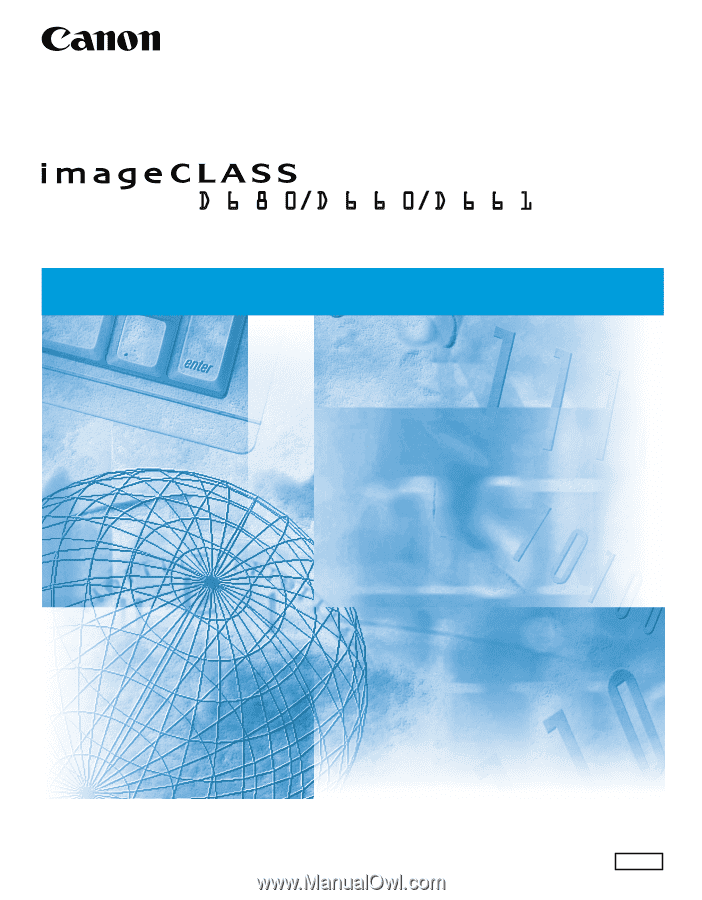
Reference Guide
Reference Guide
Please read this guide before operating this equipment.
After you finish reading this guide, store it in a safe place for future reference.
ENG