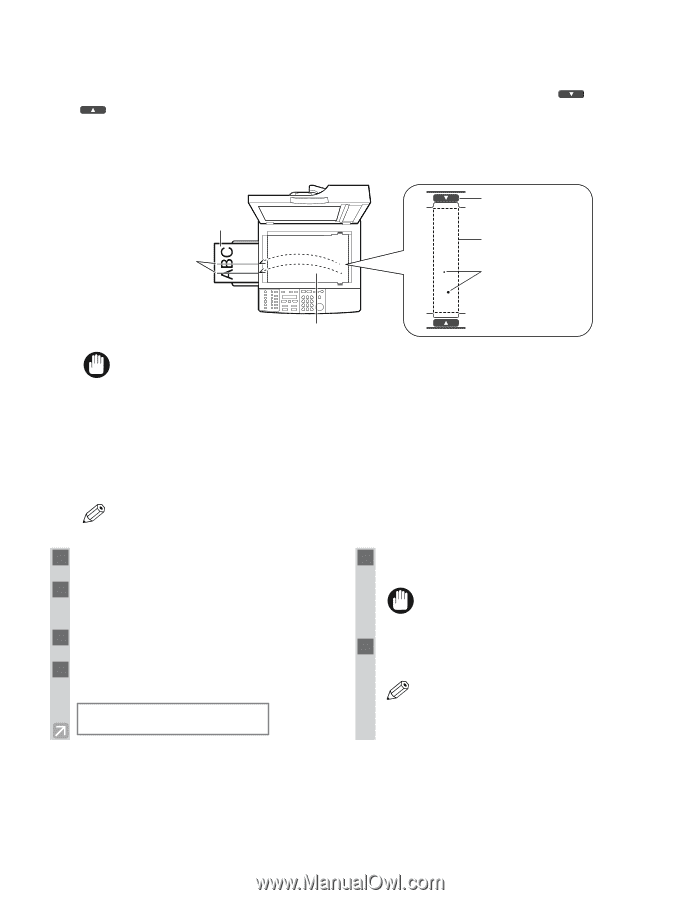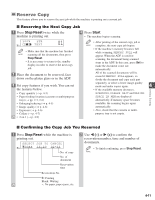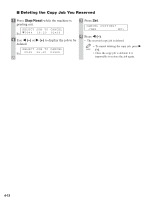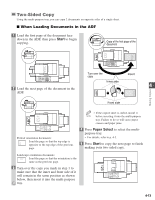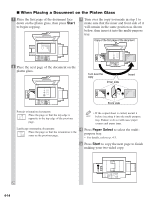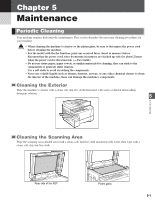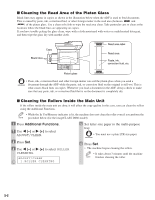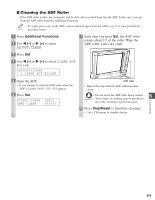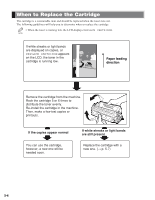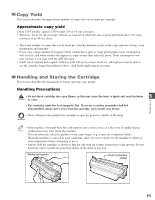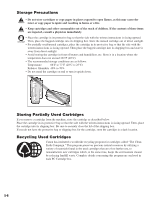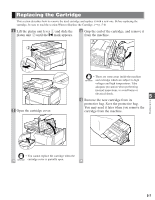Canon imageCLASS D680 imageCLASS D680 Reference Guide - Page 45
Cleaning the Read Area of the Platen Glass, Cleaning the Rollers Inside the Main Unit
 |
View all Canon imageCLASS D680 manuals
Add to My Manuals
Save this manual to your list of manuals |
Page 45 highlights
I Cleaning the Read Area of the Platen Glass Black lines may appear in copies as shown in the illustration below when the ADF is used to feed documents. This is caused by paste, ink, correction fluid, or other foreign matter in the read area (between and ) of the platen glass. Use a clean soft cloth to wipe the read area clean. Take particular care to clean at the locations where the black lines are appearing on copies. If you have trouble getting the glass clean, wipe with a cloth moistened with water or a mild neutral detergent, and then wipe the glass dry with another cloth. Copy Black lines Read area label Read area Paste, ink, correction fluid, etc. Platen glass • Paste, ink, correction fluid, and other foreign matter can soil the platen glass when you send a IMPORTANT document through the ADF while the paste, ink, or correction fluid on the original is still wet. This is what causes black lines on copies. Whenever you load a document in the ADF, always check to make sure that any paste, ink, or correction fluid that is on the document is completely dry. I Cleaning the Rollers Inside the Main Unit If the rollers inside the main unit are dirty, it will affect the copy quality. In this case, you can clean the rollers using the Additional Functions. • While the In Use/Memory indicator is lit, the machine does not clean the roller even if you perform the NOTE procedure below (for the imageCLASS D680 model). 1 Press Additional Functions. 2 Use 4 (-) or e (+) to select ADJUST/CLEAN. 3 Press Set. 4 Use 4 (-) or e (+) to select ROLLER CLEANING. ADJUST/CLEAN 1.ROLLER CLEANING 5 Set letter size paper in the multi-purpose tray. • You must use a plain LTR size paper. IMPORTANT 6 Press Set. • The machine begins cleaning the rollers. • It takes about 3 minutes until the machine NOTE finishes cleaning the roller. 5-2