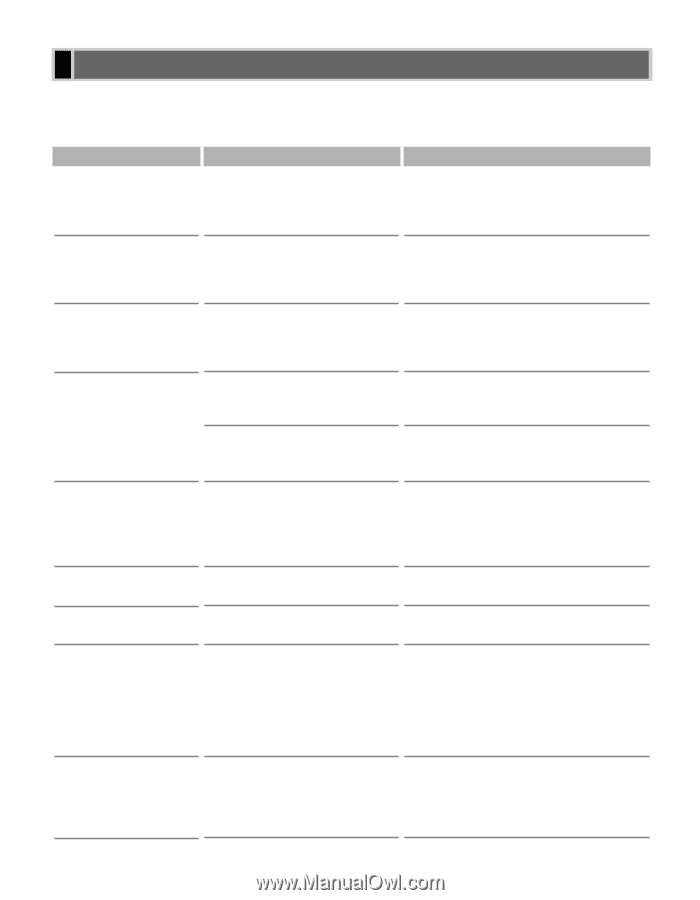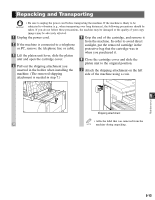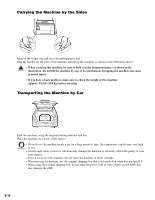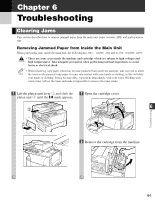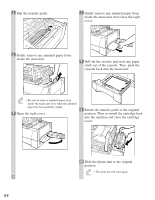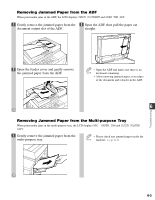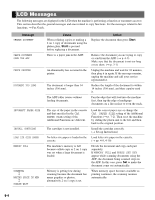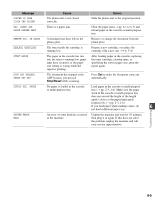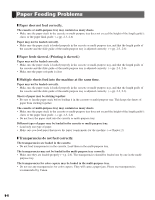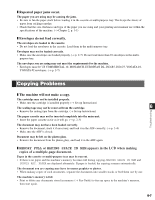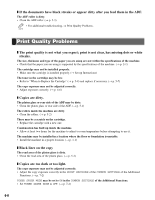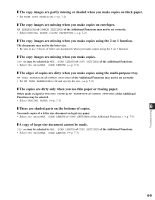Canon imageCLASS D761 imageCLASS D780/D760/D761 Reference Guide - Page 61
LCD Messages - printer cartridge
 |
View all Canon imageCLASS D761 manuals
Add to My Manuals
Save this manual to your list of manuals |
Page 61 highlights
LCD Messages The following messages are displayed in the LCD when the machine is performing a function or encounters an error. This section describes the general messages and ones related to copy functions. For the messages related to fax functions, → Fax Guide. ↔↔ Message CHANGE DOCUMENT CHECK DOCUMENT OPEN THE ADF CHECK PRINTER DOCUMENT TOO LONG INCORRECT PAPER SIZE INSTALL CARTRIDGE LOAD LTR SIZE PAPER MEMORY FULL SCANNING MAKING SPACE IN MEM PLEASE WAIT Cause When collating copies or making a 2 on 1 copy of documents using the platen glass, Start is pressed before replacing a document. There is a paper jam in the ADF. An abnormality has occurred in the printer. The document is longer than 14 inches (356 mm). The ADF roller rotates without feeding documents. Action Replace the document then press Start. Remove the document you are trying to copy or send from the ADF. (→ p. 6-3) Make sure that the document is not too long or too short. (→ p. 3-1) Unplug the machine and wait for 10 minutes, then plug it in again. If the message remains, unplug the machine and call your service representative. Reduce the length of the document to within 14 inches (356 mm), and then copy/re-send it. Fan the edge that will feed into the machine first, then tap the edge of multipage documents on a flat surface to even the stack. The size of the paper in the cassette and that specified in the CAS. PAPER SIZE setting of the Additional Functions are different. The cartridge is not installed. No letter size paper is loaded in the cassette. The machine's memory is full because collate copy or 2 on 1 copy was set when a large document is loaded. Memory is getting low during scanning because the document has many graphics or photos, alternatively 2 on 1 copy is set. Load the correct paper size or change the CAS. PAPER SIZE setting of the Additional Functions (→ p. 7-2). Then reset the machine by sliding the platen unit to the left and then back to the original position. Install the cartridge correctly. (→ Set-up Instructions) Load letter size paper in the cassette. (→ pp. 4-9, 4-10) Divide the document and copy each part separately. If MEMORY FULL and PRESS SET KEY appear while scanning documents using the ADF, the document being scanned stops in the ADF. In this case, press Set to make the document come out automatically. When memory space becomes available as printing continues, the scanning resumes automatically. 6-4