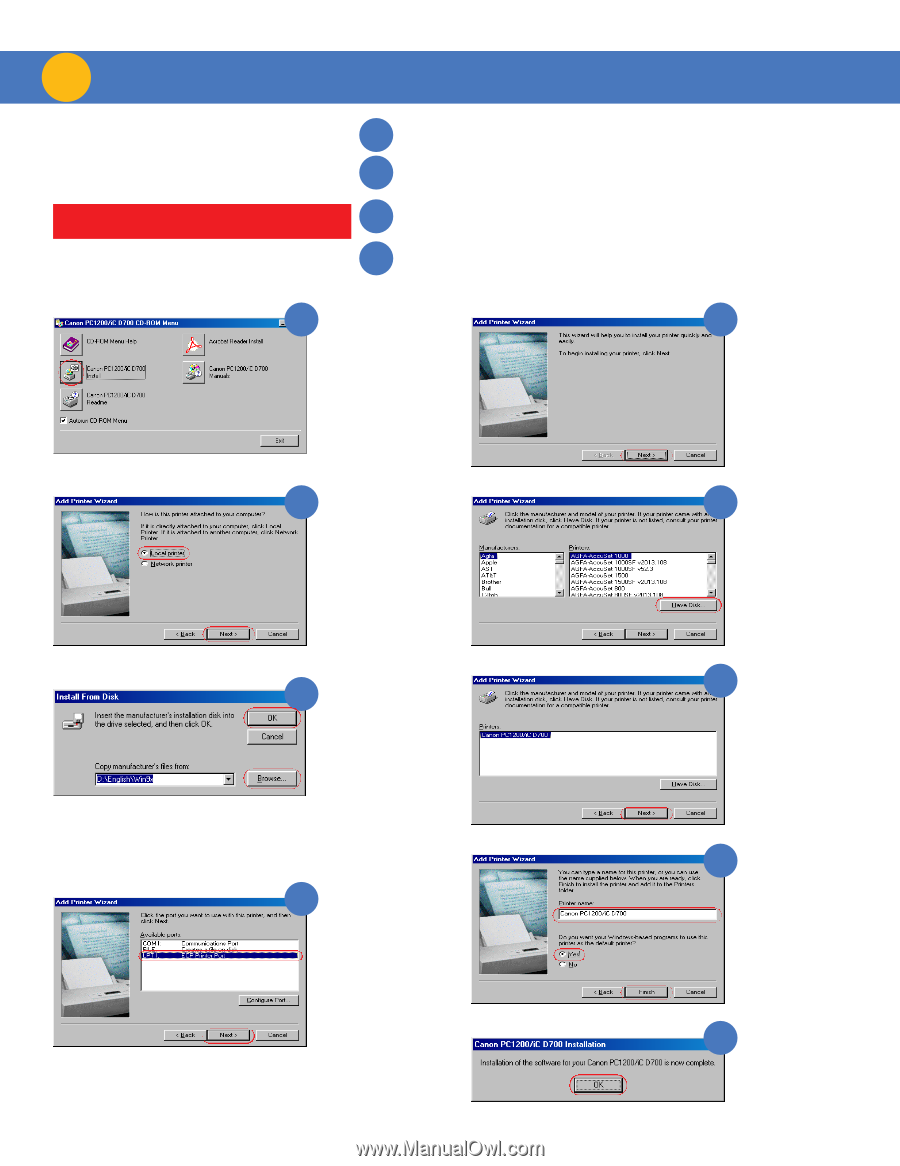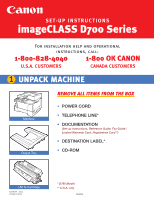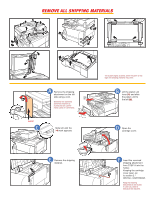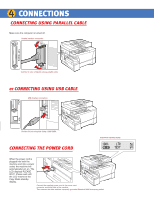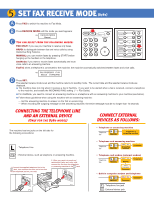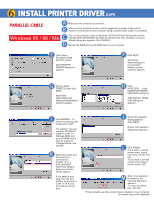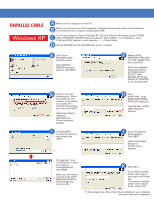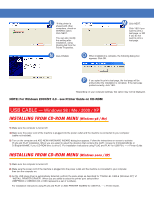Canon imageCLASS D761 imageCLASS D700 Series Set-up Instructions - Page 6
Install Printer Driver - windows 7 drivers
 |
View all Canon imageCLASS D761 manuals
Add to My Manuals
Save this manual to your list of manuals |
Page 6 highlights
6 INSTALL PRINTER DRIVER (CAPT) PARALLEL CABLE A Make sure the computer is turned off. B Make sure the machine's power cord is plugged into a power outlet and the machine is connected to your computer using a parallel cable (cable not included). Windows 95 / 98 / Me C Turn on the computer. Start up Windows. PLUG and PLAY will activate and the FOUND NEW HARDWARE WIZARD (In Windows 95, New Hardware or Device Wizard) dialog box appears. Click CANCEL. D Set the CD-ROM into the CD-ROM drive of your computer. E Click Canon PC1200/iC D700 INSTALL button. ADD PRINTER WIZARD dialog box appears. F Click NEXT. Add Printer Wizard dialog box (Local printer/ Network printer) selection appears. G Select LOCAL PRINTER, then click NEXT. Add Printer Wizard dialog box (Manufacturers/printers) selection appears. H Click HAVE DISK... in the MANUFACTURERS/ PRINTERS dialog box. THE INSTALL FROM DISK dialog box appears. I Use BROWSE... to select the directory that 2 contains the CAPT. For example, if you are using the CD-ROM to 1 install the CAPT on Windows 95/98, and your CD-ROM drive is drive D:, browse to D:\English\Win9x, and click OK. K Select the printer port, the machine is connected to (usually LPT1:), then click NEXT. Add Printer Wizard dialog box (Printer name) appears. If you select a port, other than the port D700 is connected to, COM: or FILE: port, the machine will not print. J Driver file selection dialog appears. Click NEXT. Printer port selection dialog box appears. L Click FINISH. If you wish to change printer name, type a new name into the text box. *If you want to set this printer as the default printer, select YES. M When the installation is complete, the following dialog box appears. To close the dialog box, click OK. *If there already are other printer drivers installed on your computer, this option may not be displayed.