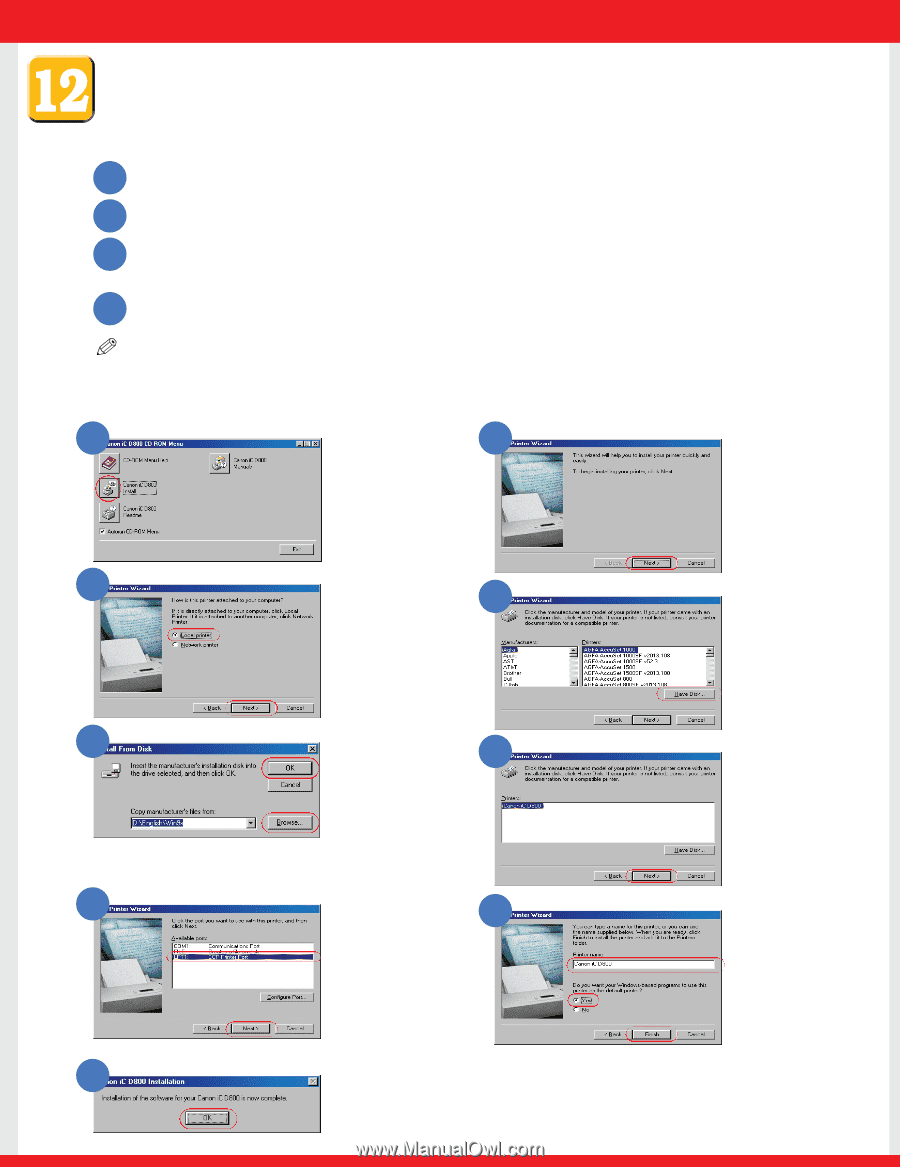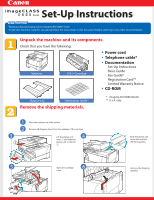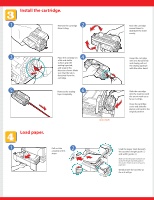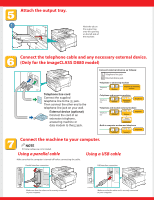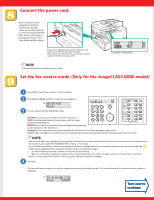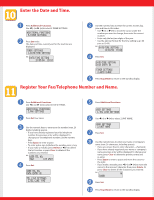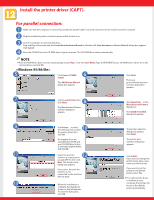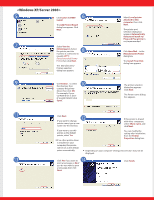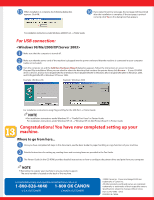Canon imageCLASS D860 imageCLASS D800 Series Set-Up Instructions - Page 6
Install the printer driver CAPT. - port
 |
View all Canon imageCLASS D860 manuals
Add to My Manuals
Save this manual to your list of manuals |
Page 6 highlights
Install the printer driver (CAPT). For parallel connection: 1 Make sure that the computer is turned off, and that the parallel cable is securely connected to the machine and the computer. 2 Plug the machine's power cord into a power outlet to turn it on. 3 Turn the computer on and start Windows. Plug and Play will activate and the Found New Hardware Wizard (in Windows 95, New Hardware or Device Wizard) dialog box appears. Click Cancel. 4 Place the CD-ROM into the CD-ROM drive of your computer. The CD-ROM Menu starts automatically. NOTE ● If the CD-ROM Menu does not start automatically, choose Run... from the Start Menu. Type D:\SETUP.EXE (if your CD-ROM drive is drive D:) in the command line and click OK. 5 Click Canon iC D800 6 Install. The Add Printer Wizard dialog box appears. Click Next. The Local printer/Network printer selection dialog box appears. 7 8 Select Local Printer, then click Next. Click Have Disk... in the Manufactures/Printers The Manufacturers/Printers dialog box. selection dialog box appears. The Install From Disk dialog box appears. 9 11 13 10 Use Browse... to select the directory that contains the printer driver, then click OK. For example, if you are using Windows 95/98, and your CD-ROM drive is drive D:, browseD:\English\Win9x, and click OK. Select the port the machine is connected to (usually LPT1:), then click Next. The Printer name dialog box appears. 12 If you select the port the machine is not connected to, the machine will not print. When the installation is complete, the dialog box shown on the left appears. To close the dialog box, click OK. The printers selection dialog box appears. Click Next. The printer port selection dialog box appears. Click Finish. If you want to change the printer name, type a new name into the text box. If you want to set this printer as the default printer, select Yes. ● If no other printer driver is installed on your computer, this printer will be set as the default printer automatically.