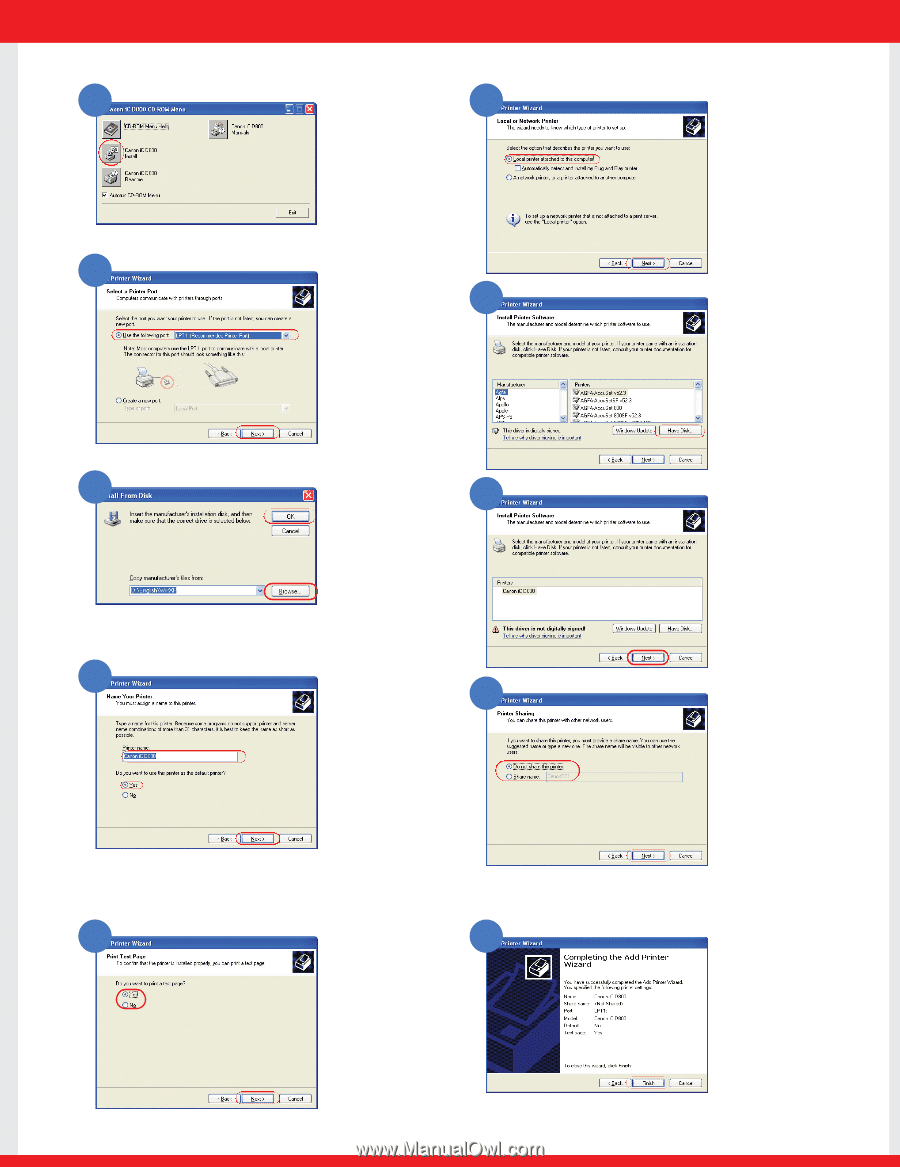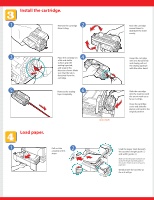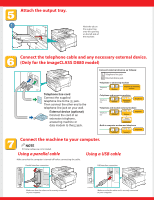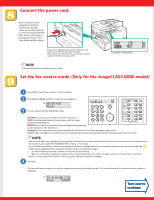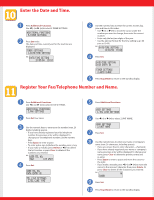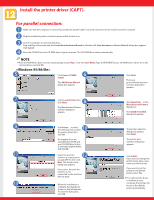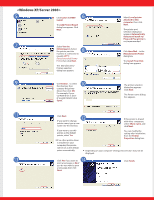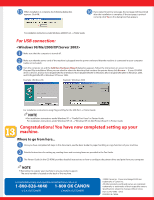Canon imageCLASS D860 imageCLASS D800 Series Set-Up Instructions - Page 7
<Windows XP/Server 2003> - driver
 |
View all Canon imageCLASS D860 manuals
Add to My Manuals
Save this manual to your list of manuals |
Page 7 highlights
5 Click Canon iC D800 6 Install. The Add Printer Wizard dialog box appears. Click Next. 7 Select Use the following port. Select the printer port the 8 machine is connected to (usually LPT1: (Recommended Printer Port)), then click Next. The Manufacturers/ Printers selection dialog box appears. 9 10 Use Browse...to select the directory that contains the printer driver, then click OK. For example, if your CD-ROM drive is drive D:\English\WinXP, click Open. Select Local printer attached to this computer, then click Next. The printer port selection dialog box appears. Automatically detect and install my Plug and Play printer is not recommended. Click Have Disk...in the Manufacturers/Printer dialog box. The Install From Disk dialog box appears. The printer selection dialog box appears. Click Next. The Printer name dialog box appears. 11 13 Click Next. 12 If you want to change printer name, type a new name into the text box. If this printer is shared with other computers, select Share name, and click Next. If you want to set this printer as the default printer, select Yes. ● If no other printer driver is installed on your computer, this printer will be set as the default priter automatically. You can modify the setting after installation, from the Printer Properties dialog box. ● Depending on your computer settings, this selection may not be displayed. 14 Click Yes if you want to print a test page, or No if you do not want to print a test page, then click Next. Click Finish.