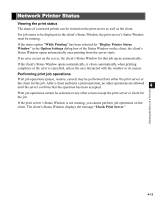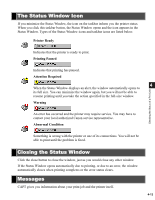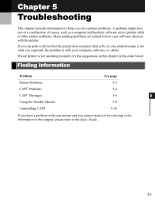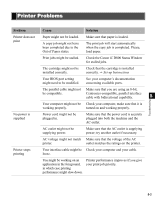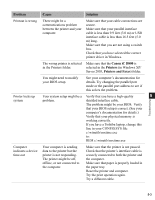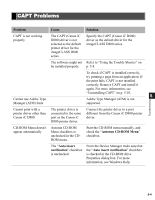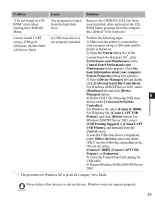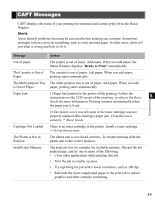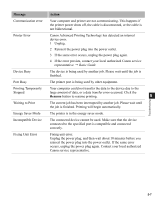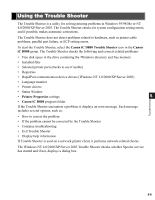Canon imageCLASS D880 imageCLASS D800 Series Printer Guide - Page 100
Canon iC D800, Printers, Printers and Faxes, Problem, Cause, Solution, in Windows XP
 |
View all Canon imageCLASS D880 manuals
Add to My Manuals
Save this manual to your list of manuals |
Page 100 highlights
Problem Cause Solution Printout is wrong There might be a communications problem between the printer and your computer. Make sure that your cable connections are secure. Make sure that your parallel interface cable is less than 9.9 feet (3.0 m) or USB interface cable is less than 16.5 feet (5.0 m) long. Make sure that you are not using a switch box. Check that you have selected the correct printer driver in Windows. The wrong printer is selected Make sure that the Canon iC D800 is in the Printers folder. selected in the Printers (in Windows XP/ Server 2003, Printers and Faxes) folder. You might need to modify your BIOS setup. See your computer's documentation for details. Try changing the parallel port mode or the parallel port address to see if this solves the problem. Printer locks up Your system setup might be a Verify that you have a high-quality 5 Troubleshooting system problem. shielded interface cable. The problem might be your BIOS. Verify that your BIOS setup is correct. (See your computer's documentation for details.) Verify that your physical memory is working correctly. If you have a Toshiba laptop, change this line in your CONFIG.SYS file: c:\winutils\mxtime.exe to: REM c:\winutils\mxtime.exe Computer indicates a device time-out Your computer is sending data to the printer but the printer is not responding. The printer might be off, offline, or not connected to the computer. Make sure that the printer is not paused. Check that the printer's interface cable is securely connected to both the printer and the computer. Make sure that paper is properly loaded in the paper tray. Reset the printer and computer. Try the print operation again. Try a different cable. 5-3