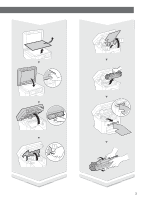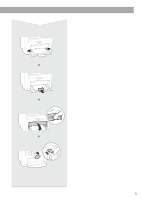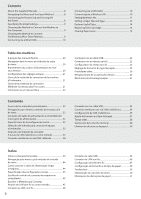Canon imageCLASS MF212w Getting Started Guide
Canon imageCLASS MF212w Manual
 |
View all Canon imageCLASS MF212w manuals
Add to My Manuals
Save this manual to your list of manuals |
Canon imageCLASS MF212w manual content summary:
- Canon imageCLASS MF212w | Getting Started Guide - Page 1
Getting Started IMPORTANT For Macintosh users, please refer to P.13 En Mise en route IMPORTANT Pour les utilisateurs de Macintosh, reportez-vous à la P.25 Fr Introducción Para usuarios de Macintosh, IMPORTANTE - Canon imageCLASS MF212w | Getting Started Guide - Page 2
Installing the Printer Remove all the tape. Limited Warranty Notice Installation Requirements 5" 14 1/4" (128 mm) (362 mm) 15 3/8" (390 mm) 12 1/4" 12 1/4" (312 mm) (310 mm) 2 - Canon imageCLASS MF212w | Getting Started Guide - Page 3
1 2 1 2 3 - Canon imageCLASS MF212w | Getting Started Guide - Page 4
Installing the Printer 1 2 2 1 4 - Canon imageCLASS MF212w | Getting Started Guide - Page 5
1 2 5 - Canon imageCLASS MF212w | Getting Started Guide - Page 6
to the Computer 9 Choosing the Method to Connect: Via Wireless LAN or Other Method 9 Connecting via a Wired LAN 10 Connecting via a USB Cable 10 Connecting via a Wireless LAN 10 Setting Wireless LAN 11 Setting a Paper Size and Type 13 Perform Useful Tasks 14 Replacing Toner Cartridge 14 - Canon imageCLASS MF212w | Getting Started Guide - Page 7
7 - Canon imageCLASS MF212w | Getting Started Guide - Page 8
Driver Installation Guide (User Software and Manuals DVD-ROM): Read this manual next. This manual describes software installation. e-Manual (User Software and Manuals e-Manual from the DVDROM 1 Insert the User Software and Manuals DVD-ROM in your computer. 2 Click [Manuals]. 3 Click [e-Manual]. - Canon imageCLASS MF212w | Getting Started Guide - Page 9
install your new device via a Wireless Network connection, you can find a video and written guides with step-by-step instruction to assist you through the process from the following URL: www.usa.canon.com/WirelessHelp Viewing these guides will ensure a smooth setup of the device into your existing - Canon imageCLASS MF212w | Getting Started Guide - Page 10
the driver and software using the User Software and Manuals DVD-ROM. See "For details on the installation procedures:" (P.13). Proceed to "Setting a Paper Size and Type" (P.13). 10 Proceed to "Setting a Paper Size and Type" (P.13). Connecting via a Wireless LAN Checking Before the Setup Internet - Canon imageCLASS MF212w | Getting Started Guide - Page 11
and network key. To set up with WPS PIN code method, or setup manually: e-Manual "Connecting to a Wireless LAN" Setting Wireless LAN Push Button Mode 1 Press . 2 Select , and then press . 3 Select , and then press . 4 Read the message that is displayed, and - Canon imageCLASS MF212w | Getting Started Guide - Page 12
or the network key using "Canon MF / LBP Wireless Setup Assistant," which is included in the User Software and Manuals DVD-ROM supplied with the machine displayed when you click the [Refresh] button, check if the computer settings for a wireless LAN router (access point) are complete. 2 Write down - Canon imageCLASS MF212w | Getting Started Guide - Page 13
the User Software and Manuals DVD-ROM. For details on the installation procedures, see the MF Driver Installation Guide. You can also download the driver from the Canon website. Windows Macintosh En For Macintosh users: The DVD-ROM supplied with this machine may not include the printer driver - Canon imageCLASS MF212w | Getting Started Guide - Page 14
are connected with the machine. The machine supports to increase work efficiency as a shared machine in the office. Saving the Documents Using Operations from a Computer ● Scanning with the MF Toolbox 1 Documents 3 2 Data ● Scanning from an Application ● Scanning with the WIA Driver* Remote - Canon imageCLASS MF212w | Getting Started Guide - Page 15
machine. Follow the procedure displayed on the screen to remove the jammed document or paper. This manual indicates only areas where paper jams occur. For details on each function, see the e-Manual. Please Check. Paper jammed or no cart. is inserted. Press [ ] to display steps. Inside the machine - Canon imageCLASS MF212w | Getting Started Guide - Page 16
computer display: [Preferences] Important Safety Instructions Please read the "Important Safety Instructions" in this manual and in the e-Manual thoroughly before operating the machine. As these instructions are intended to prevent injury to the user Do not connect unapproved authorized Canon dealer - Canon imageCLASS MF212w | Getting Started Guide - Page 17
instructions for safety. − Never open covers other than those indicated in this manual. − Do not remove the caution label attached to the cover of the laser scanner unit. − If the laser shock. Consumables WARNING • Do not dispose of used toner cartridges in open flames. This may cause an ignition, - Canon imageCLASS MF212w | Getting Started Guide - Page 18
This list is intended to be a guide only. If you are uncertain about the legality of using your product to scan, print or otherwise reproduce any particular Permission of Copyright Owner En FCC (Federal Communications Commission) Users in the U.S.A. imageCLASS MF212w:F167300 Contains Transmitter - Canon imageCLASS MF212w | Getting Started Guide - Page 19
1 Subchapter J as a Class 1 laser product under the U.S. Department of Health and Human Services (DHHS) Radiation Performance Standard according to the this manual may result in hazardous radiation exposure. The label is attached to the laser scanner machine inside the machine and is not in a user - Canon imageCLASS MF212w | Getting Started Guide - Page 20
la machine. Veillez à lire ce manuel avant d'utiliser la machine. Navigation dans le menu et méthode de saisie du texte Guide d'installation des pilotes MF (User Software and Manuals DVD-ROM) : Vous devez ensuite lire ce manuel. Il explique comment installer le logiciel. Manuel électronique - Canon imageCLASS MF212w | Getting Started Guide - Page 21
catégorie 5 minimum. ● Connexion via un câble USB Vous pouvez connecter la machine à l'ordinateur à l'aide d'un câble USB. Vé guide écrit contenant des instructions détaillées, pour vous aider à réaliser ce processus, à l'URL suivante : www.usa.canon.com/WirelessHelp La consultation de ces guides - Canon imageCLASS MF212w | Getting Started Guide - Page 22
Toolbox. REMARQUE • Si vous avez branché le câble USB avant d'installer les pilotes MF, reportez-vous au Guide d'installation des pilotes MF. 1 Installez le pilote et le logiciel à l'aide du DVD-ROM "User Software and Manuals fil L'ordinateur est-il correctement connecté au routeur (ou point d'acc - Canon imageCLASS MF212w | Getting Started Guide - Page 23
sence d'un bouton. Cette machine prend en charge WPS (Wi-Fi Protected Setup). Vous pouvez effectuer la configuration facilement si votre routeur (point d'accès) vous ne pouvez toujours pas vous connecter au point d'accès, reportez-vous aux instructions suivantes. Manuel électronique "Si un - Canon imageCLASS MF212w | Getting Started Guide - Page 24
fil. • Vous pouvez vérifier la valeur du SSID ou de la clé réseau à l'aide de l'outil "Assistant de configuration sans fil Canon MF/LBP", inclus sur le DVD-ROM "User Software and Manuals" fourni avec la machine. SSID Cette option peut être appelée nom du point d'accès ou nom du réseau. En cas de - Canon imageCLASS MF212w | Getting Started Guide - Page 25
du DVD-ROM "User Software and Manuals". Pour en savoir plus sur les procédures d'installation, reportez-vous au Guide d'installation des pilotes MF. Vous pouvez également télécharger le pilote depuis le site Web Canon. Réglage du format et du type de papier Suivez les instructions à l'écran pour - Canon imageCLASS MF212w | Getting Started Guide - Page 26
de l'ordinateur ● Numérisation avec MF Toolbox 1 Documents 3 2 Données ● Num pouvez surveiller le statut de la machine depuis les ordinateurs connectés au réseau. Vous pouvez accéder à la machine électronique "Avant de remplacer la cartouche de toner" Si la qualité d'impression reste inacceptable - Canon imageCLASS MF212w | Getting Started Guide - Page 27
Résolution des bourrages papier Lorsque l'écran suivant s'affiche, cela signifie qu'un bourrage de papier s'est produit dans la machine. Suivez les instructions à l'écran pour retirer le document ou le papier coincé. Seules les zones où un bourrage de papier risque de se produire sont indiquées dans - Canon imageCLASS MF212w | Getting Started Guide - Page 28
de provoquer des blessures si les instructions ne sont pas respectées. Pour la machine hors tension et contactez votre revendeur agréé Canon. • N'utilisez pas la machine près d'équipement é de la prise électrique sur laquelle la machine est connectée de façon à pouvoir la débrancher facilement - Canon imageCLASS MF212w | Getting Started Guide - Page 29
pour le corps humain. Le rayonnement laser est complètement isolé dans le scanner laser par un couvercle. Il ne peut donc s'échapper de la machine à aucun moment au cours du fonctionnement normal. Lisez attentivement les remarques et les instructions pour assurer votre sécurité. − N'ouvrez jamais - Canon imageCLASS MF212w | Getting Started Guide - Page 30
) soient déposés plutôt qu'enregistrés. imageCLASS MF212w (F167300) Limitations légales concernant l'utilisation de et utilisé conformément aux présentes instructions, peut provoquer des interférences nuisibles aux communications Canon U.S.A., Inc. One Canon Park, Melville, NY 11747 TEL. : 1-800-OK - Canon imageCLASS MF212w | Getting Started Guide - Page 31
du Department of Health and Human Services (DHHS) des Etats-Unis, CFR 21 chapitre 1 sous-chapitre J, en tant que produit laser Classe 1, selon le Radiation Control figurent ces informations est fixée sur le scanner laser à l'intérieur de la machine, dans une zone inaccessible à l'utilisateur. Fr - Canon imageCLASS MF212w | Getting Started Guide - Page 32
antes de utilizar el equipo. Guía de instalación de controladores MF (disco User Software and Manuals DVD-ROM): Lea este manual a continuación. En este manual se describe la instalación del software. e-Manual (disco User Software and Manuals DVD-ROM): Lea el capítulo deseado en función de sus - Canon imageCLASS MF212w | Getting Started Guide - Page 33
a paso para ayudarle en el proceso en la siguiente URL: www.usa.canon.com/WirelessHelp La consulta de estas guías le garantizará una instalación 35). No hay ningún botón. Comience desde el paso 4 de "Configuración manual del punto de acceso" (pág.36). Conéctese con el ordenador mediante una red - Canon imageCLASS MF212w | Getting Started Guide - Page 34
Conexión con un cable USB Una vez instalados los controladores MF y MF Toolbox, conecte el cable USB. NOTA • Si conectó el cable USB antes administrador de red. 1 Instale el controlador y el software con el disco User Software and Manuals DVD-ROM. Consulte "Para obtener información detallada - Canon imageCLASS MF212w | Getting Started Guide - Page 35
Si no está seguro de si el router admite o no WPS, consulte el manual suministrado con el producto o póngase en contacto con el fabricante. ● No hay conectar después de volver a intentarlo, consulte lo siguiente. En el e-Manual, consulte "Cuando aparece un mensaje de error" Verificación de la conexi - Canon imageCLASS MF212w | Getting Started Guide - Page 36
inalámbrica. • Para verificar el SSID o la clave de red, podrá utilizar el "Asistente para la configuración inalámbrica Canon MF/LBP", que se incluye en el disco User Software and Manuals DVD-ROM suministrado con el equipo. SSID A veces se escribe como nombre de red o como nombre de punto de acceso - Canon imageCLASS MF212w | Getting Started Guide - Page 37
el disco User Software and Manuals DVD-ROM. Para obtener información sobre los procedimientos de instalación, consulte la Guía de instalación de controladores MF. También podrá descargar el controlador del sitio web de Canon. Windows Macintosh Para usuarios de Macintosh: El DVD-ROM suministrado - Canon imageCLASS MF212w | Getting Started Guide - Page 38
Almacenamiento de documentos con las operaciones del ordenador ● Lectura con MF Toolbox 1 Documentos 3 2 Datos ● Lectura desde una aplicación ● Lectura continuará imprimiendo hasta que el tóner se agote totalmente. En el e-Manual, consulte "Antes de sustituir el cartucho de tóner" Si la calidad - Canon imageCLASS MF212w | Getting Started Guide - Page 39
de papel en el interior del equipo. Siga el procedimiento que aparece en la pantalla para extraer el documento o el papel atascado. En este manual se indican únicamente las áreas en las que se pueden producir atascos de papel. Para obtener una información detallada sobre cada función, consulte el - Canon imageCLASS MF212w | Getting Started Guide - Page 40
atentamente las "Instrucciones de seguridad importantes" de este manual y del e-Manual antes de poner en funcionamiento el equipo. Estas , apague inmediatamente el equipo y póngase en contacto con su distribuidor local de Canon. • No utilice el equipo cerca de ningún equipo médico. Es posible que - Canon imageCLASS MF212w | Getting Started Guide - Page 41
durante el funcionamiento normal del equipo. Lea las siguientes observaciones e instrucciones por su seguridad. − No abra nunca tapas que no se indiquen en este manual. − No retire la etiqueta de precaución adherida a la tapa de la unidad de escáner láser. − Si el haz de láser escapara y entrara en - Canon imageCLASS MF212w | Getting Started Guide - Page 42
Comisión Federal de Comunicaciones) Usuarios de los EE. UU. imageCLASS MF212w:F167300 Contiene el ID de la FCC del módulo de expresamente en este manual. Si efectuara dichos cambios o modificaciones, podría obligársele a dejar de utilizar el equipo. Canon U.S.A., Inc. One Canon Park, Melville - Canon imageCLASS MF212w | Getting Started Guide - Page 43
Standard) del Departamento de Salud y Servicios Humanos (Department of Health and Human Services, DHHS) de los EE.UU. según la Ley de Control de la uso de controles, ajustes o procedimientos que no se especifiquen en este manual podría tener como resultado una exposición a radiación peligrosa. La - Canon imageCLASS MF212w | Getting Started Guide - Page 44
. Navegação pelo menu e pelo método de entrada de texto Manual de instalação do Driver MF (DVD-ROM Software de Usuário e Manuais): Leia esse manual a seguir. Esse manual descreve a instalação do software. Manual eletrônico (DVD-ROM Software de Usuário e Manuais): Leia o capítulo que se adequar - Canon imageCLASS MF212w | Getting Started Guide - Page 45
á encontrar um vídeo ou manuais por escrito com instruções passo a passo para ajudá-lo durante o processo na seguinte URL: www.usa.canon.com/WirelessHelp Ver esses manuais garantirá uma configuração tranquila do dispositivo em seu ambiente sem fio existente. Verifique se há uma porta disponível - Canon imageCLASS MF212w | Getting Started Guide - Page 46
via cabo USB Conecte o cabo USB após instalar os drivers MF e o MF Toolbox. NOTA • Se você conectou o cabo USB antes de instalar os Drivers MF, consulte o Manual de instalação do Driver MF. 1 Instale o driver e o software usando o DVD-ROM Software de Usuário e Manuais. Consulte "Para detalhes sobre - Canon imageCLASS MF212w | Getting Started Guide - Page 47
para saber como descobrir seu SSID e a respectiva chave de rede. Para configurar com o método de código de PIN WPS ou efetuar a configuração manual: Manual eletrônico "Conectando a uma LAN sem fio" Configuração da LAN sem fio Modo de pressionamento de botão 1 Pressione . 2 Selecione - Canon imageCLASS MF212w | Getting Started Guide - Page 48
• Verifique o rótulo no roteador LAN sem fio. • Você pode verificar o SSID ou a chave de rede usando o "Assistente de configuração Canon MF/LBP sem fio", o qual faz parte do DVD-ROM Software de Usuário e Manuais fornecido com a máquina. SSID Por vezes está escrito como nome de rede ou nome do ponto - Canon imageCLASS MF212w | Getting Started Guide - Page 49
Software de Usuário e Manuais. Para detalhes sobre os procedimentos de instalação, consulte o Manual de instalação do Driver MF. Você pode também baixar o driver da página web da Canon. Para usuários Macintosh: O DVD-ROM fornecido com essa máquina pode não incluir o driver da impressora para o Mac - Canon imageCLASS MF212w | Getting Started Guide - Page 50
computador ● Digitalização com o MF Toolbox 1 Documentos 3 2 Dados ● Digitalização a partir de um aplicativo ● Digitalização com o driver WIA* UI Remota Você pode nenhuma mensagem a tela, se o toner estiver quase acabando. Substitua o cartucho de toner quando listras brancas surgem nas impressõ - Canon imageCLASS MF212w | Getting Started Guide - Page 51
da máquina. Siga o procedimento exibido na tela para remover o documento atolado ou o papel. Esse manual indica somente áreas onde ocorrem atolamentos de papel. Para detalhes sobre cada função, consulte o Manual eletrônico. Verifique. Papel atol. ou nenhum cartucho. Press. [ ] para exibir etapas - Canon imageCLASS MF212w | Getting Started Guide - Page 52
Leia com muita atenção as "Instruções de segurança importantes" neste manual e no Manual eletrônico antes de operar a máquina. Como estas instruções quina, desligue a energia da máquina de imediato e contate o seu representante Canon local. • Não use próximo de nenhum equipamento médico. As ondas de - Canon imageCLASS MF212w | Getting Started Guide - Page 53
ções de segurança abaixo. − Nunca abra tampas além das indicadas neste manual. − Não remova a etiqueta de cuidado colocada na tampa da unidade de digitalização a laser. Consumíveis ATENÇÃO • Não descarte os cartuchos de toner usados no fogo. Isso pode causar ignição e resultar em queimaduras ou inc - Canon imageCLASS MF212w | Getting Started Guide - Page 54
êntesis ( ) a seguir podem ser registrados por substituição. imageCLASS MF212w (F167300) Limitações legais do uso de seu produto e cado neste manual. Se você fi zer alterações ou modifi cações, poderá ser solicitado a interromper a operação do equipamento. Canon U.S.A., Inc. One Canon Park, Melville - Canon imageCLASS MF212w | Getting Started Guide - Page 55
J como um produto de laser de Classe 1 de acordo com a Norma de Desempenho de Radiação do U.S. Department of Health and Human Services (DHHS) de acordo com especificados neste manual podem resultar em exposição perigosa a radiação. A etiqueta está afixada à máquina do scanner a laser dentro da - Canon imageCLASS MF212w | Getting Started Guide - Page 56
16-6, Konan 2-chome, Minato-ku, Tokyo 108-8011, Japan CANON EUROPA N.V. Bovenkerkerweg 59, 1185 XB Amstelveen, The Netherlands CANON CHINA CO. LTD. 15F Jinbao Building No.89, Jinbao Street, Dongcheng District, Beijing 100005, PRC CANON SINGAPORE PTE LTD 1 HarbourFront Avenue, #04-01 Keppel Bay Tower

FT6-0892
(000)
Getting Started
IMPORTANT
For Macintosh users,
please refer to P.13
En
Mise en route
IMPORTANT
Pour les utilisateurs de Macintosh,
reportez-vous à la P.25
Fr
Introducción
IMPORTANTE
Para usuarios de Macintosh,
consulte la pág.37
Es
Introdução
IMPORTANTE
Para usuários Macintosh,
por favor consulte a pág.49
Pt