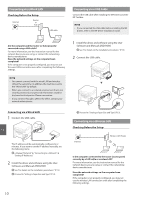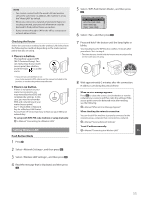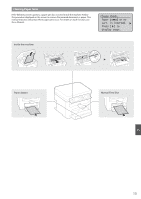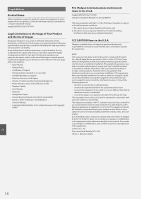Canon imageCLASS MF212w Getting Started Guide - Page 14
Perform Useful Tasks, Replacing Toner Cartridge
 |
View all Canon imageCLASS MF212w manuals
Add to My Manuals
Save this manual to your list of manuals |
Page 14 highlights
Perform Useful Tasks You can use various functions in this machine. Following functions are the overview of the main functions that you can use routinely. Copy Enlarged/Reduced Copies You can enlarge or reduce standard size documents to copy on standard size paper or specify the copy ratio in percentage. Collating You can sort copies into sets arranged in page order. Reduced Layout You can reduce multiple documents to copy them onto one sheet. 2 on 1 4 on 1 Copying ID Card You can make a copy of a 2-sided card onto one side of paper. Print Enlarged/Reduced Printing Reduced Layout You can reduce multiple documents to print them onto one sheet. Scan Saving the Documents Using the Operation Panel of the Machine 1 Documents 2 Data 3 2 on 1 4 on 1 Poster Printing Watermark Printing Displaying a Preview before Printing Selecting a "Profile" Network Settings This machine comes equipped with a network interface that you can construct a network environment easily. You can print a document, use the network scan from all computers which are connected with the machine. The machine supports to increase work efficiency as a shared machine in the office. Saving the Documents Using Operations from a Computer ● Scanning with the MF Toolbox 1 Documents 3 2 Data ● Scanning from an Application ● Scanning with the WIA Driver* Remote UI You can understand the condition of the machine from the computers on the network. You can access the machine and manage jobs or specify various settings via network. * Windows XP/Vista/7/8 Only Replacing Toner Cartridge En When White Streaks Appear on the Output or the Output Is Partially Faded When the toner nearly runs out, white streaks appear on the output, or the output is partially faded. No message appears on the screen, if the toner nearly runs out. Replace the toner cartridge when white streaks appear on the output, or the output is partially faded. When this problem occurs: Follow the steps in the procedure below before replacing the toner cartridge. The machine continues printing until the toner runs out completely. e-Manual "Before Replacing the Toner Cartridge" When the print quality is still unacceptable: If the problem persists after you have followed the steps in the procedure below, replace the toner cartridge. e-Manual "How to Replace Toner Cartridges" 14