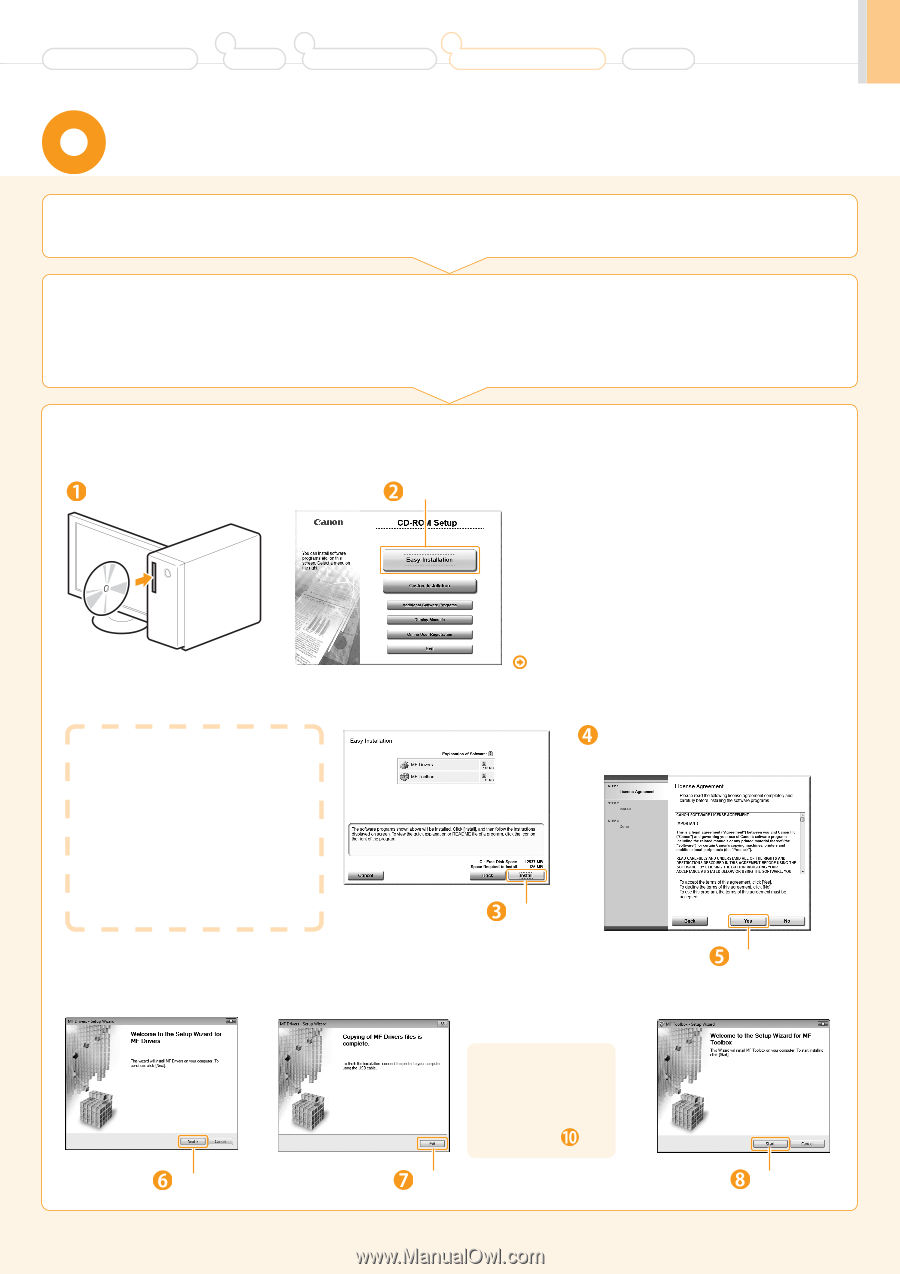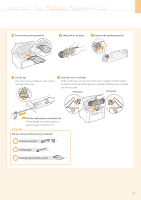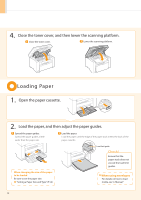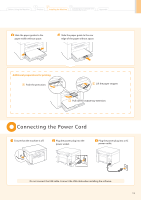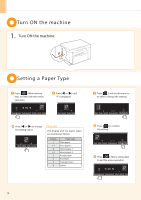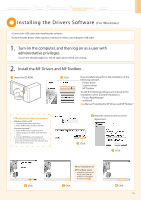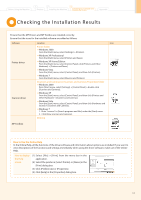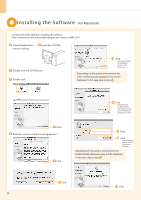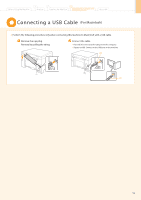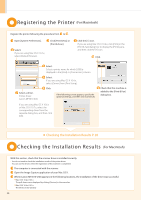Canon imageCLASS MF3010 Starter Guide - Page 17
Installing the Drivers Software - printer drivers
 |
View all Canon imageCLASS MF3010 manuals
Add to My Manuals
Save this manual to your list of manuals |
Page 17 highlights
Before Using the Machine 1 Preface 2 Installing the Machine 3 Connecting to a Computer and Installing the Drivers Appendix Installing the Drivers Software (For Windows) ••Connect the USB cable after installing the software. ••Ensure that the power of the machine is turned on when connecting the USB cable. 1. Turn on the computer, and then log on as a user with administrative privileges. If you have already logged on, exit all applications which are running. 2. Install the MF Drivers and MF Toolbox. Insert the CD-ROM. Click. [Easy Installation] performs the installation of the following software. • Printer driver • Scanner driver • MF Toolbox To add the following software and manual to the installation, select [Custom Installation]. • Presto! PageManager • e-Manual e-Manual "Installing the MF Drivers and MF Toolbox" If the top screen does not appear • Windows 2000 and XP 1. From the [Start] menu, select [Run]. 2. Enter "D:\Minst.exe", and then click [OK]. • Windows Vista and 7 1. Enter "D:\Minst.exe" in [Start Search] or [Search programs and files] under the [Start] menu. 2. Press the [ENTER] key on the keyboard. * The CD-ROM drive name is indicated as "D:" in this manual. The CD-ROM drive name may differ depending on the computer you are using. Read the contents of the License Agreement. Click. Click. Click. Next, installation of MF Toolbox starts. * In Windows 2000 Server/ Server 2003/2008, MF Toolbox is not installed. Proceed to Step . Click. Click. 15