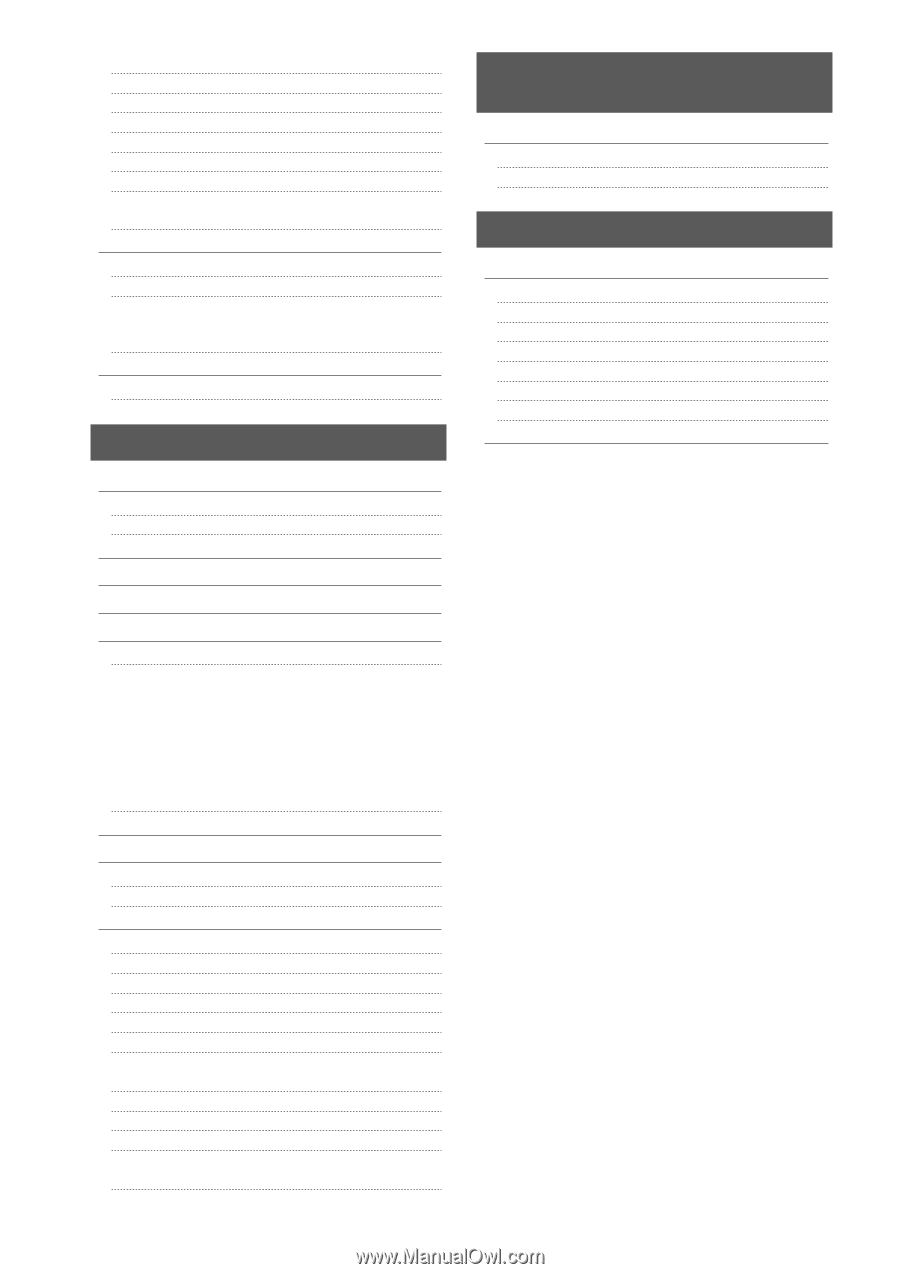Canon imageCLASS MF4570dw imageCLASS MF4570dw Basic Operation Guide - Page 10
Troubleshooting, Registering/Setting the Various, Functions, Appendix - toner cartridge
 |
View all Canon imageCLASS MF4570dw manuals
Add to My Manuals
Save this manual to your list of manuals |
Page 10 highlights
About the Supplied Toner Cartridge About Replacement Toner Cartridge Handling Toner Cartridge Checking the Toner Level Using the Toner Saver Mode Before Replacing the Toner Cartridge Replacing the Toner Cartridge Precautions when Replacing Toner Cartridge Purchase Consumables Recycling Used Cartridges The Clean Earth Campaign U.S.A. PROGRAM Packaging Shipping CANADA PROGRAM-CANADA PROGRAMME Transporting the Machine Precautions when Transporting the Machine 8-7 8-7 8-7 8-8 8-8 8-9 8-10 8-11 8-12 8-13 8-13 8-13 8-13 8-14 8-15 8-16 8-17 9. Troubleshooting 9-1 Clearing Jams Document Jams in the Feeder Paper Jams Inside the Machine Display Message Error Codes If Appears Troubleshooting Check the Following First Is the power switched ON? Has the power switch been just turned ON? Is the machine in Sleep mode? Are the settings proper? Is the Error indicator on or blinking? Does a message appear on the display? Is the telephone line connected or configured properly? If You Cannot Solve a Problem If a Power Failure Occurs If You Cannot Solve a Problem Customer Support (U.S.A.) Customer Support (Canada) Print Result Is Not Good Paper Curls Paper Creases Printing Is Uneven White Specks Appear The Toner Does Not Fix onto the Paper Well The Printed Paper Has Vertical Streaks Smudge Marks of Spattering Toner Appear around the Text or Patterns The Overall Print Result Is Dark Copied Lines and Text Appear Faded Printed Bar Codes Cannot Be Scanned Paper Jams Occur Frequently When Performing 2-Sided Printing 9-2 9-3 9-3 9-6 9-6 9-8 9-9 9-9 9-9 9-9 9-9 9-9 9-9 9-10 9-10 9-10 9-11 9-12 9-12 9-12 9-13 9-13 9-14 9-14 9-15 9-16 9-16 9-17 9-17 9-18 9-18 9-18 10. Registering/Setting the Various Functions 10-1 Setting Menu List Printing a User Data List Contents of the Setting Menu 10-2 10-2 10-2 11. Appendix Main Specifications Machine Specifications Wireless LAN Specification Copy Specifications Printer Specification Scanner Specifications Fax Specifications Telephone Specifications Index 11-1 11-2 11-2 11-2 11-2 11-3 11-3 11-3 11-3 11-4 iv