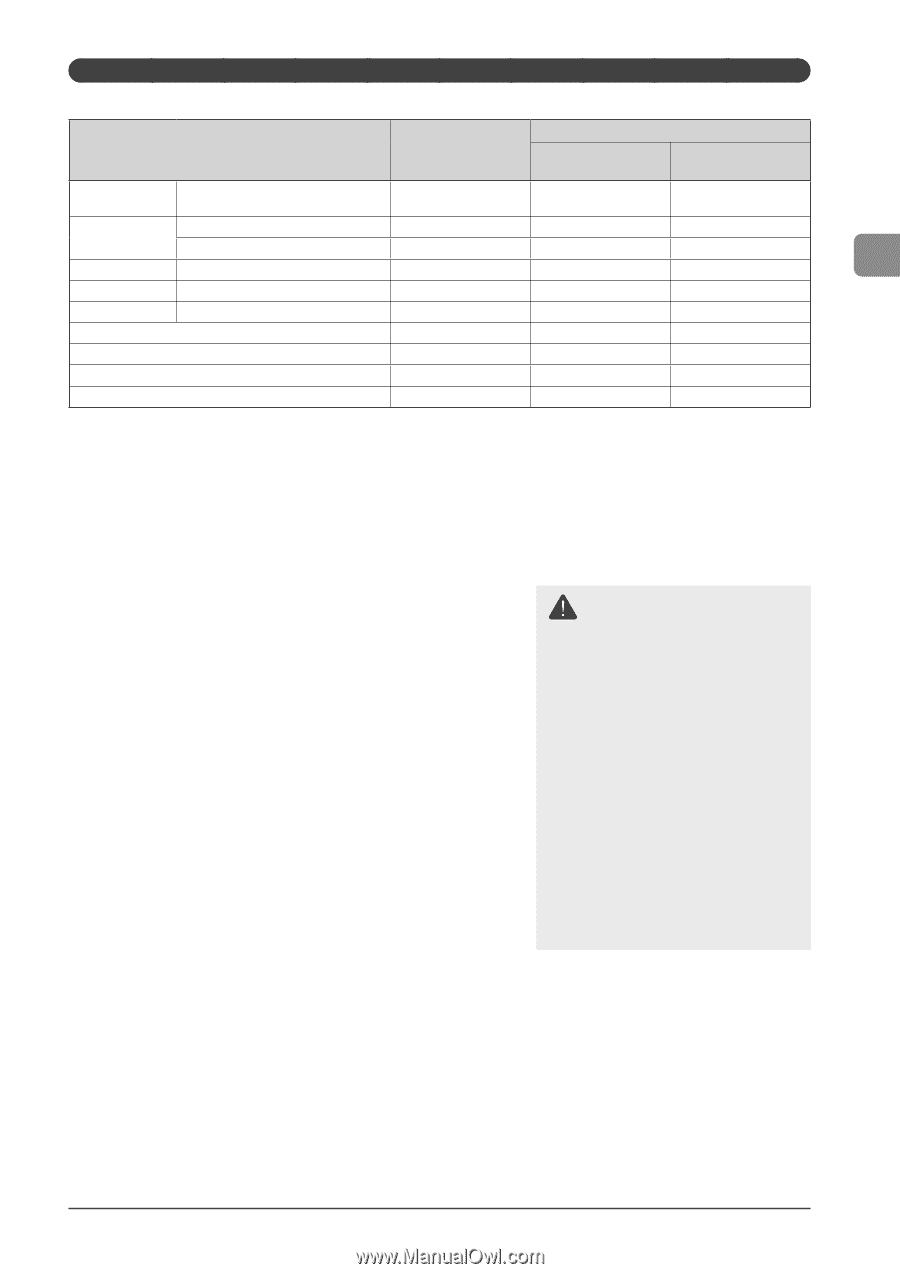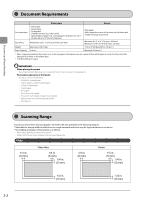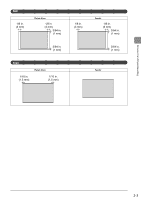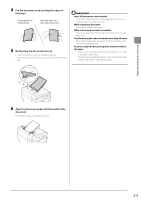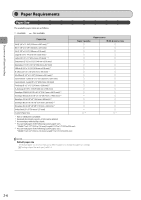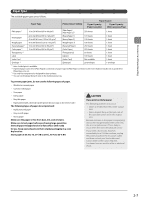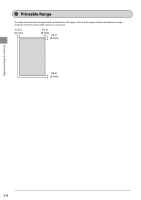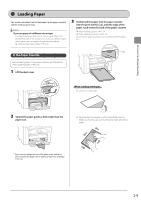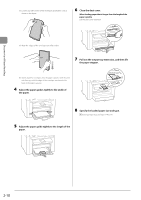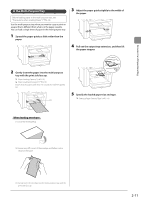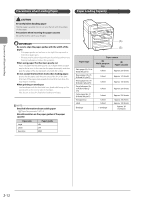Canon imageCLASS MF4570dw imageCLASS MF4570dw Basic Operation Guide - Page 43
Paper Type, Printer Driver Setting, Paper Source, Paper Capacity, Paper Cassette, Multi-purpose Tray
 |
View all Canon imageCLASS MF4570dw manuals
Add to My Manuals
Save this manual to your list of manuals |
Page 43 highlights
Document and Paper Handling Paper Type The available paper types are as follows. Paper Type Plain paper *1 Heavy paper Rough paper Recycled paper *1 Color paper *1 Transparency *3 Label Index Card Envelope *4 16 to 24 lb Bond (60 to 90 g/m²) 24 to 32 lb Bond (90 to 120 g/m²) 45 to 60 lb Cover (120 to 163 g/m²) 45 to 60 lb Bond (120 to 163 g/m²) 16 to 24 lb Bond (60 to 90 g/m²) 16 to 24 lb Bond (60 to 90 g/m²) Printer Driver Setting Paper Source Paper Capacity (Paper Cassette) Paper Capacity (Multi-purpose Tray) [Plain Paper] [Plain Paper L]*2 250 sheets 1 sheet [Heavy Paper 1] 170 sheets 1 sheet [Heavy Paper 2] 100 sheets 1 sheet [Rough Paper 3] 100 sheets 1 sheet [Recycled Paper] 250 sheets 1 sheet [Color Paper] 250 sheets 1 sheet [Transparency] 50 sheets 1 sheet [Labels] 100 sheets 1 sheet [Index Card] Not available 1 sheet [Envelope] 20 envelopes 1 envelope *1 Auto 2-sided print is available. *2 If printed paper curls when [Plain Paper] is selected, set paper type to [Plain Paper L]. However, the toner fixation may be not as good when [Plain Paper L] is set. *3 Use only the transparencies designed for laser printers. *4 You can set Envelope Monarch only in the multi-purpose tray. To prevent paper jams, do not use the following types of paper. • Wrinkled or creased paper • Curled or rolled paper • Torn paper • Damp paper • Very thin paper • Paper printed with a thermal transfer printer (Do not copy on the reverse side.) The following types of paper do not print well: • Highly textured paper • Very smooth paper • Glossy paper Make sure the paper is free from dust, lint, and oil stains. Make sure to test paper before purchasing large quantities. Store all paper wrapped and on a flat surface until ready for use. Keep opened packs in their original packaging in a cool, dry location. Store paper at 64.4 to 75.2°F (18 to 24°C), 40 % to 60 % RH. CAUTION If you print on damp paper The following problems may occur. • Steam is emitted from the printer output area. • Water droplets form on the back side of the operation panel and in the output area. Because moisture in the paper is evaporating due to the heat generated when toner fixes, this is not a malfunction. (This is likely to occur when the room temperature is low.) If you smell a burnt odor, however, immediately turn OFF the machine, unplug the power plug from the AC power outlet, and then contact your local authorized Canon dealer or the Canon help line. Continued use can result in a fire or electrical shock. 2-7